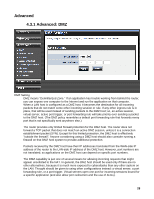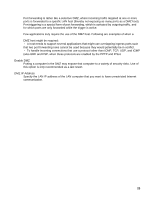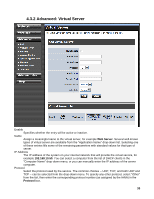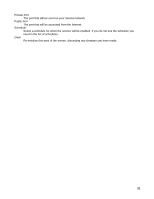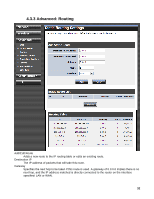TRENDnet TEW-639GR User Guide - Page 33
Routes List
 |
UPC - 710931600520
View all TRENDnet TEW-639GR manuals
Add to My Manuals
Save this manual to your list of manuals |
Page 33 highlights
Metric The route metric is a value from 1 to 16 that indicates the cost of using this route. A value of 1 is the lowest cost, and 15 is the highest cost. A value of 16 indicates that the route is not reachable from this router. When trying to reach a particular destination, computers on your network will select the best route, ignoring unreachable routes. Interface Specifies the interface -- LAN or WAN -- that the IP packet must use to transit out of the router, when this route is used. Clear Re-initialize this area of the screen, discarding any changes you have made. Routes List The section shows the current routing table entries. Certain required routes are predefined and cannot be changed. Routes that you add can be changed by clicking the Edit icon or can be deleted by clicking the Delete icon. When you click the Edit icon, the item is highlighted, and the "Edit Route" section is activated for editing. Click the Enable checkbox at the left to directly activate or de-activate the entry. 33