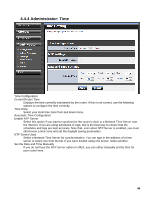TRENDnet TEW-639GR User Guide - Page 40
Advanced: Schedule
 |
UPC - 710931600520
View all TRENDnet TEW-639GR manuals
Add to My Manuals
Save this manual to your list of manuals |
Page 40 highlights
4.3.8 Advanced: Schedule Add/Edit Schedule Rule In this section you can add entries to the Schedule Rules List below or edit existing entries. Name Give the schedule a name that is meaningful to you, such as "Weekday rule". Day(s) Place a checkmark in the boxes for the desired days or select the All Week radio button to select all seven days of the week. All Day - 24 hrs Select this option if you want this schedule in effect all day for the selected day(s). Start Time If you don't use the All Day option, then you enter the time here. The start time is entered in two fields. The first box is for the hour and the second box is for the minute. Email events are normally triggered only by the start time. End Time The end time is entered in the same format as the start time. The hour in the first box and the minutes in the second box. The end time is used for most other rules, but is not normally used for email events. Clear Re-initialize this area of the screen, discarding any changes you have made. Schedule Rules List This section shows the currently defined Schedule Rules. An entry can be changed by clicking the Edit icon or can be deleted by clicking the Delete icon. When you click the Edit icon, the item is highlighted, and the "Edit Schedule Rule" section is activated for editing. 40