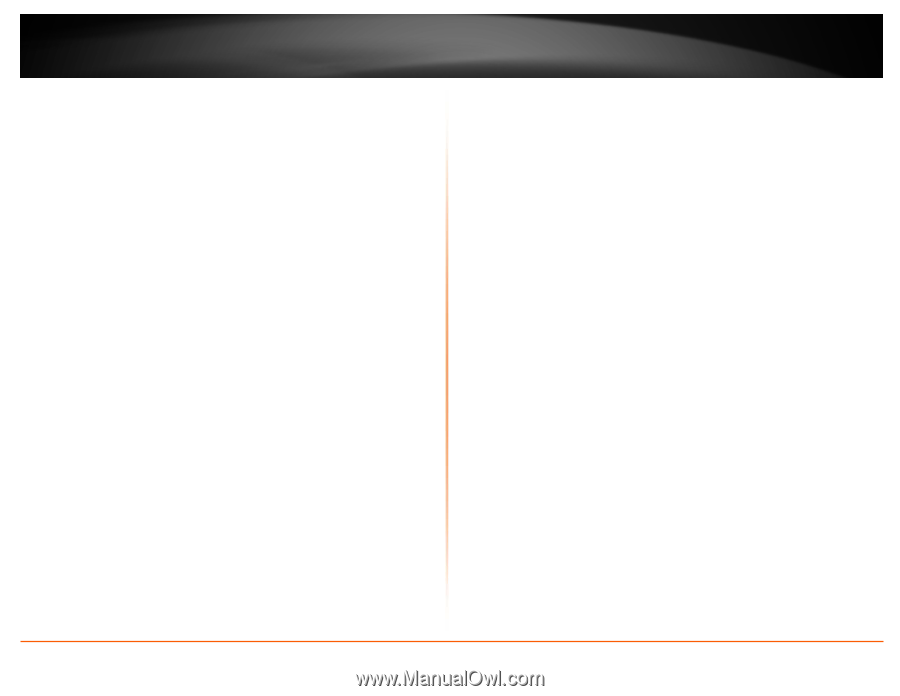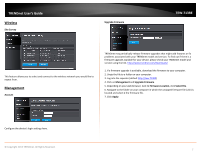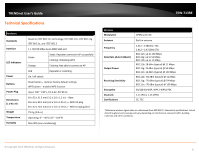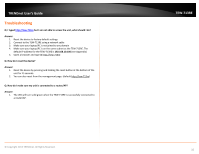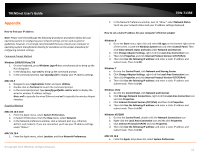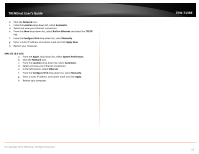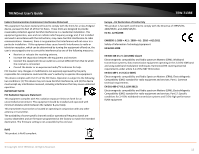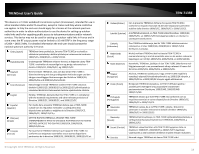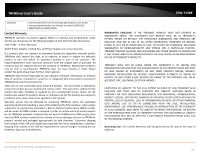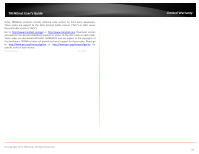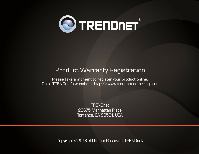TRENDnet TEW-713RE Quick Installation Guide - Page 14
Network, Location, Automatic, Built, in Ethernet, TCP/IP, Con IPv4, Manually, Apply Now, Apple - user manual
 |
View all TRENDnet TEW-713RE manuals
Add to My Manuals
Save this manual to your list of manuals |
Page 14 highlights
TRENDnet User's Guide b. Click the Network icon. c. From the Location drop‐down list, select Automatic. d. Select and view your Ethernet connection. e. From the Show drop‐down list, select Built‐in Ethernet and select the TCP/IP tab. f. From the Configure IPv4 drop‐down list, select Manually. g. Enter a static IP address and subnet mask and click Apply Now. h. Restart your computer. MAC OS 10.5‐10.8 a. From the Apple, drop‐down list, select System Preferences. b. Click the Network icon. c. From the Location drop‐down list, select Automatic. d. Select and view your Ethernet connection. e. In the left column, select Ethernet. f. From the Configure IPv4 drop‐down list, select Manually. g. Enter a static IP address and subnet mask and click Apply. h. Restart your computer. © Copyright 2013 TRENDnet. All Rights Reserved. TEW‐713RE 12