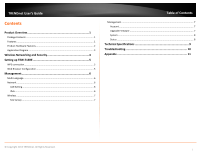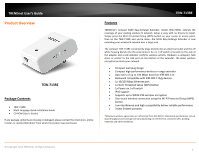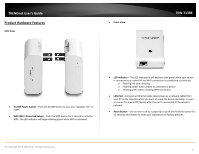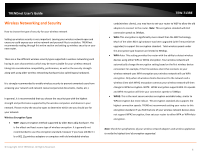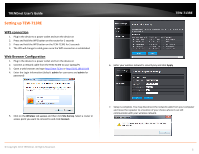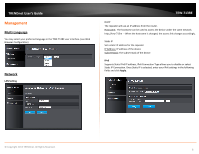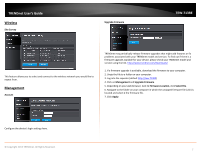TRENDnet TEW-713RE Quick Installation Guide - Page 4
TRENDnet User's Guide, 713RE - manual
 |
View all TRENDnet TEW-713RE manuals
Add to My Manuals
Save this manual to your list of manuals |
Page 4 highlights
TRENDnet User's Guide Product Hardware Features Side View Front View TEW‐713RE On/Off Power Switch - Push the On/Off button to turn your repeater "On" or "Off" WPS (Wi‐Fi Protected Setup) - Push the WPS button for 1 second to activate WPS. The LED indicator will begin blinking green when WPS is activated. LED Indicator - The LED indicator is will become solid green when your router is connected to a router/AP and WPS connection is established successfully o Flashing red when booting o Flashing amber when unable to connect to a device o Flashing green when initiating WPS connection LAN Port - Connect an Ethernet cable (also known as a network cable) from your PC to the repeater when you want to setup the device manually, or use it to connect to a wired PC/laptop after the unit is connected to the wireless network Reset Button - Use an item such as a paperclip to push and hold this button for 15 seconds and release to reset your repeater to its factory defaults. © Copyright 2013 TRENDnet. All Rights Reserved. 2