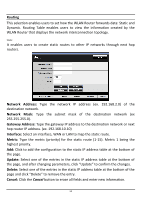TRENDnet TEW-731BR User's Guide - Page 60
Firmware Version, Wireless - firmware update
 |
View all TRENDnet TEW-731BR manuals
Add to My Manuals
Save this manual to your list of manuals |
Page 60 highlights
Firmware Version: Displays the latest build of the WLAN Router firmware interface. After updating the firmware in Tools - Firmware, check this to ensure that the firmware was successfully updated. WAN: This section displays the WAN interface configuration including the MAC address, Connection status, DHCP client status, IP address, Subnet mask, Default gateway, and DNS. Wireless: This section displays the wireless configuration information, including the MAC address, the Connection status, SSID, Channel and Authentication type. LAN: This section displays the LAN interface configuration including the MAC address, IP Address, Subnet Mask, and DHCP Server Status. Click "DHCP Table" to view a list of client stations currently connected to the WLAN Router LAN interface. Click "DHCP Release" to release all IP addresses assigned to client stations connected to the WAN via the WLAN Router. Click "DHCP Renew" to reassign IP addresses to client stations connected to the WAN. 53