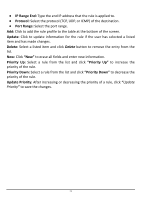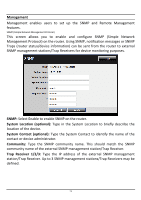TRENDnet TEW-731BR User's Guide - Page 84
Browse, Upgrade - firmware download
 |
View all TRENDnet TEW-731BR manuals
Add to My Manuals
Save this manual to your list of manuals |
Page 84 highlights
Firmware This screen enables users to keep the WLAN Router firmware up to date. Please follow the below instructions: Download the latest firmware from the manufacturer's Web site, and save it to disk. Click "Browse" and go to the location of the downloaded firmware file. Select the file and click "Upgrade" to update the firmware to the latest release. Ping Test The ping test enables users to determine whether an IP address or host is present on the Internet. Type the host name or IP address in the text box and click Ping. 77

77
Firmware
This screen enables users to keep the WLAN Router firmware up to date.
Please follow the below instructions:
Download the latest firmware from the manufacturer's Web site, and save it to
disk.
Click
“Browse”
and go to the location of the downloaded firmware file.
Select the file and click
“Upgrade”
to update the firmware to the latest release.
Ping Test
The ping test enables users to determine whether an IP address or host is present
on the Internet. Type the host name or IP address in the text box and click Ping.