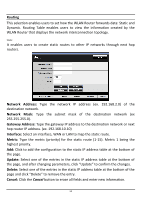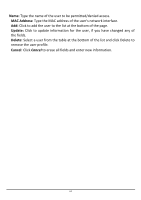TRENDnet TEW-731BR User's Guide - Page 65
Routing, Network Address, Network Mask, Gateway Address, Interface, Metric, Update, Delete, Cancel
 |
View all TRENDnet TEW-731BR manuals
Add to My Manuals
Save this manual to your list of manuals |
Page 65 highlights
Routing This selection enables users to set how the WLAN Router forwards data: Static and Dynamic. Routing Table enables users to view the information created by the WLAN Router that displays the network interconnection topology. Static It enables users to create static routes to other IP networks through next hop routers. Network Address: Type the network IP address (ex. 192.168.2.0) of the destination network. Network Mask: Type the subnet mask of the destination network (ex 255.255.255.0). Gateway Address: Type the gateway IP address to the destination network or next hop router IP address. (ex. 192.168.10.10) Interface: Select an interface, WAN or LAN to map the static route. Metric: Type the metric (priority) for the static route (1-15). Metric 1 being the highest priority. Add: Click to add the configuration to the static IP address table at the bottom of the page. Update: Select one of the entries in the static IP address table at the bottom of the page, and after changing parameters, click "Update" to confirm the changes. Delete: Select one of the entries in the static IP address table at the bottom of the page and click "Delete" to remove the entry. Cancel: Click the Cancel button to erase all fields and enter new information. 58