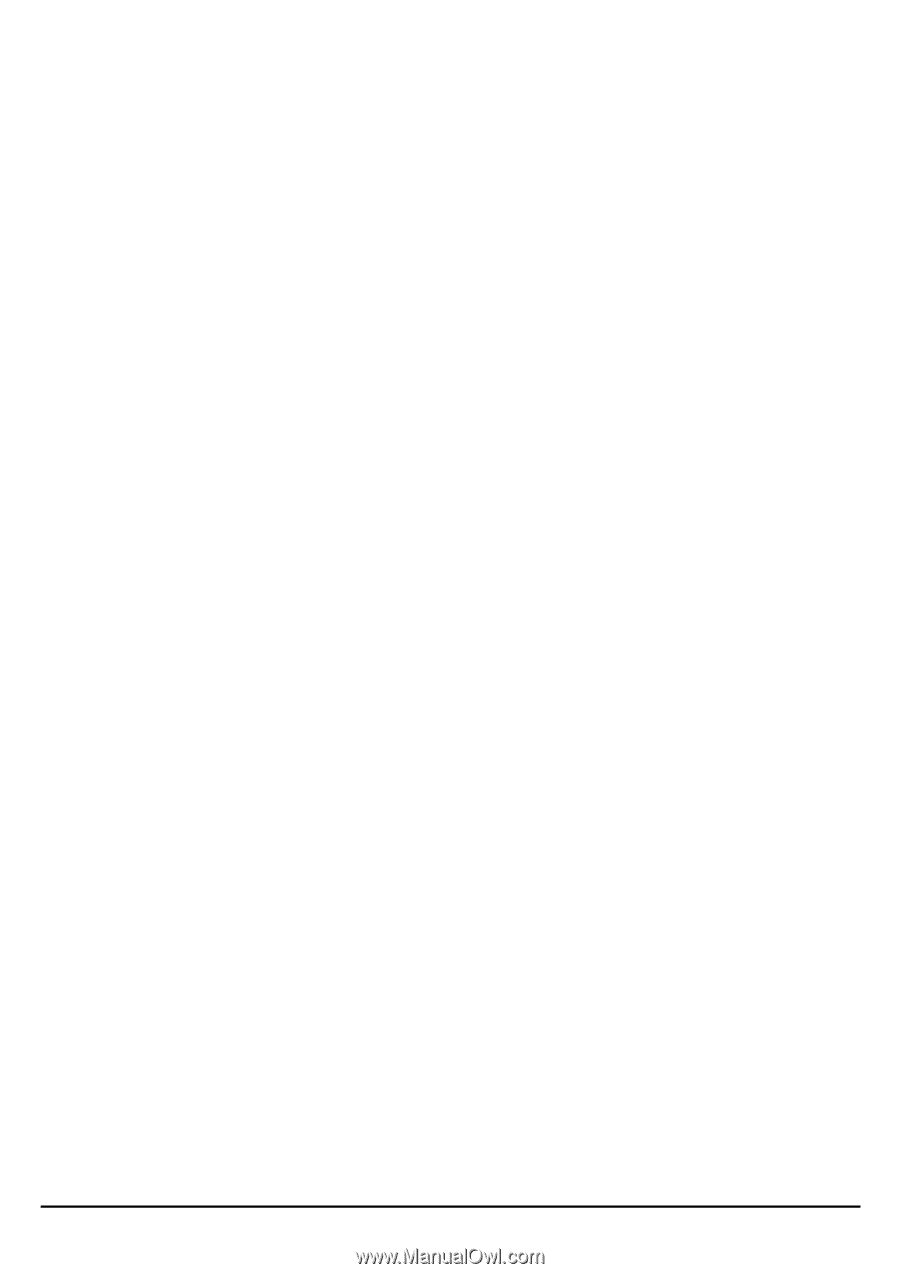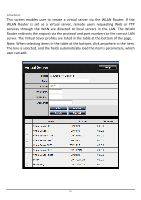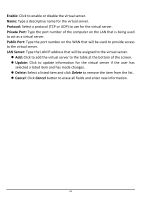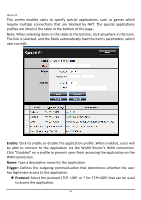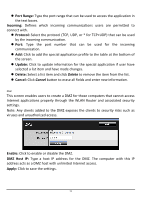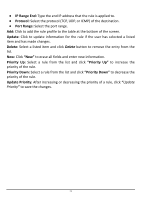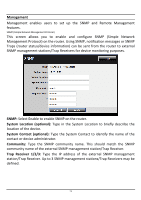TRENDnet TEW-731BR User's Guide - Page 79
IP Range End, Protocol, Port Range, Update, Delete, Priority Up, Priority Down, Update Priority
 |
View all TRENDnet TEW-731BR manuals
Add to My Manuals
Save this manual to your list of manuals |
Page 79 highlights
● IP Range End: Type the end IP address that the rule is applied to. ● Protocol: Select the protocol (TCP, UDP, or ICMP) of the destination. ● Port Range: Select the port range. Add: Click to add the rule profile to the table at the bottom of the screen. Update: Click to update information for the rule if the user has selected a listed item and has made changes. Delete: Select a listed item and click Delete button to remove the entry from the list. New: Click "New" to erase all fields and enter new information. Priority Up: Select a rule from the list and click "Priority Up" to increase the priority of the rule. Priority Down: Select a rule from the list and click "Priority Down" to decrease the priority of the rule. Update Priority: After increasing or decreasing the priority of a rule, click "Update Priority" to save the changes. 72