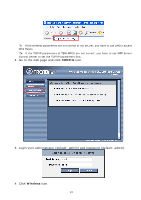TRENDnet TEW-MP2U User's Guide - Page 16
Assigning an IP Address to the Server - manual
 |
UPC - 710931600162
View all TRENDnet TEW-MP2U manuals
Add to My Manuals
Save this manual to your list of manuals |
Page 16 highlights
8. Click Submit to save your settings. And the server will reboot. 9. You have now finished the procedure of setting the wireless parameters. # In infrastructure mode, TEW-MP2U searches all channels to join the matched wireless service set. In ad-hoc mode, TEW-MP2U searches all channels to join the matched wireless ad-hoc service set too, however, if none are found, TEW-MP2U creates that service set in the assigned channel. # In ad-hoc mode, WPA-PSK/TKIP is not allowed. After properly configuring the wireless parameters, you can remove the network cable and reboot the TEW-MP2U. TEW-MP2U will then connect to your wireless network. TEW-MP2U will detect if a network cable is plugged-in or not. If a network cable is plugged-in, TEW-MP2U will always connect to the network through the network cable. Otherwise it will always connect to the network through wireless module. Once TEW-MP2U connects to the network, either by network cable or by wireless module, all operations of print / scan / file server are exactly the same. 3.3 Assigning an IP Address to the Server 3.3.1 Preliminary „ If you have a DHCP server on your network, your Server will receive an IP address automatically. The IP address will then appear on the Control Center or on the page of configuration report that you printed earlier. If your DHCP server does not give an IP address to the Server, the Server will use the Default IP address: 192.168.1.100. „ If you are not working in a DHCP network, you need to manually set the Server's IP address. 3.3.2 Ethernet Address You do not need to know the Ethernet address of your Server for assigning an IP address to it. The Control Center can automatically search Servers and list their Ethernet addresses. Besides, you can find Ethernet address that is located on the backside label of the Server. 3.3.3 IP Address Unless you are assigning an IP address using DHCP, you must obtain an unused IP address from your network administrator. 3.3.4 Methods for Setting the IP Address You can set the IP address of your Server using one of the following methods, depending on your network operating environment: „ Automatic IP Address Assignment „ Manual IP Address Assignment 16