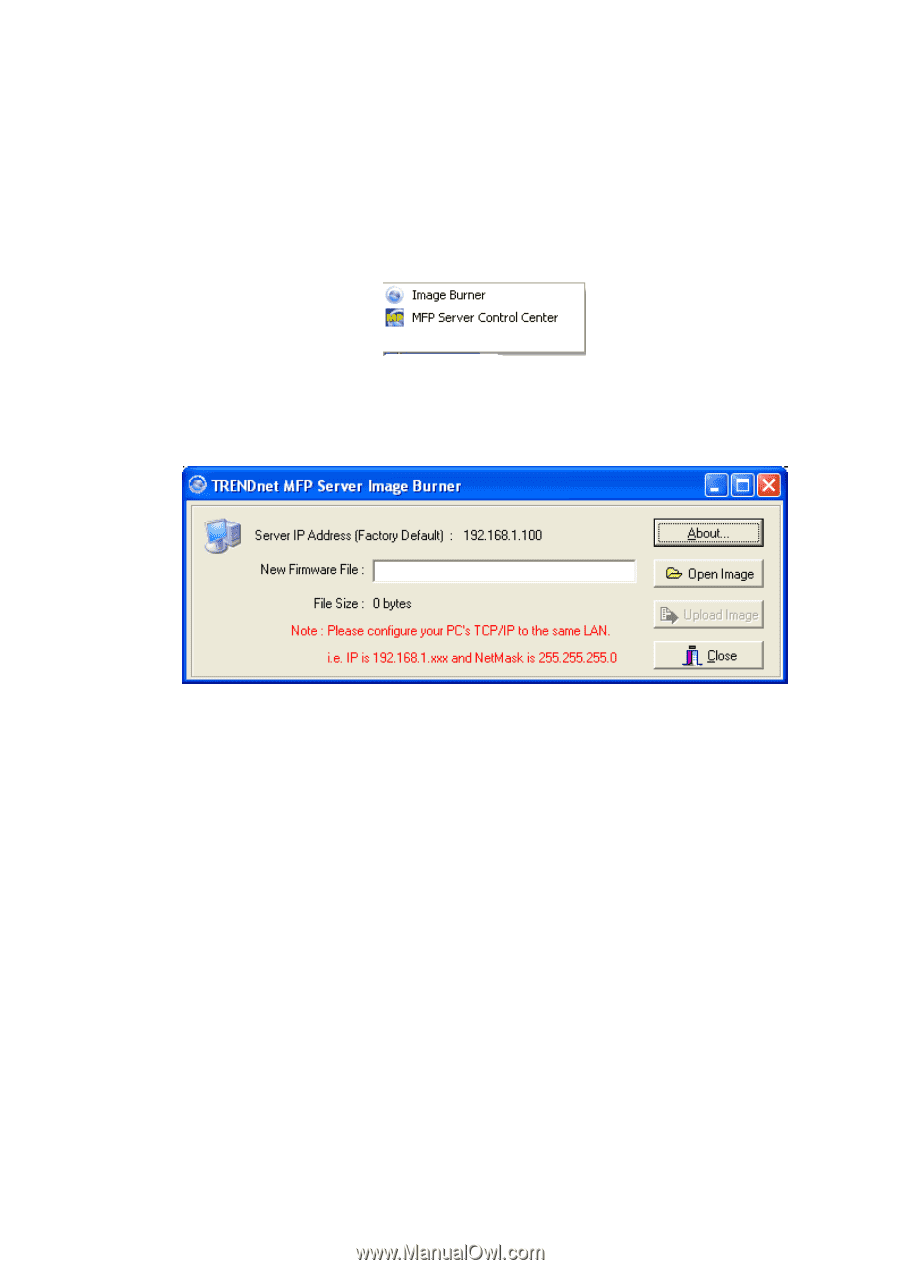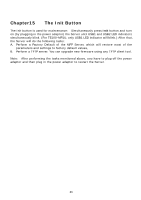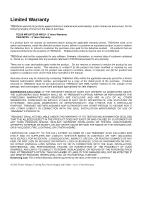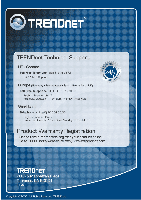TRENDnet TEW-MP2U User's Guide - Page 88
Open Image, Upload Image, Image Uploading, Close
 |
UPC - 710931600162
View all TRENDnet TEW-MP2U manuals
Add to My Manuals
Save this manual to your list of manuals |
Page 88 highlights
1. Plug in the power adaptor while pressing the Init button until LED indicators of Power, USB1 and USB2 blink. (For TRENDnet 301, only USB1 LED will blink.) Please note that after that, the Server will operate using the factory default values after restarting, i.e., your Server's configuration will recover to Factory Default values. 2. Start the TFTP client Tool: Image Burner 3. Click Open Image to open your new firmware. Please note that you must configure your PC's TCP/IP such that PC and the Server belong to the same LAN, i.e. PC's IP is 192.168.1.xxx and subnet mask is 255.255.255.0. 4. Click Upload Image. 5. Wait for Image Uploading to finish and then click Close. 6. Plug-off the power adapter and then plug-in the power adapter to restart the Server. 88