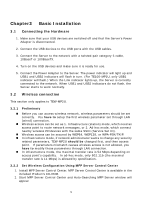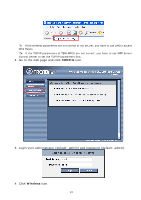TRENDnet TEW-MP2U User's Guide - Page 9
Basic Installation - mfp
 |
UPC - 710931600162
View all TRENDnet TEW-MP2U manuals
Add to My Manuals
Save this manual to your list of manuals |
Page 9 highlights
Chapter3 Basic Installation 3.1 Connecting the Hardware 1. Make sure that your USB devices are switched off and that the Server's Power Adapter is disconnected. 2. Connect the USB devices to the USB ports with the USB cables. 3. Connect the Server to the network with a twisted-pair category 5 cable, 10BaseT or 100BaseTX. 4. Turn on the USB devices and make sure it is ready for use. 5. Connect the Power Adapter to the Server. The power indicator will light up and USB1 and USB2 indicators will flash in turn. (For TE100-MP1U, only USB1 indicator will flash.) When the Link indicator lights up, the Server is correctly connected to the network. When USB1 and USB2 indicators do not flash, the Server starts to work normally. 3.2 Wireless connection This section only applies to TEW-MP2U. 3.2.1 „ „ „ „ „ Preliminary Before you can access wireless network, wireless parameters should be set correctly. You have to setup the first wireless parameter set through LAN (wired) connection. Wireless access can be set as 1. Infrastructure (station) mode, which need an access point to route network messages, or 2. Ad-hoc mode, which connect nearby wireless PC/devices with the same SSID (Service Set ID). Wireless access can be secured by WEP64, WEP128, or WPA-PSK/TKIP. In infrastructure mode, if network administrator wants to change any security related parameters, TEW-MP2U should be changed first, and then access point. If parameters mismatch causes wireless access is not allowed, you have to modify those parameters through LAN connection. In infrastructure mode, the maximal transfer rate is 54 Mbps depending on access point's capability. In ad-hoc mode, only 802.11b (the maximal transfer rate is 11 Mbps) is allowed by specification. 3.2.2 Set Wireless Configuration Using MFP Server Control Center 1. Install MFP Server Control Center. MFP Server Control Center is available in the included Product's CD-ROM. 2. Start MFP Server Control Center and Auto-Searching MFP Server window will appear. 9