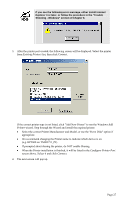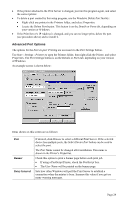TRENDnet TEW-P11G User's Guide - Page 29
PTP Printer Port Setup
 |
UPC - 710931600568
View all TRENDnet TEW-P11G manuals
Add to My Manuals
Save this manual to your list of manuals |
Page 29 highlights
In future, you can use Start > Programs > TRENDnet > Print Server Utility - Printer Port Setup to run the program again. PTP Printer Port Setup 1. The Printer Port setup program searches for Printer Servers on the network, and a screen like the following is displayed. • If desired, click Refresh. • The name of the attached printer will be displayed if possible. If "No printer" is displayed, check that the printer is properly connected and powered on. If your Print Server is not listed: • Click the "Refresh" button. • Check that both the Print Server and the printer are properly connected, and powered on. • Check that the Print Server has been configured. (Use the Setup Wizard on the CD-ROM.) • If using TCP/IP, try installing the NetBEUI protocol. (See the earlier section Checking your Network Protocols for details.). Then try again. 2. Select the desired port on a Print Server, and then click Next. A pop-up message will inform you if the port has been created successfully. Page 26