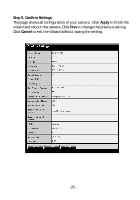TRENDnet TV-IP121WN User's Guide - Page 31
User Name, Password, Add/Modify, User List, User List, Delete, Guest, Direct Video Stream
 |
UPC - 710931303742
View all TRENDnet TV-IP121WN manuals
Add to My Manuals
Save this manual to your list of manuals |
Page 31 highlights
- User Name: Enter the user's name you want to add to use the camera. - Password: Enter the password for the new user. When you are finished, click Add/Modify to add the new user to the camera. To modify the user's information, select the one you want to modify from User List and click Add/Modify. - User List: Display the existing users of the camera. To delete a user, select the one you want to delete and click Delete. Guest - User Name: Enter the guest's name you want to add to use the camera. - Password: Enter the password for the new guest. - User List: Display the existing guests of the camera. To delete a user, select the one you want to delete and click Delete. Direct Video Stream Authentication: - Enabled = Direct link to the video stream prompts for authentication. - Disable = Direct link to video does not prompt for authentication for ease of use when implementing or embedding the video stream into a custom application or webpage. Examples of the Direct Link to video: MJPEG Mode http://camera_ip_address:port number/jpgview.htm NOTE: The "General User" can access the camera and control the Function buttons of the camera's Web Configuration; the "Guest' can only view the live view image from the main page of the Web Configuration while accessing the camera. Only the "Administrator" is allowed to configure the camera through the Web Configuration. - 30 -