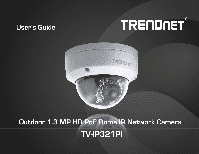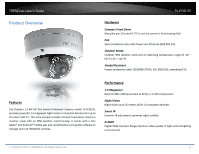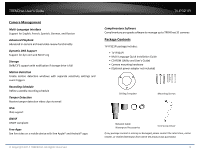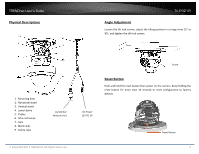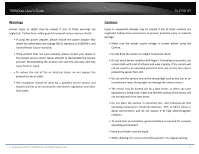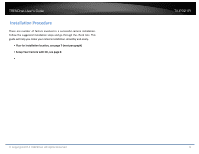TRENDnet TV-IP321PI User's Guide
TRENDnet TV-IP321PI Manual
 |
View all TRENDnet TV-IP321PI manuals
Add to My Manuals
Save this manual to your list of manuals |
TRENDnet TV-IP321PI manual content summary:
- TRENDnet TV-IP321PI | User's Guide - Page 1
- TRENDnet TV-IP321PI | User's Guide - Page 2
TRENDnet User's Guide Product Overview TV-IP321PI Hardware Compact Fixed Dome Manually pan 355 and tilt 75° to set the camera's final viewing field PoE Save installation costs with Power over Ethernet (IEEE 802.3af) Outdoor Ready Outdoor IP66 weather rated and an operating temperature range of -30 - TRENDnet TV-IP321PI | User's Guide - Page 3
TRENDnet User's Guide TV-IP321PI Camera Management Multi-Language Interface Support for English, French, Spanish, German, and Russian Advanced Playback Advanced in-camera archived video review functionality Dynamic DNS Support Support for dyn.com and NO-IP.org Storage SMB/CIFS support with - TRENDnet TV-IP321PI | User's Guide - Page 4
Liner 9. Safety rope 10/100 PoE Network Port © Copyright 2014 TRENDnet. All Rights Reserved. Screw Reset Button Push and hold the reset button then power on the camera. Keep holding the reset button for more than 10 seconds to reset configuration to factory default. DC Power 12V DC 1A (Optional - TRENDnet TV-IP321PI | User's Guide - Page 5
TRENDnet User's Guide TV-IP321PI Warnings Serious injury or death may be caused if any product does not work properly, please contact your dealer or the nearest service center. Never attempt to disassemble the camera yourself. Disassembling the product will void the warranty and may cause harm or - TRENDnet TV-IP321PI | User's Guide - Page 6
installation steps and go through the check lists. This guide will help you make your camera installation smoothly and easily. • Plan for installation location, see page 7 (next paragraph) • Setup Your Camera with CD, see page 8 • TV-IP321PI © Copyright 2014 TRENDnet. All Rights Reserved. 6 - TRENDnet TV-IP321PI | User's Guide - Page 7
TRENDnet User's Guide • Hardware Installation, see page 12 Plan for installation location Viewing angle The TV-IP321PI is a dome camera with a focused installing the camera. Weather Conditions The TV-IP321PI is a small dome camera, which fits most installations indoor and outdoor. The camera can work - TRENDnet TV-IP321PI | User's Guide - Page 8
TRENDnet User's Guide TV-IP321PI Setup Your Camera with CD 1. Insert the Installation CD-ROM into your computer's CD-ROM drive to initiate the Auto-Run program. Choose your preferred language and then click the Install Camera. 3. Connect a PoE capable network cable to the camera's network port - TRENDnet TV-IP321PI | User's Guide - Page 9
TRENDnet User's Guide TV-IP321PI 5. The installation wizard will list cameras found on your network. If only one camera is found, it will be selected by default. If you have more than one camera on the network, please choose the camera you wish to set up by identifying its MAC address. Select the - TRENDnet TV-IP321PI | User's Guide - Page 10
already setup the password and want to keep the password unchanged, un-check the Change Password box and click next to get the link to access your camera.) TV-IP321PI 9. Click here to access to the camera's web page or click Next for mobile app installation. © Copyright 2014 TRENDnet. All Rights - TRENDnet TV-IP321PI | User's Guide - Page 11
TRENDnet User's Guide 10. Click Finish to exit the program or click Home to return to the main screen. You can also download a free app to view video on your mobile devices. Scan the QR code to find and install the TRENDnetVIEW app. TV-IP321PI Free App Night Vision © Copyright 2014 TRENDnet. All - TRENDnet TV-IP321PI | User's Guide - Page 12
TRENDnet User's Guide TV-IP321PI Hardware Installation Cabling It's recommended that the wiring the problems. Testing your cable or running a new cable is suggested for new camera installation. Waterproof cap The TV-IP321PI itself is IP66 grade water and dust proof. There is a set of network - TRENDnet TV-IP321PI | User's Guide - Page 13
TRENDnet User's Guide Fix the mounting base on the ceiling with the screws that come with the package. Route the cables into the ceiling or route it through the hole on the side. Cable TV-IP321PI Fasten the lower dome back to the camera evenly and tightly. This step is important to block the water - TRENDnet TV-IP321PI | User's Guide - Page 14
go to http://www.TRENDnet.com/support enter the model number "TV-IP321PI" and download the software. If you didn't go through the TV-IP321PI CD installation wizard or you have reset the TV-IP321PI to factory defaults by pressing and holding reset button while power on the camera and keep holding - TRENDnet TV-IP321PI | User's Guide - Page 15
TRENDnet User's Guide TV-IP321PI 3. The camera management page will detect if you installed the camera video streaming plug-in or not. Click the link to download the plug-in from the TV-IP321PI camera. 5. Permission request may show up depends on the Internet security settings on your computer. - TRENDnet TV-IP321PI | User's Guide - Page 16
TRENDnet User's Guide 7. Click Finish to finish the installation. TV-IP321PI 10. Enter the user name admin and new password again to start secured session. 8. Open the browser and login again. 11. The Live View page will show up and begin streaming video. 9. (Go to - TRENDnet TV-IP321PI | User's Guide - Page 17
the plug-in from the TV-IP321PI camera. Note: Internet connection is required to download the plug-in. If you do not have Internet access, you can find the plug-in on the CD comes with the package under /Mac folder. 2. Enter the user name, admin, and the default password, admin, and then click OK - TRENDnet TV-IP321PI | User's Guide - Page 18
TRENDnet User's Guide 4. Quit your browser completely by command-Click on the browser icon and then click Quit before installing the plug-in. 6. Click Open to start installation. TV-IP321PI 5. Go to the Finder and navigate to the Download folder. Command-Click the WebComponents.pkg and then - TRENDnet TV-IP321PI | User's Guide - Page 19
TRENDnet User's Guide 8. Select a destination to install the plug-in. Then click Continue. 10. Enter your password and click Install Software TV-IP321PI 9. Use the default location and click Install. 11. Installation will process automatically. © Copyright 2014 TRENDnet. All Rights Reserved. - TRENDnet TV-IP321PI | User's Guide - Page 20
TRENDnet User's Guide 12. Click Close to exit the installation. TV-IP321PI 14. Enter the user name, admin, and the default password, admin, and then click OK. 13. Open the browser and login again with the default IP 192.168.10.30 or the IP that was dynamically assigned by your router. 15. Click - TRENDnet TV-IP321PI | User's Guide - Page 21
TRENDnet User's Guide TV-IP321PI 16. The TV-IP321PI will ask you to change your password from the default setting. Please enter the new password twice and click OK. The password must be between 8 and 16 characters. (Alphanumeric: a-z, A-Z, 0-9 18. The Live View page shows up and the video - TRENDnet TV-IP321PI | User's Guide - Page 22
TRENDnet User's Guide TV-IP321PI Live View After you log-in into the camera management page, you'll see the Live . The status bar will indicate if it is in recording state or not. Video Stream TV-IP321PI has two video streams: H.264 and MJPEG. Switch to view the different video streams by - TRENDnet TV-IP321PI | User's Guide - Page 23
TRENDnet User's Guide TV-IP321PI Playback You can playback the video recording on the network storage and download the video clip and snapshots to your local computer. (See Network time manually. Click this button to zoom in the scale Click this button to zoom out of the scale Click this button to - TRENDnet TV-IP321PI | User's Guide - Page 24
TRENDnet User's Guide Playback Use playback controls to play back the video recording. TV-IP321PI Slice images from video playback You can take snapshots from playback video or make new video clips from the video you are playing back. Click this button to play the video. Click this button to pause - TRENDnet TV-IP321PI | User's Guide - Page 25
TRENDnet User's Guide Download sections of video To save complete video sections or snapshots, you can download the files directly. Download snapshots Click button to list snapshots to download TV-IP321PI Click button to download video sections. Check the time of the recording, select the - TRENDnet TV-IP321PI | User's Guide - Page 26
TRENDnet User's Guide TV-IP321PI Log The log of the TV-IP321PI will be saved on the network storage. You can search the relevant records and save to your local computer. (See Network Storage on page 52 to setup the storage.) Search for logs Click the type of log and then the Start Time and End - TRENDnet TV-IP321PI | User's Guide - Page 27
. Network Information IP Address: IP address of the TV-IP321PI Subnet Mask: Network range of IP address Default Gateway: The default route going from the TV-IP321PI subnet. Primary DNS: Primary DNS server address Secondary DNS: Secondary DNS server address © Copyright 2014 TRENDnet. All - TRENDnet TV-IP321PI | User's Guide - Page 28
via password protected web management interface. Un-checking this box will allow anyone to access this camera and change its settings. Service Enable TV-IP321PI embedded Telnet service for multiple camera Telnet: control for system developer. Default: disabled. © Copyright 2014 TRENDnet. All - TRENDnet TV-IP321PI | User's Guide - Page 29
TRENDnet User's Guide TV-IP321PI User Accounts You can setup up to 16 user accounts to access the camera's video stream with a web browser or real time video stream (RTSP). Only one administrator account can be setup to configure the TV-IP321PI and cannot be deleted. Time Settings The accuracy of - TRENDnet TV-IP321PI | User's Guide - Page 30
TRENDnet User's Guide Daylight Savings Setup daylight savings. TV-IP321PI Manual Time Sync Device Time: The system time of this camera. Set Time: Click the calendar icon and manually select the date. Check the Sync. with computer time to copy the time from your computer. Click Save to save the - TRENDnet TV-IP321PI | User's Guide - Page 31
TRENDnet User's Guide Live View Settings Setup the live TRENDnet. All Rights Reserved. TV-IP321PI Record File Settings Record file size: This size of live view video recording. You can choose 256MB, 512MB, or 1GB a file. Smaller file size is good for many short recordings. Save record By default - TRENDnet TV-IP321PI | User's Guide - Page 32
downloaded to the Download folder by default. Reboot Reboot: Click this button to reboot this camera. Reset Reset: Default: Reset all camera parameters, except the IP parameters and user information. Load complete factory default to the camera. Remote Upgrade Firmware: Click Browse to find the - TRENDnet TV-IP321PI | User's Guide - Page 33
TRENDnet User's Guide Network Settings TCP/IP Setup your basic IPv4 and IPv6 network settings on this page. © Copyright 2014 TRENDnet. All Rights Reserved. TV-IP321PI Network Interface MAC Address: Click this button to reboot this camera. Duplex and Speed: MTU: Primary DNS: Choose one of the - TRENDnet TV-IP321PI | User's Guide - Page 34
TRENDnet User's Guide TV-IP321PI Port You can change the service port numbers of TV-IP321PI and enable/disable RTSP or HTTPS services. DDNS Dynamic Domain Name Service, DDNS, allows you to find your camera from the Internet with an easy to remember domain name. Port Numbers HTTP Port: RTSP Port: - TRENDnet TV-IP321PI | User's Guide - Page 35
TRENDnet User's Guide TV-IP321PI PPPoE Setup PPPoE (ADSL) connection to connect your camera with your ISP, Internet Service Provider. SNMP SNMP Settings allows you to assign the contact details, location, community name and trap settings of SNMP. This is a networking management protocol used to - TRENDnet TV-IP321PI | User's Guide - Page 36
between 8 to 32 letters. SNMP v3 manager user name. Choose one of the security levels. © Copyright 2014 TRENDnet. All Rights Reserved. TV-IP321PI Authentication Algorithm: Authentication Password: Private-key Algorithm: Private-key Password: Choose the authentication method to verify the source - TRENDnet TV-IP321PI | User's Guide - Page 37
TRENDnet User's Guide 802.1X Setup 802.1X for remote authentication service. TV-IP321PI IP Address Filter Set up a list of clients allow only the clients on the list to access this camera or to reject clients on the list from access this camera. 802.1X Authentication Enable IEEE Check this box to - TRENDnet TV-IP321PI | User's Guide - Page 38
TRENDnet User's Guide TV-IP321PI Quality of Service (QoS) Setup traffic prioritization tags the video packets to go through network switches and routers with assigned priority. You can set the Differentiated Services Code Point (DSCP) bits on outgoing data streams. The QoS capable network device - TRENDnet TV-IP321PI | User's Guide - Page 39
TRENDnet User's Guide Video Settings Video Format Adjust the format of video. TV-IP321PI Video Quality: Frame Rate: Max. Bitrate: I Frame Interval Choose the video quality. The default is medium quality. Choose the capturing frame rate. The default value is 30 frames per second. Reduce the frame - TRENDnet TV-IP321PI | User's Guide - Page 40
Default: 50 Use the slider or enter a number (0-100) to adjust the color saturation. The greater number means the color will be more saturated. Default: 50 Use the slider or enter a number (0-100) to adjust the image sharpness. Default: 50 © Copyright 2014 TRENDnet. All Rights Reserved. TV-IP321PI - TRENDnet TV-IP321PI | User's Guide - Page 41
TRENDnet User's Guide Light sensitivities Smart IR: Smart IR can adjust the strength of infrared lights at night depending on the distance of an object to maintain the maximum IR light distance and while maintaining a clear picture when object is close by. Default: On. Max. Exposure Adjust - TRENDnet TV-IP321PI | User's Guide - Page 42
the area that you want to enhance (dark area, not light source). Note: By default, the D-WDR is enabled. Please disable DWDR to set up back light compensation. TV-IP321PI On Screen Display Settings Display the camera name and the time the video is shooting on the screen White Balance: Digital - TRENDnet TV-IP321PI | User's Guide - Page 43
TRENDnet User's Guide Text Overlay Display extra information on the screen over the image. TV-IP321PI Privacy Mask Create a masking area box to enable privacy masking. Click this button to stop drawing. Click this button to clear all the masking areas. Click Save to save the changes © - TRENDnet TV-IP321PI | User's Guide - Page 44
TRENDnet User's Guide Video Recording TV-IP321PI Edit: Click Edit to edit the recording schedule. The box and then click Save to enable video recording. Click Save to save the changes © Copyright 2014 TRENDnet. All Rights Reserved. 1. Select day of the week you want to edit. 2. Select All Day - TRENDnet TV-IP321PI | User's Guide - Page 45
TRENDnet User's Guide TV-IP321PI Events Motion Detection Set up how the motion detection event will be triggered tracking is displayed with grids in green. The grid area represents the camera motion is happening. Click Save to save the choices. © Copyright 2014 TRENDnet. All Rights Reserved. 45 - TRENDnet TV-IP321PI | User's Guide - Page 46
User's Guide Draw Area: Click Draw Area button to start drawing. Click and drag on the area you want to set up the motion detection. You can draw up to 8 different areas. Click Stop Drawing to stop drawing motion detection areas. The red grids represent the motion detection area. TV-IP321PI - TRENDnet TV-IP321PI | User's Guide - Page 47
. Click Save to save the changes TV-IP321PI Video Tampering This is to detect if the camera has been tampered with and surveillance is compromised. You can set up tamper proof notifications to alert the system manager to check the camera. © Copyright 2014 TRENDnet. All Rights Reserved. 47 - TRENDnet TV-IP321PI | User's Guide - Page 48
the detection area. TV-IP321PI Arming Schedule Edit: Click Edit to edit the recording schedule. The Edit Schedule window will pop up. Sensitivity: Move the slider to adjust detection sensitivity. Clear All: Click this button to clear all the set up areas. © Copyright 2014 TRENDnet. All Rights - TRENDnet TV-IP321PI | User's Guide - Page 49
TRENDnet User's Guide Exception Provide notifications for other system events, set up your notifications here. Notification Exception Type: Send Email send an e-mail notification when motion is detected. Click Save to save the changes © Copyright 2014 TRENDnet. All Rights Reserved. TV-IP321PI 49 - TRENDnet TV-IP321PI | User's Guide - Page 50
TRENDnet User's Guide TV-IP321PI Snapshot You can set up your camera to continuously taking snapshots or taking State how many snapshots you want to take in a Number: single triggered event. Default: 3 pictures. Click Save to save the changes Continuous Enable: Format: Resolution: Quality - TRENDnet TV-IP321PI | User's Guide - Page 51
may be has © Copyright 2014 TRENDnet. All Rights Reserved. TV-IP321PI SMTP Port: Enable SSL: Attach Image/Interval: Authentication: User name: Password: Confirm: address as your incoming email server, maybe not. Please ask your email service provider for detail. Service port number for outgoing - TRENDnet TV-IP321PI | User's Guide - Page 52
TRENDnet User's Guide TV-IP321PI Network Storage Network Storage Network Storage must be setup before it can be managed. For storage management, please refer to the next section. The TV-IP321PI supports two formats of network storage file systems: NFS and CIFS. NFS, Network File System, is - TRENDnet TV-IP321PI | User's Guide - Page 53
TRENDnet User's Guide Storage Management Network Storage must be setup before it can be managed. To setup storage, please refer to the previous section. TV-IP321PI Format: Select a network storage volume and then click Format to format your network storage. This action will format the network - TRENDnet TV-IP321PI | User's Guide - Page 54
TRENDnet User's Guide FTP Server TV-IP321PI Enable Snapshot to FTP: Server Address: Port: User Name/Anonymous : Password: Confirm: Directory Structure: Directory: Check this box if you want to store snapshots on the FTP. Enter the FTP server IP address. Enter the service port number of the FTP - TRENDnet TV-IP321PI | User's Guide - Page 55
TRENDnet User's Guide TV-IP321PI Appendix Direct video access - RTSP To access the video directly through RTSP, just visit the camera IP address on port 554 by default. For example: 192.168.10.30:554 use the admin or user password the login. Direct video access - HTTP To access the video directly - TRENDnet TV-IP321PI | User's Guide - Page 56
TRENDnet User's Guide Select the camera and then click Next. TV-IP321PI Select Video Input tab. And then choose RTSP (RFC 2326) mainstream video. Click RTSP tab if you want to check or change the default RTSP settings. Click Property to setup the camera property. Click Next or make your changes - TRENDnet TV-IP321PI | User's Guide - Page 57
TRENDnet User's Guide TV-IP321PI Regulations Federal Communication Commission Interference Statement This equipment has been tested and found to comply with the limits for a Class B digital device, pursuant to Part 15 of the FCC Rules. These limits are designed to provide - TRENDnet TV-IP321PI | User's Guide - Page 58
TRENDnet User's Guide TV-IP321PI Europe - EU Declaration of Conformity This device complies with the essential requirements of the Directive 2004/108/EC and 2006/95/EC. The following test methods have been applied in order to prove presumption of conformity with the essential requirements of - TRENDnet TV-IP321PI | User's Guide - Page 59
TRENDnet User's Guide TV-IP321PI Limited Warranty TRENDnet warrants its products against defects in material and workmanship, under normal use and service, for the following lengths of time from the date of purchase. • TV-IP321PI - 3 Years Warranty If a product does not operate as warranted - TRENDnet TV-IP321PI | User's Guide - Page 60