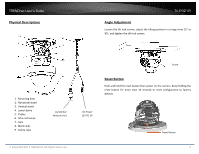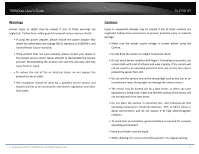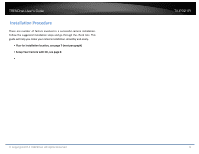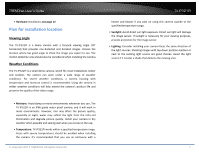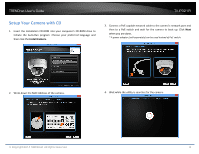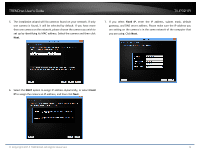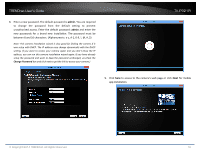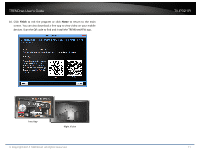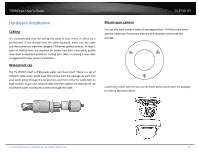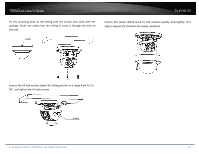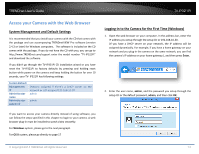TRENDnet TV-IP321PI User's Guide - Page 9
TRENDnet User's Guide, TV-IP321PI - default ip
 |
View all TRENDnet TV-IP321PI manuals
Add to My Manuals
Save this manual to your list of manuals |
Page 9 highlights
TRENDnet User's Guide TV-IP321PI 5. The installation wizard will list cameras found on your network. If only one camera is found, it will be selected by default. If you have more than one camera on the network, please choose the camera you wish to set up by identifying its MAC address. Select the camera and then click Next. 7. If you select Fixed IP, enter the IP address, subnet mask, default gateway, and DNS server address. Please make sure the IP address you are setting on the camera is in the same network of the computer that you are using. Click Next. 6. Select the DHCP option to assign IP address dynamically, or select Fixed IP to assign the camera an IP address, and then click Next. © Copyright 2014 TRENDnet. All Rights Reserved. 9

TRENDnet User’s Guide
TV-IP321PI
© Copyright 2014 TRENDnet. All Rights Reserved.
9
5.
The installation wizard will list cameras found on your network. If only
one camera is found, it will be selected by default. If you have more
than one camera on the network, please choose the camera you wish to
set up by identifying its MAC address. Select the camera and then click
Next
.
6.
Select the
DHCP
option to assign IP address dynamically, or select
Fixed
IP
to assign the camera an IP address, and then click
Next
.
7.
If you select
Fixed IP
, enter the IP address, subnet mask, default
gateway, and DNS server address. Please make sure the IP address you
are setting on the camera is in the same network of the computer that
you are using. Click
Next
.