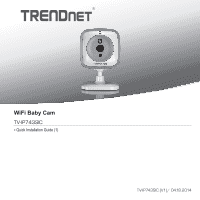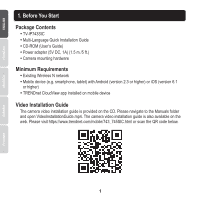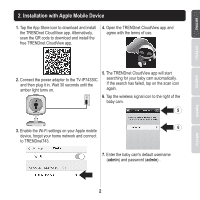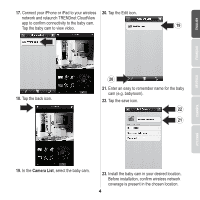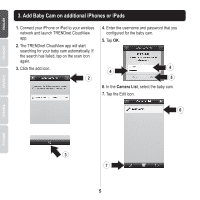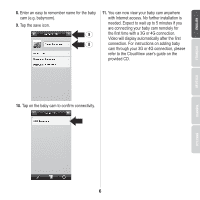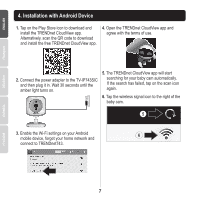TRENDnet TV-IP743SIC Quick Installation Guide - Page 3
Installation with Apple Mobile Device - baby cam
 |
View all TRENDnet TV-IP743SIC manuals
Add to My Manuals
Save this manual to your list of manuals |
Page 3 highlights
2. Installation with Apple Mobile Device 1. Tap the App Store icon to download and install the TRENDnet CloudView app. Alternatively, scan the QR code to download and install the free TRENDnet CloudView app. 4. Open the TRENDnet CloudView app and agree with the terms of use. 2. Connect the power adapter to the TV-IP743SIC and then plug it in. Wait 30 seconds until the amber light turns on. 5. The TRENDnet CloudView app will start searching for your baby cam automatically. If the search has failed, tap on the scan icon again. 6. Tap the wireless signal icon to the right of the baby cam. 5 6 3. Enable the Wi-Fi settings on your Apple mobile device, forget your home network and connect to TRENDnet743. 7. Enter the baby cam's default username (admin) and password (admin) . 2