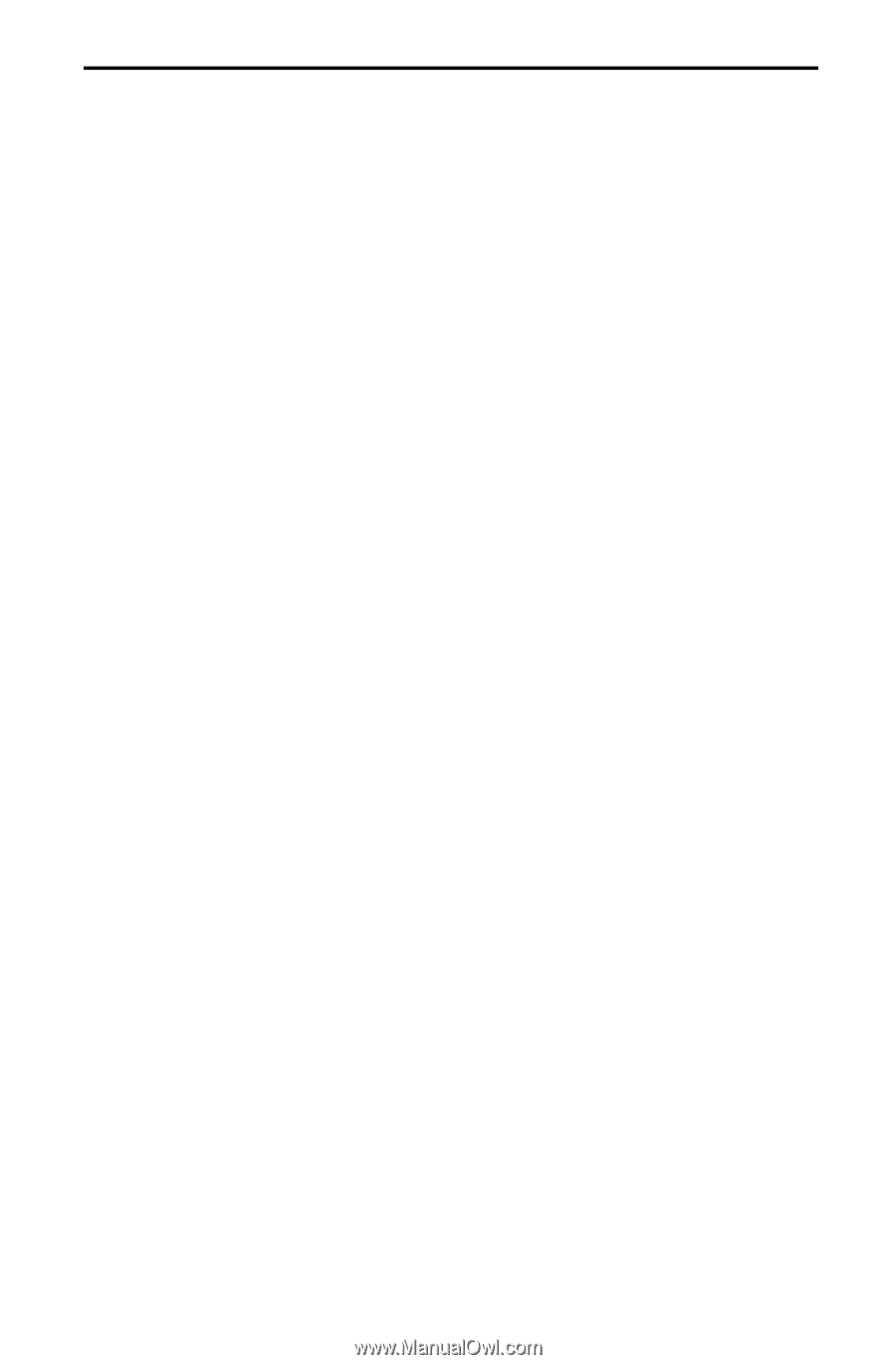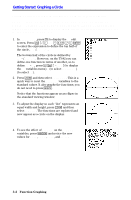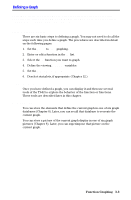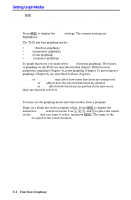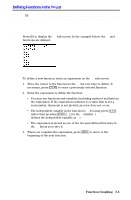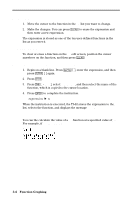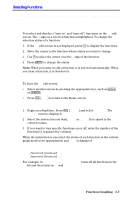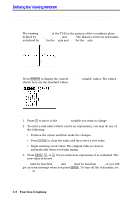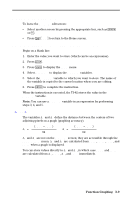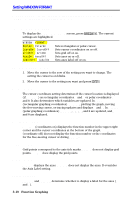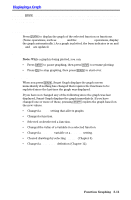Texas Instruments TI-82 User Manual - Page 69
Selecting Functions
 |
UPC - 033317086337
View all Texas Instruments TI-82 manuals
Add to My Manuals
Save this manual to your list of manuals |
Page 69 highlights
Selecting Functions Only functions that are selected are graphed. Up to ten functions may be selected at one time. Turning a Function "On" or "Off" You select and deselect ("turn on" and "turn off") functions on the Y= edit screen. The = sign on a selected function is highlighted. To change the selection status of a function: 1. If the Y= edit screen is not displayed, press o to display the functions. 2. Move the cursor to the function whose status you want to change. 3. Use | to place the cursor over the = sign of the function. 4. Press Í to change the status. Note: When you enter or edit a function, it is selected automatically. When you clear a function, it is deselected. Leaving the Y= Edit Screen To leave the Y= edit screen: ¦ Select another screen by pressing the appropriate key, such as s or p. ¦ Press y ãQUITä to return to the Home screen. Selecting Functions from the Home Screen or a Program 1. Begin on a blank line. Press y ãY.VARSä and select On/Off... . The ON/OFF menu is displayed. 2. Select the instruction you want, FnOn or FnOff. It is copied to the cursor location. 3. If you want to turn specific functions on or off, enter the number of the function(s), separated by commas. When the instruction is executed, the status of each function in the current graph mode is set appropriately and Done is displayed. FnOn FnOff FnOn function1,function2, . . . FnOff function1,function2, . . . For example, in Func MODE, FnOff:FnOn 1,3 turns off all functions in the Y= list and then turns on Y1 and Y3. Function Graphing 3-7