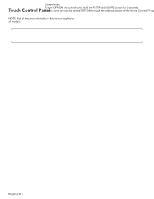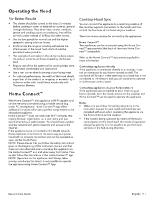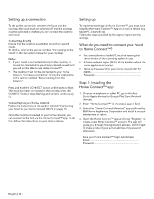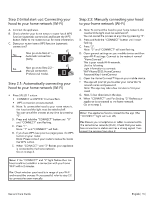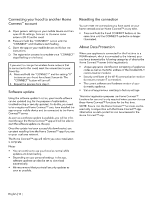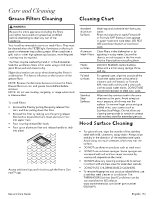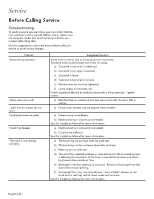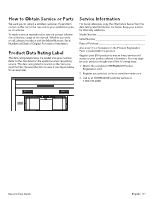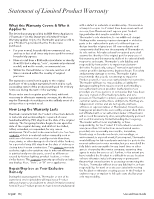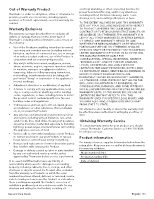Thermador HMWB36WS Instructions for Use - Page 14
Connecting your hood to another Home, Connect, account, Software update, Resetting the connection,
 |
View all Thermador HMWB36WS manuals
Add to My Manuals
Save this manual to your list of manuals |
Page 14 highlights
Connecting your hood to another Home Connect™ account A. Open general settings on your mobile device and then open Wi-Fi settings. Connect to the same home network (Wi-Fi) as the hood. B. Press and hold the "CONNECT" button until the "CONNECT" and 3 buttons start flashing. C. Open the app on your mobile device and follow the instructions. D. The registration process is complete once "CONNECT" stops flashing on the hood. If you want to change the wireless home network that is connected to the hood, reset the connection to your hood by: A. Press and hold the "CONNECT" and fan setting "0" buttons on your hood for at least 3 seconds. The "CONNECT" button will turn off. B. Repeat the process from step 2. Software update Using the software update function, your hood's software can be updated (e.g. for the purpose of optimization, troubleshooting or security updates). To do this, you need to be a registered Home Connect™ user, have installed the app on your mobile device and be connected to the Home Connect™ server. As soon as a software update is available, you will be informed through the Home Connect™ app and will be able to start the software update via the app. Once the update has been successfully downloaded, you can start installing it via the Home Connect™ app if you are on your local area network. The Home Connect™ app will inform you once installation is complete. Notes •• You can continue to use your hood as normal while updates are downloading. •• Depending on your personal settings in the app, software updates can also be set to download automatically. •• We recommend that you install security updates as soon as possible. Resetting the connection You can reset the connections you have saved on your home network and on Home Connect™ at any time. •• Press and hold the 0 and CONNECT buttons at the same time until the CONNECT symbol is no longer illuminated. About Data Protection When your appliance is connected for the first time to a WLAN network, which is connected to the Internet, your appliance transmits the following categories of data to the Home Connect™ server (initial registration): •• Unique appliance identification (consisting of appliance codes as well as the MAC address of the installed Wi-Fi communication module). •• Security certificate of the Wi-Fi communication module (to ensure a secure IT connection). •• The current software and hardware version of your domestic appliance. •• Status of any previous resetting to factory settings. This initial registration prepares the Home Connect™ functions for use and is only required when you want to use these Home Connect™ functions for the first time. NOTE: Ensure that the Home Connect™ functions can be used only in conjunction with the Home Connect™ app. Information on data protection can be accessed in the Home Connect™ app. English | 14 |