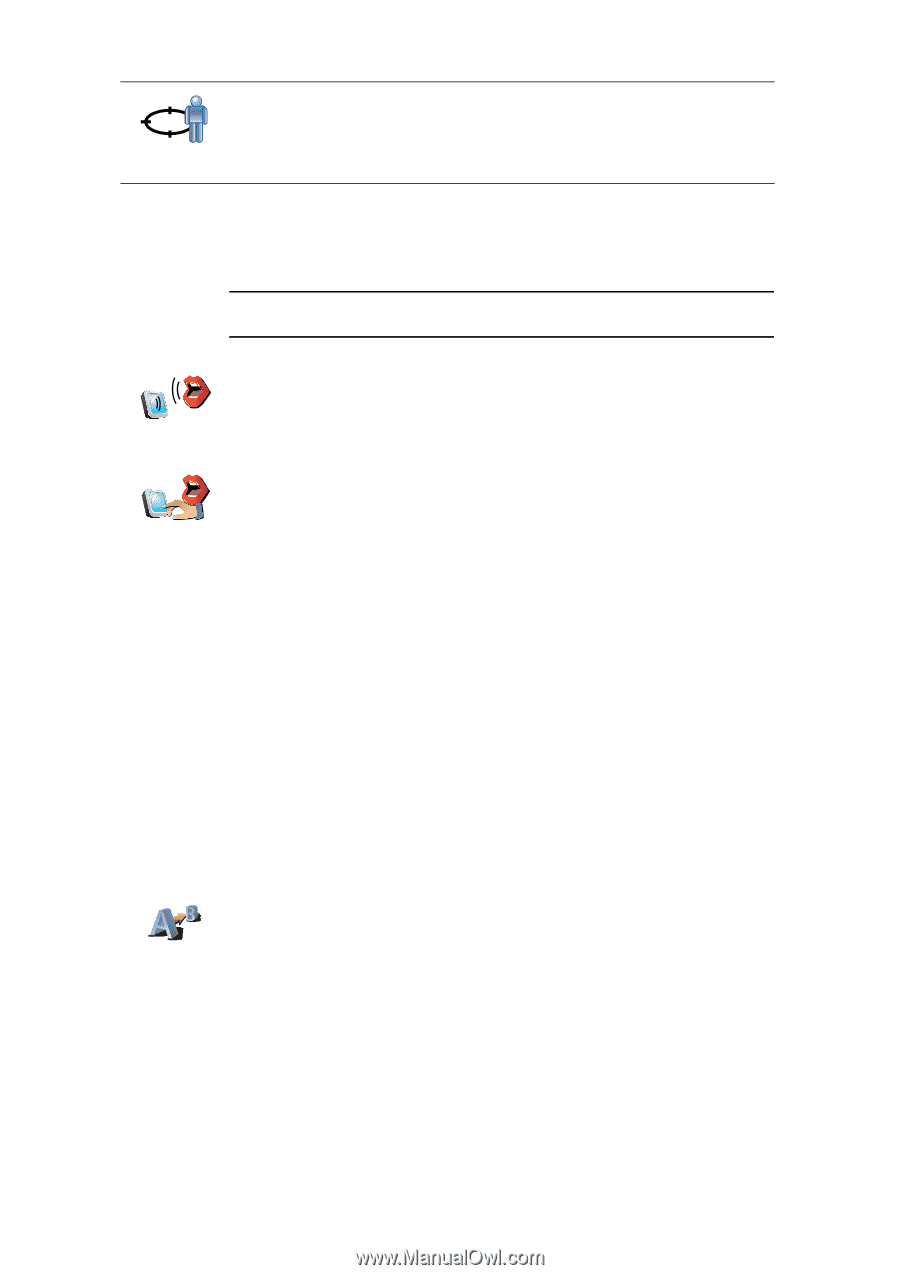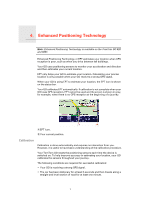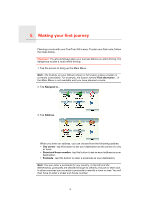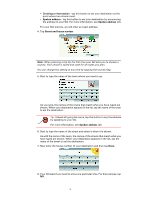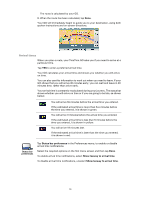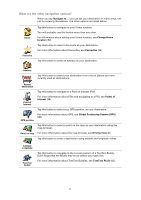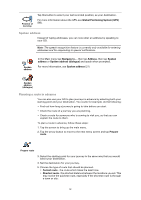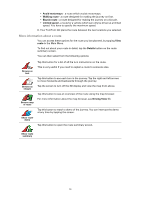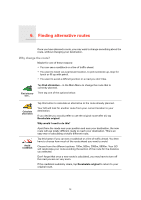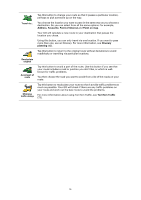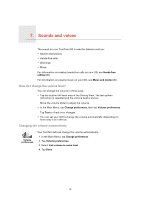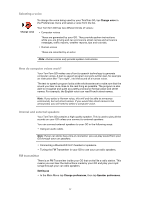TomTom GO 720 User Guide - Page 12
Spoken address, Planning a route in advance, Prepare, route, Fastest route - features
 |
UPC - 636926017114
View all TomTom GO 720 manuals
Add to My Manuals
Save this manual to your list of manuals |
Page 12 highlights
Position of last stop Tap this button to select your last recorded position, as your destination. For more information about the GPS, see Global Positioning System (GPS) (88). Spoken address Instead of typing addresses, you can now enter an address by speaking to your GO. Note: The speech recognition feature is currently only available for entering addresses and for responding to special notifications. Spoken address In the Main menu tap Navigate to..., then tap Address, then tap Spoken address or Spoken address (dialogue) and speak when prompted. For more information, see Spoken address (21) Spoken address (dialogue) Planning a route in advance You can also use your GO to plan journeys in advance by selecting both your starting point and your destination. You could, for example, do the following: • Find out how long a journey is going to take before you start. • Check the route of a journey you are planning. • Check a route for someone who is coming to visit you, so that you can explain the route to them. To plan a route in advance, follow these steps: 1. Tap the screen to bring up the main menu. 2. Tap the arrow button to move to the next menu screen and tap Prepare route. Prepare route 3. Select the starting point for your journey in the same way that you would select your destination. 4. Set the destination for your journey. 5. Choose the type of route that should be planned. • Fastest route - the route which takes the least time. • Shortest route - the shortest distance between the locations you set. This may not be the quickest route, especially if the shortest route is through a town or city. 12