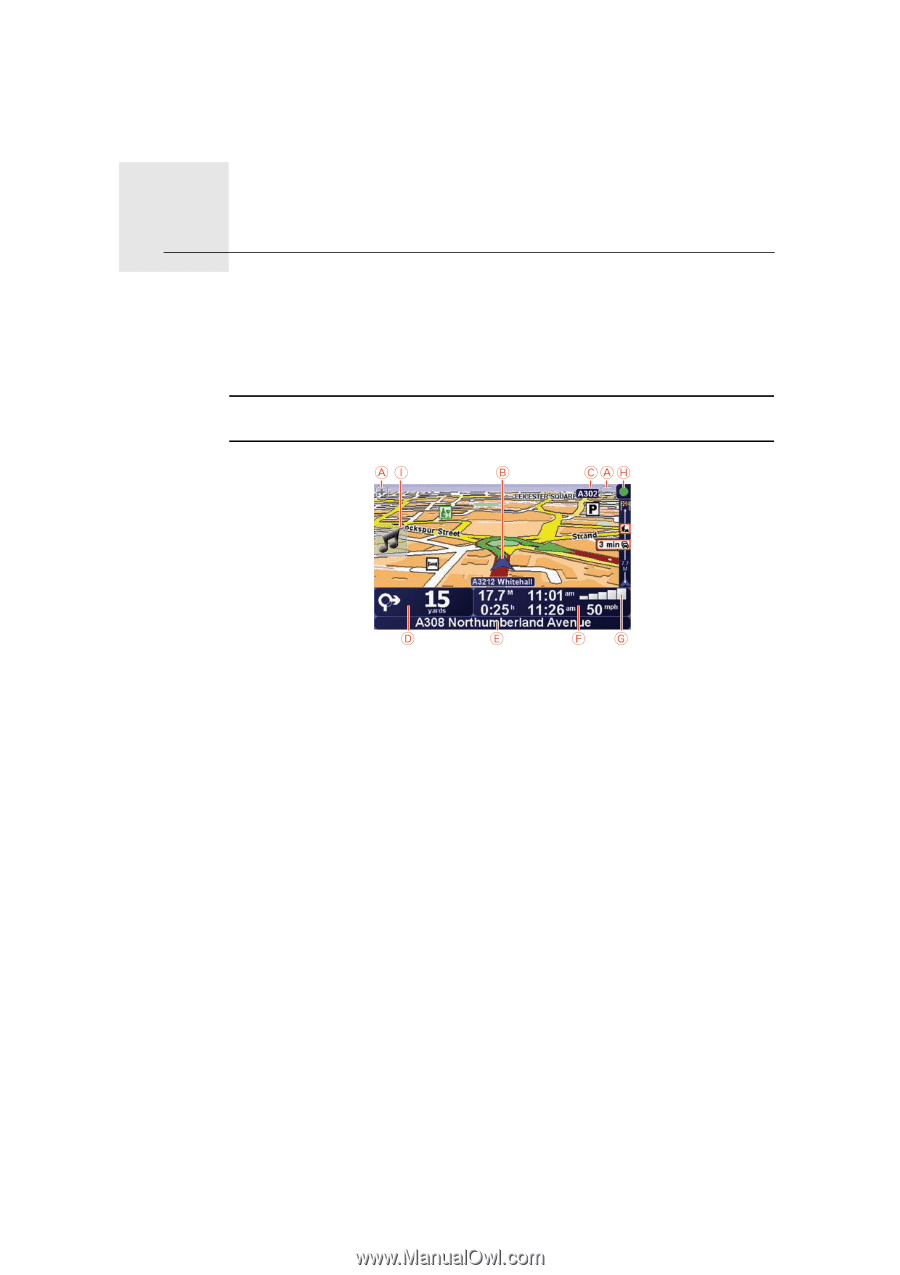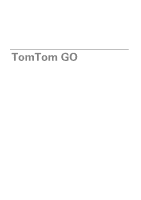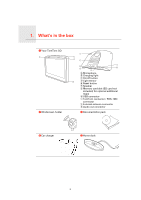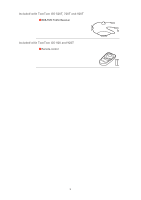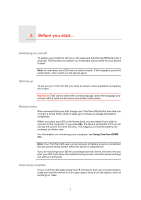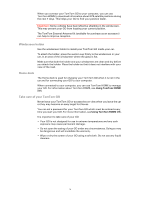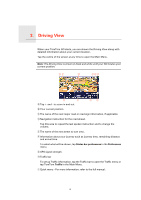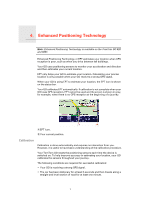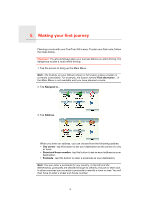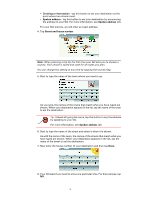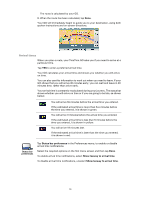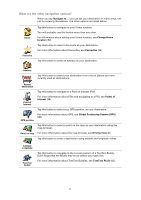TomTom GO 720 User Guide - Page 6
Driving View, GPS signal strength. - manual
 |
UPC - 636926017114
View all TomTom GO 720 manuals
Add to My Manuals
Save this manual to your list of manuals |
Page 6 highlights
3. Driving View Driving View When your TomTom GO starts, you are shown the Driving View along with detailed information about your current location. Tap the centre of the screen at any time to open the Main Menu. Note: The Driving View is shown in black and white until your GO locates your current position. A Tap + and - to zoom in and out. B Your current position. C The name of the next major road or road sign information, if applicable. D Navigation instruction for the road ahead. Tap this area to repeat the last spoken instruction and to change the volume. E The name of the next street to turn onto. F Information about your journey such as journey time, remaining distance and arrival time. To select what will be shown, tap Status bar preferences in the Preferences menu. G GPS signal strength. H Traffic bar To set up Traffic information, tap the Traffic bar to open the Traffic menu or tap TomTom Traffic in the Main Menu. I Quick menu - For more information, refer to the full manual. 6