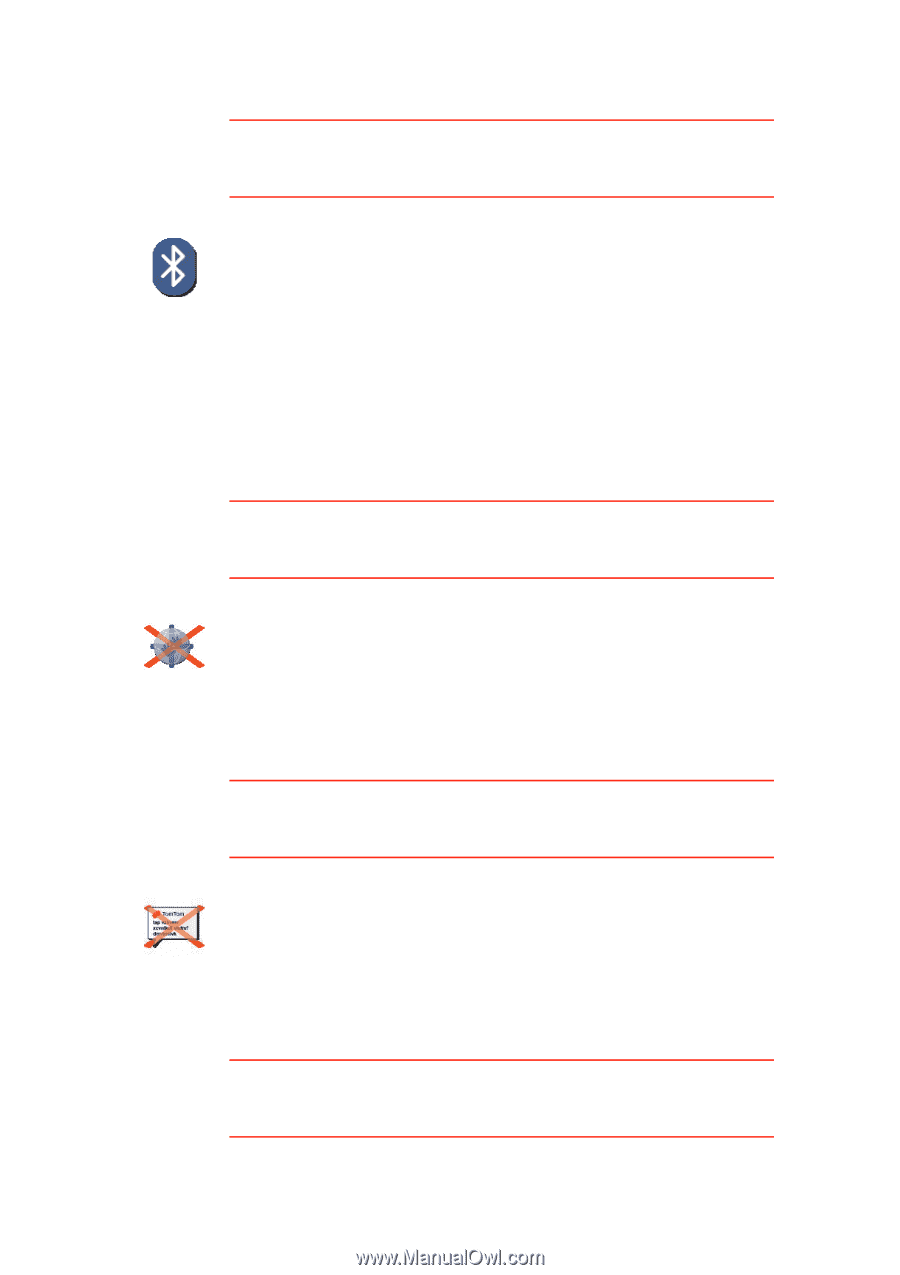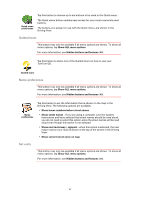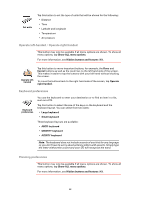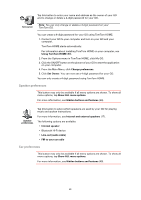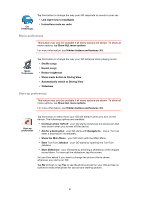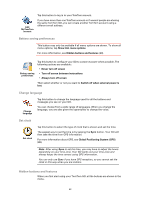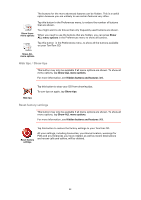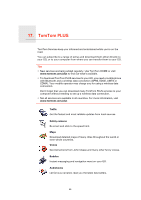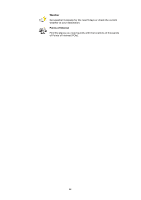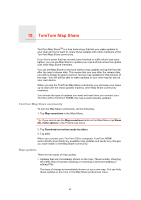TomTom GO 720 User Guide - Page 62
Bluetooth preferences, Disable wireless data / Enable wireless data, Send/Receive files - traffic
 |
UPC - 636926017114
View all TomTom GO 720 manuals
Add to My Manuals
Save this manual to your list of manuals |
Page 62 highlights
Bluetooth preferences This button may only be available if all menu options are shown. To show all menu options, tap Show ALL menu options. For more information, see Hidden buttons and features (49). Bluetooth preferences Tap this button to disable or enable Bluetooth functionality on your GO. Tap Advanced to set how the Bluetooth connection with your phone wil be used. You can select any of the following options: • Enable wireless data • Enable hands-free calling In some places, such as hospitals and aeroplanes, you are required to turn Bluetooth off on all electronic devices. Disable wireless data / Enable wireless data This button may only be available if all menu options are shown. To show all menu options, tap Show ALL menu options. For more information, see Hidden buttons and features (49). Disable wireless data Tap this button to block the reception of wireless data. You will still be connected to your mobile phone via Bluetooth and will still be able to receive and make hands-free calls. You will not be able to receive any data that uses a wireless data connection, such as TomTom Traffic. To turn wireless data on again, tap Enable wireless data. Send/Receive files This button may only be available if all menu options are shown. To show all menu options, tap Show ALL menu options. For more information, see Hidden buttons and features (49). Tap this button to send or receive files, such as itineraries and voices, using your GO with other Bluetooth devices. Send/Receive files Edit TomTom PLUS account This button may only be available if all menu options are shown. To show all menu options, tap Show ALL menu options. For more information, see Hidden buttons and features (49). 62