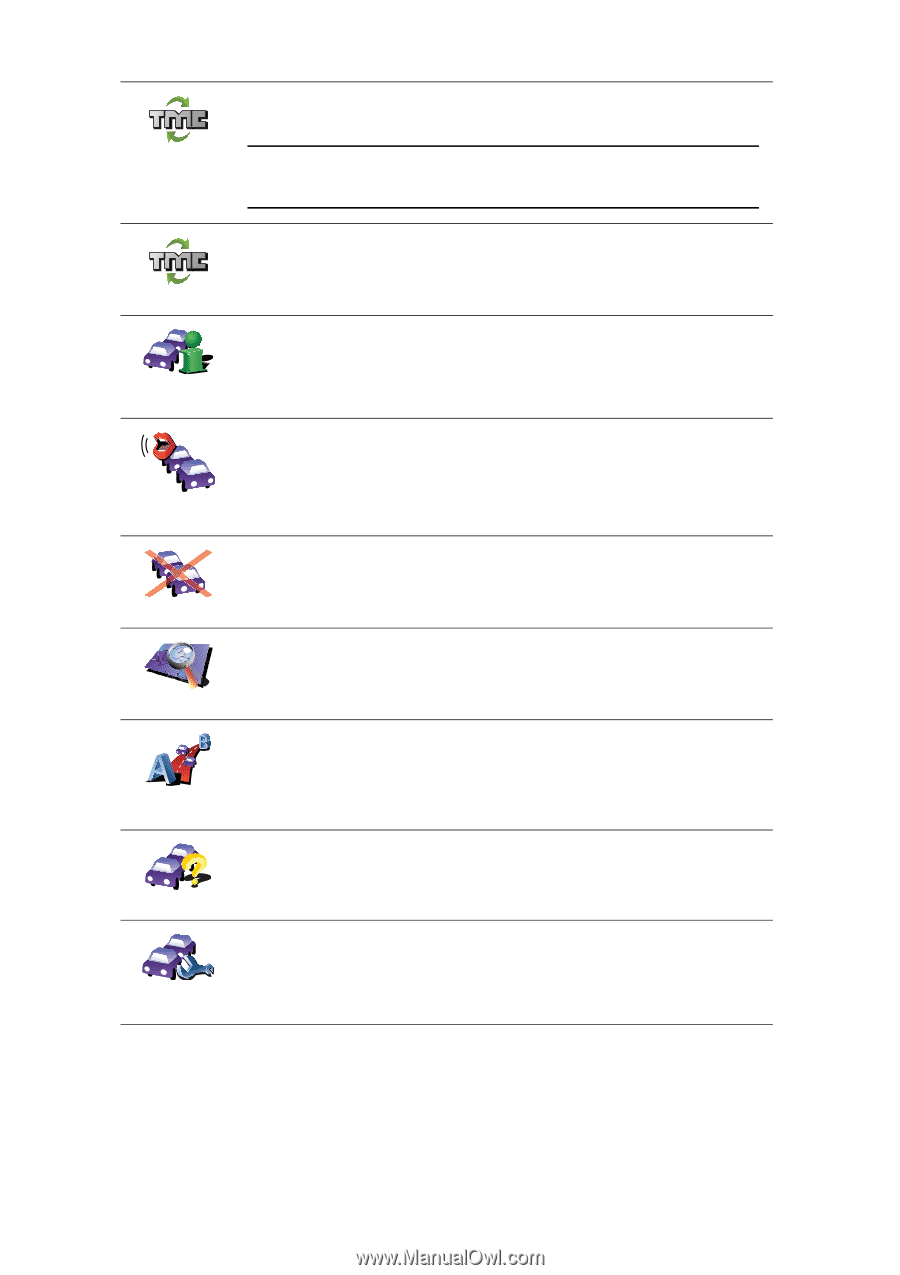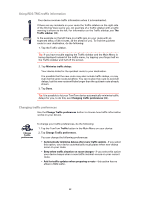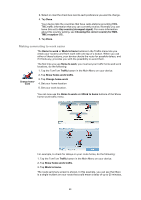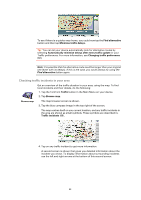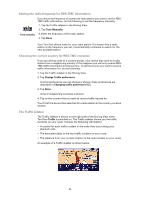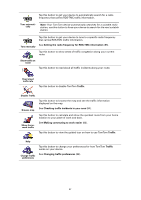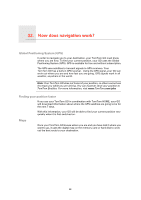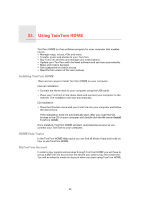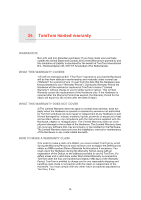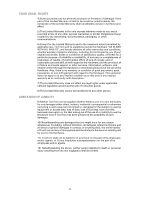TomTom GO 720 User Guide - Page 87
Changing traffic preferences, Setting the radio frequency for RDS-TMC information
 |
UPC - 636926017114
View all TomTom GO 720 manuals
Add to My Manuals
Save this manual to your list of manuals |
Page 87 highlights
Tap this button to get your device to automatically search for a radio frequency that carries RDS-TMC traffic information. Tune automatically Note: Your TomTom device automatically searches for a suitable radio station, use this button to force your device to search for the next suitable station. Tap this button to get your device to tune to a specific radio frequency that carries RDS-TMC traffic information. See Setting the radio frequency for RDS-TMC information (85). Tune manually Tap this button to show areas of traffic congestion along your current route. Show traffic on route Tap this button to read aloud all traffic incidents along your route. Read aloud traffic info Tap this button to disable TomTom Traffic. Disable Traffic Browse map Show homework traffic Tap this button to browse the map and see the traffic information displayed on the map. See Checking traffic incidents in your area (84). Tap this button to calculate and show the quickest route from your home location to your place of work and back. See Making commuting to work easier (83). Tap this button to view the guided tour on how to use TomTom Traffic. Help Change Traffic preferences Tap this button to change your preferences for how TomTom Traffic works on your device. See Changing traffic preferences (82). 87