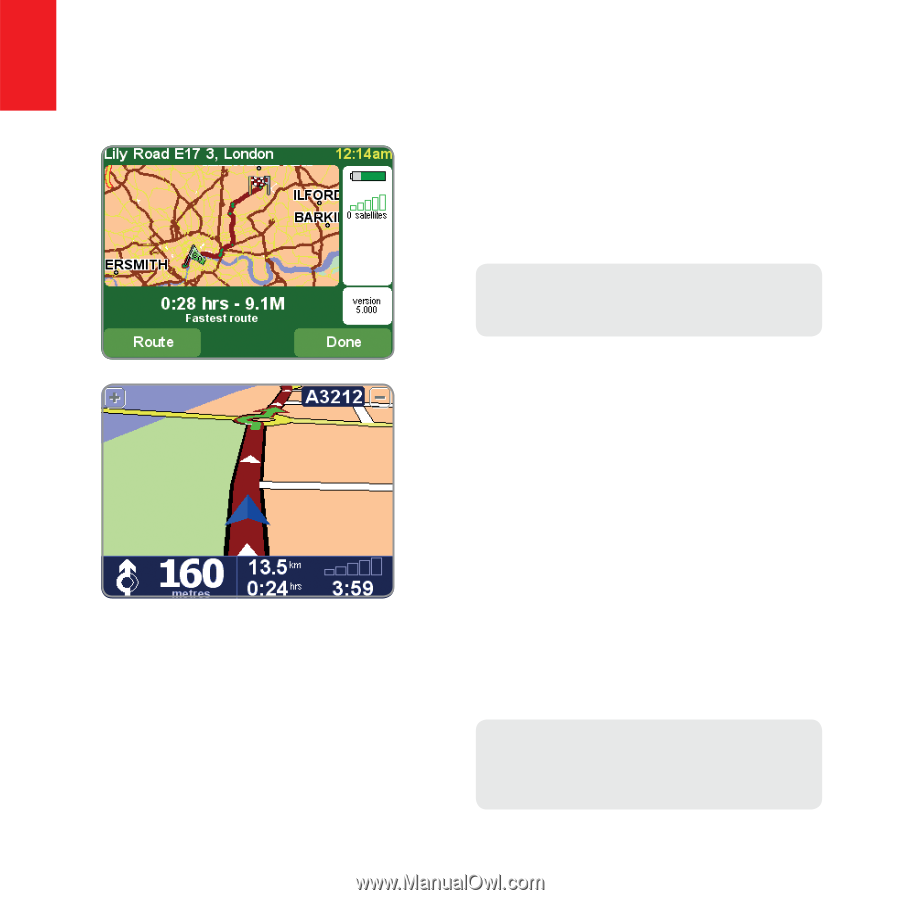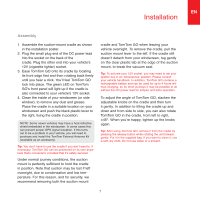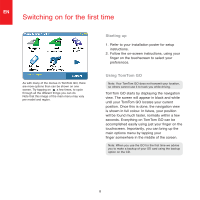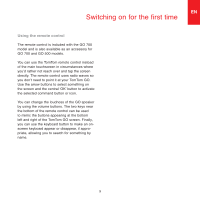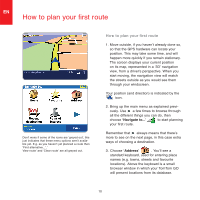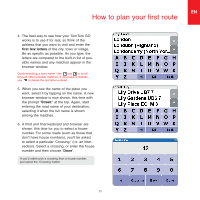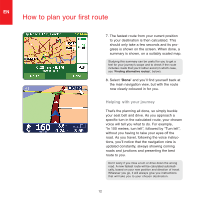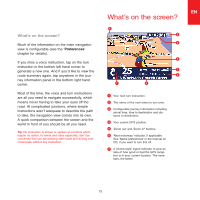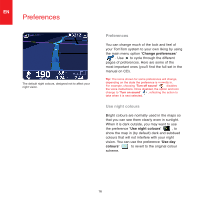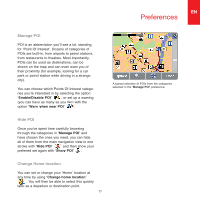TomTom ONE 140 Quick Start Guide - Page 10
Helping with your journey - map update
 |
UPC - 636926029711
View all TomTom ONE 140 manuals
Add to My Manuals
Save this manual to your list of manuals |
Page 10 highlights
EN How to plan your first route 7. The fastest route from your current position to your destination is then calculated. This should only take a few seconds and its progress is shown on the screen. When done, a summary is shown, on a suitably scaled map. Studying this summary can be useful for you to get a feel for your journey's scope and to check if the route includes roads that you'd rather avoid (in which case, see 'Finding alternative routes', below). 8. Select 'Done' and you'll find yourself back at the main navigation view, but with the route now clearly coloured in for you. Helping with your journey That's the planning all done, so simply buckle your seat belt and drive. As you approach a specific turn in the calculated route, your chosen voice will tell you what to do. For example, "In 100 metres, turn left", followed by "Turn left", without you having to take your eyes off the road. As you travel, following the voice instructions, you'll notice that the navigation view is updated constantly, always showing coming roads and junctions and presenting the best route to you. Don't worry if you miss a turn or drive down the wrong road. A new fastest route will be calculated automatically, based on your new position and direction of travel. Wherever you go, it will always give you instructions that will take you to your chosen destination. 12