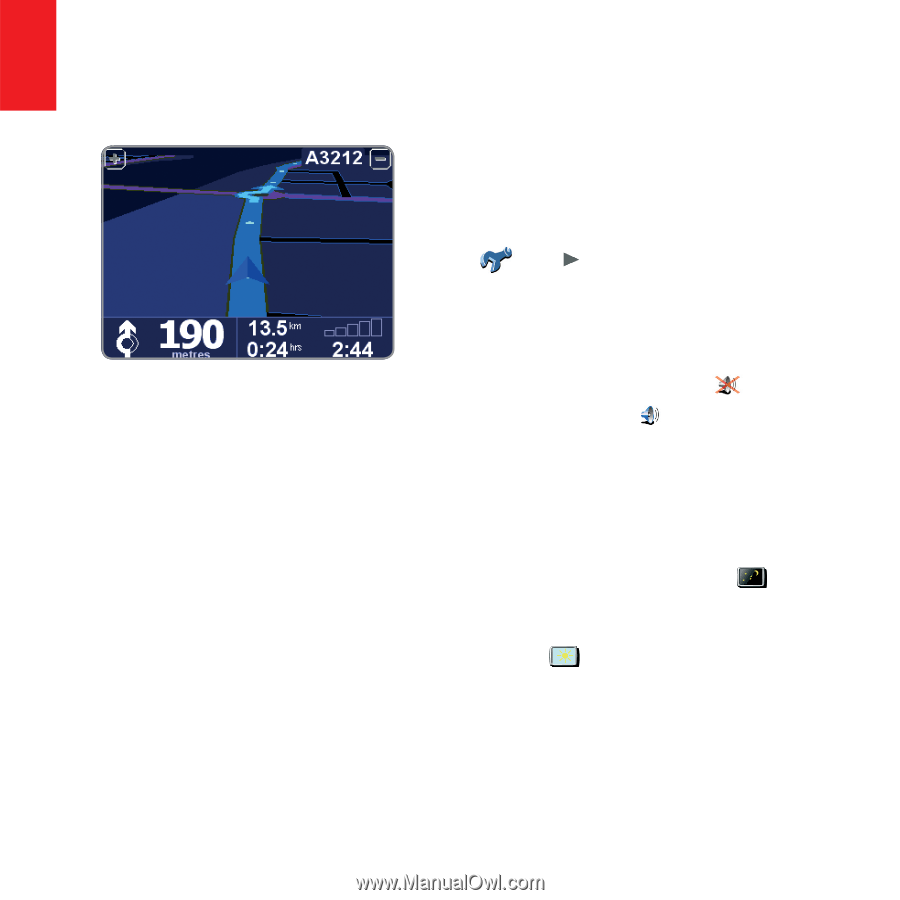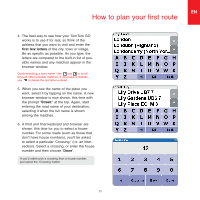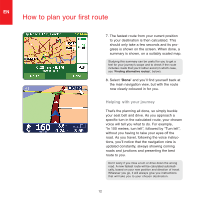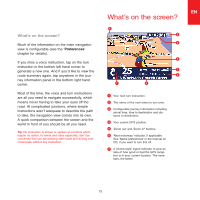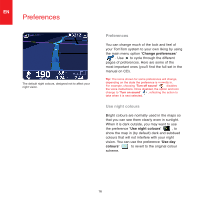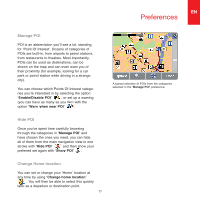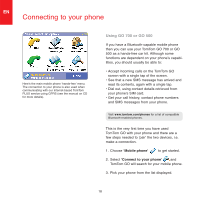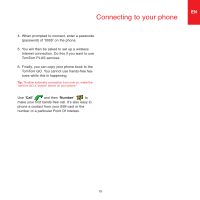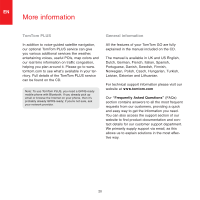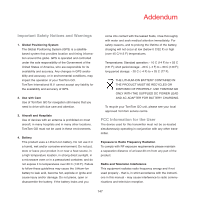TomTom ONE 140 Quick Start Guide - Page 14
Preferences - no maps found
 |
UPC - 636926029711
View all TomTom ONE 140 manuals
Add to My Manuals
Save this manual to your list of manuals |
Page 14 highlights
EN Preferences The default night colours, designed not to affect your night vision. Preferences You can change much of the look and feel of your TomTom system to your own liking by using the main menu option 'Change preferences' . Use to cycle through the different pages of preferences. Here are some of the most important ones (you'll find the full set in the manual on CD). Tip: The icons shown for some preferences will change, depending on the state the preference is currently in. For example, choosing 'Turn off sound' disables the voice instructions. Once disabled, the option and icon change to 'Turn on sound' , reflecting the action to take when it is next selected. Use night colours Bright colours are normally used in the maps so that you can see them clearly even in sunlight. When it is dark outside, you may want to use the preference 'Use night colours' , to show the map in (by default) dark and subdued colours that will not interfere with your night vision. You can use the preference 'Use day colours' to revert to the original colour scheme. TR 16