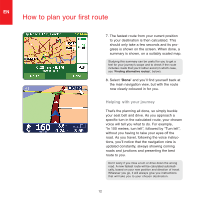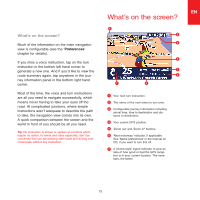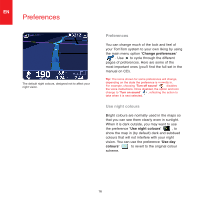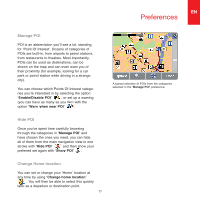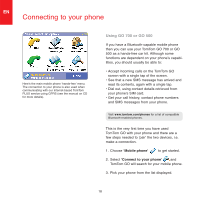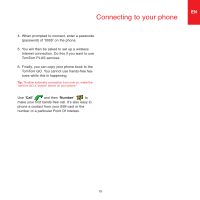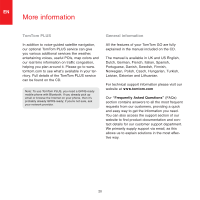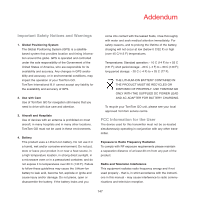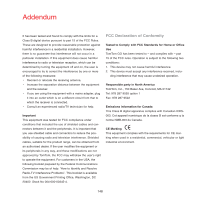TomTom ONE 140 Quick Start Guide - Page 15
Manage POI, Hide POI, Change Home location - maps
 |
UPC - 636926029711
View all TomTom ONE 140 manuals
Add to My Manuals
Save this manual to your list of manuals |
Page 15 highlights
EN Preferences Manage POI POI is an abbreviation you'll see a lot, standing for 'Point Of Interest'. Dozens of categories of POIs are built-in, from airports to petrol stations, from restaurants to theatres. Most importantly, POIs can be used as destinations, can be shown on the map and can even warn you of their proximity (for example, looking for a car park or petrol station while driving in a strange city). You can choose which Points Of Interest catego- ries you're interested in by selecting the option 'Enable/Disable POI' , or set up a warning (you can have as many as you like) with the option 'Warn when near POI' . A typical selection of POIs from the categories selected in the 'Manage POI' preference. Hide POI Once you've spent time carefully browsing through the categories in 'Manage POI' and have chosen the ones you need, you can hide all of them from the main navigation view in one stroke with 'Hide POI' and then show your preferred set again with 'Show POI' . Change Home location You can set or change your 'Home' location at any time by using 'Change home location' . You will then be able to select this quickly later as a departure or destination point. 17