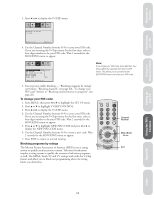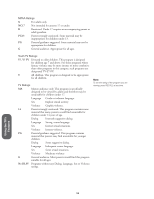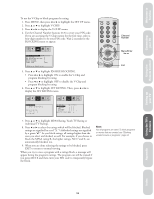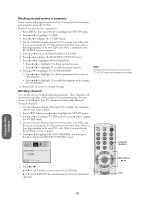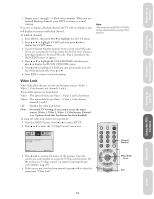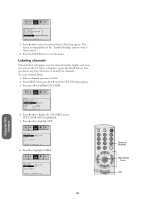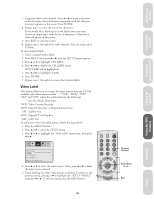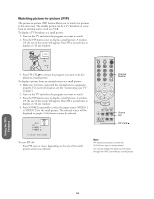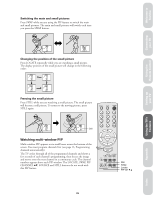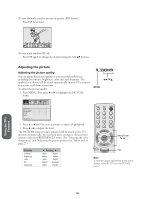Toshiba 32A60 Owners Manual - Page 27
Video Lock
 |
View all Toshiba 32A60 manuals
Add to My Manuals
Save this manual to your list of manuals |
Page 27 highlights
Welcome to Toshiba Connecting your TV Using the Remote Control Setting up your TV 7. Repeat steps 1 through 7 to block other channels. When you are finished blocking channels, press EXIT to return to normal viewing. If you try to display a blocked channel, the TV will not display it, but will display the nearest unblocked channel. To unblock channels: 1. Press MENU, then press x or • to highlight the SET UP menu. 2. Press y or z to highlight V-CHIP and then press x or • to display the V-CHIP menu. 3. Use the Channel Number buttons (0-9) to enter your PIN code. If you are accessing the V-Chip menus for the first time, choose a four-digit number to be your PIN code. Wait 2 seconds for the BLOCKING menu to appear. 4. Press y or z to highlight BLOCK CHANNEL and then press x or • to display the BLOCK CHANNEL menu. 5. Press x or • to highlight CLEAR and clear all channels from the list of blocked channels. Press y or z. 6. Press EXIT to return to normal viewing. Note: After programming BLOCK CHANNEL, change channels before turning off the television. Video Lock Video locks allow the user to lock out the input sources (Video 1, Video 2, ColorStream) and channels 3 and 4. The possible options are listed below: Video: This option blocks out Video 1, Video 2 and ColorStream Video+: This option blocks out Video 1, Video 2, ColorStream, channels 3 and 4 Off: Disables the video lock feature Note: In normal TV viewing, if you cannot access the input sources (Video 1, Video 2, Video 3, ColorStream, Channel 3 or 4) please check that this feature has been disabled. To setup the video lock, follow the steps below: 1. Press the MENU button. Press x or • to select SETUP. 2. Press y or z to select the "V-Chip Control" menu item. RECALL MUTE POWER PICTURE AUDIO SET UP PREFER C.CAPT BLOCKING IS ACTIVE PIN CODE - - - - SELECT [0-9] END[EXIT] 3. Press x or • to activate the menu. At the prompt, enter the correct pin code number to access the V-Chip control menu. See the section on "V-Chip control" on steps for entering the pin code number. (pag e16) 4. If the correct pin code has been entered, press y or z to select the menu item "Video Lock." 1 2 3 4 5 6 7 8 9 Channel Number CH RTN 100 0 ENT CH VOL MENU/ VOL ENTER CH TV CABLE VCR EXIT Menu/Enter Exit Using the TV's Features Appendix Index Reference 21