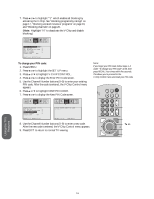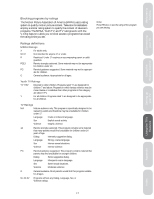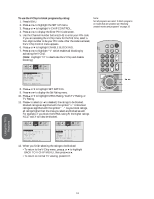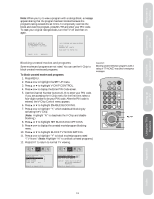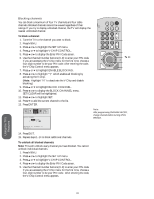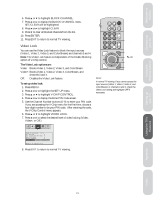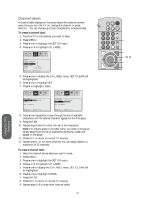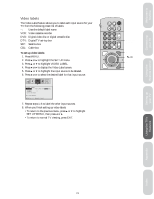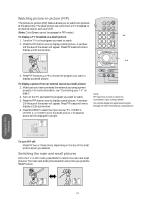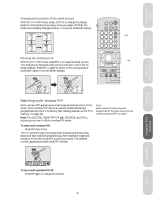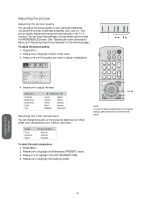Toshiba 32AX60 Owners Manual - Page 27
Video Lock, The Video Lock options are, To set up video lock
 |
View all Toshiba 32AX60 manuals
Add to My Manuals
Save this manual to your list of manuals |
Page 27 highlights
Welcome to Toshiba Connecting your TV Using the Remote Control 6. Press y or z to highlight BLOCK CHANNEL. 7. Press x or • to display the BLOCK CHANNEL menu. SET/CLEAR will be highlighted. 8. Press x or • to highlight CLEAR. 9. Press z to clear all blocked channels from the list. 10. Press ENTER. 11. Press EXIT to return to normal TV viewing. Video Lock You can use the Video Lock feature to block the input sources (Video 1, Video 2, Video 3, and ColorStream) and channels 3 and 4. Note: The Video Lock feature is independent of the Enable Blocking option of V-Chip control. The Video Lock options are: Video: Blocks Video 1, Video 2, Video 3, and ColorStream. Video+: Blocks Video 1, Video 2, Video 3, ColorStream, and channels 3 and 4. Off: Disables the Video Lock feature. To set up video lock: 1. Press MENU. 2. Press x or • to highlight the SET UP menu. 3. Press y or z to highlight V-CHIP CONTROL. 4. Press x or • to display the Enter PIN Code screen. 5. Use the Channel Number buttons (0-9) to enter your PIN code. If you are accessing the V-Chip menu for the first time, choose a four-digit number to be your PIN code. After entering the code, the V-Chip Control menu appears. 6. Press y or z to highlight VIDEO LOCK. 7. Press x or • to select the desired level of video locking (Video, Video+, or Off ). POWER LIGHT RECALL TV CABLE VCR MUTE TV/VIDEO TIMER 12 45 3 CH 6 78 9 CH RTN VOL 100 0 ENT ADV/ C.CAPT PIP CH MENU FAV ENTER FAV RESET ADV/ EXIT PIP CH STOP SOURCE PLAY PIP Channel Number Menu Enter Exit Note: In normal TV viewing, if you cannot access the input sources (Video 1, Video 2, Video 3, and ColorStream) or channels 3 and 4, check the Video Lock setting and highlight OFF if necessary. PICTURE AUDIO SET UP PREFER C.CAPT ENABLE BLOCKING [Y] N SET RATING SET BLOCKING OPTIONS NEW PIN CODE BLOCK CHANNEL VIDEO LOCK VIDEO VIDEO+[OFF] MOVE[ ] SELECT[ ] 8. Press EXIT to return to normal TV viewing. Setting up your TV Using the TV's Features Appendix Index Reference 21