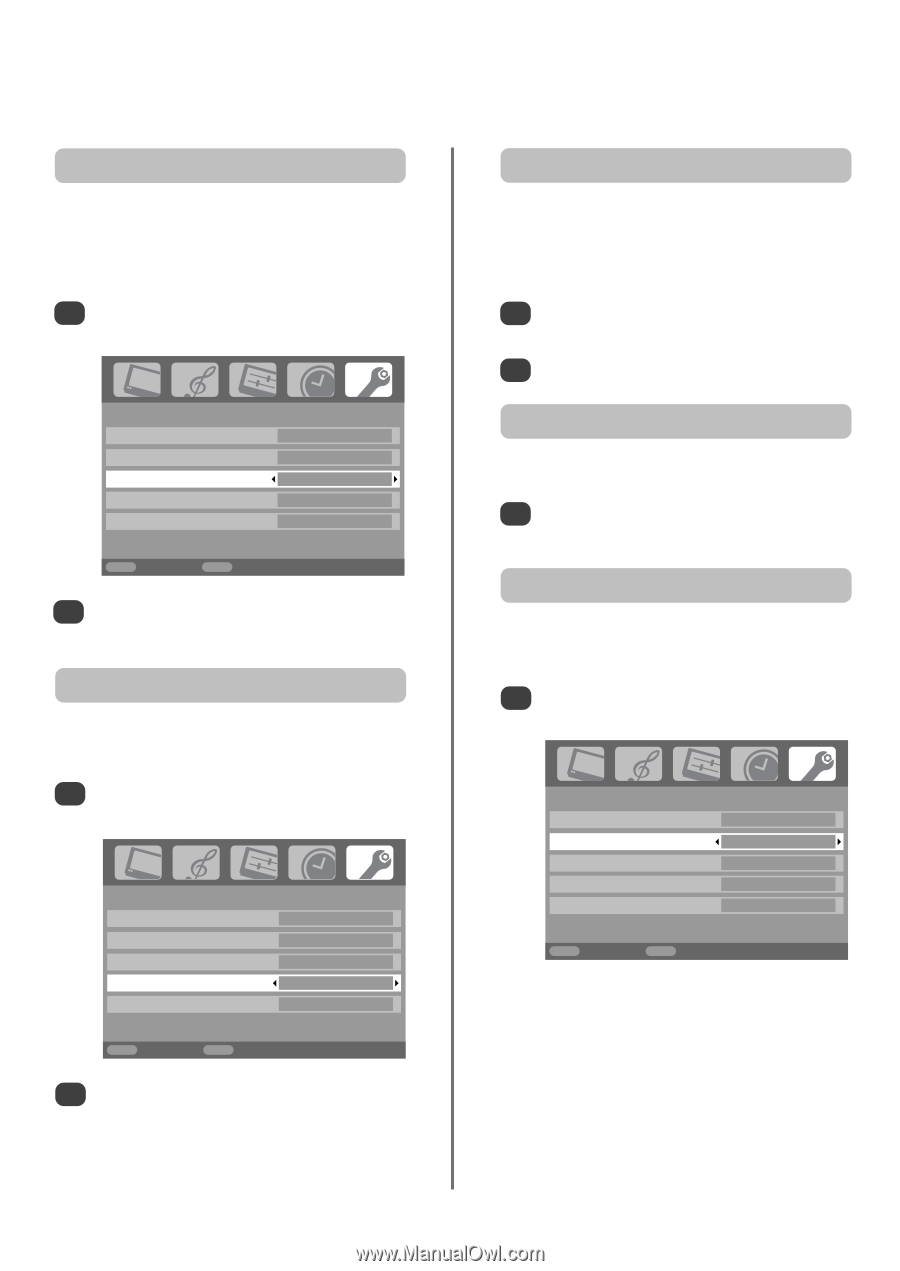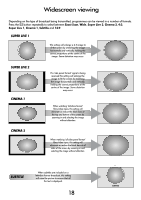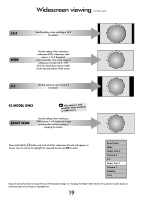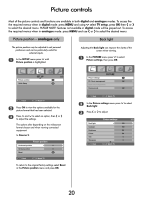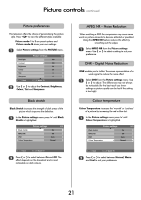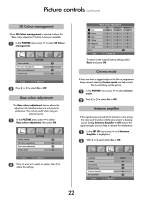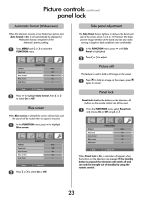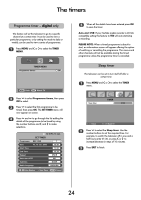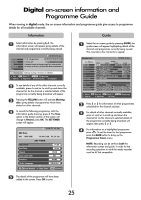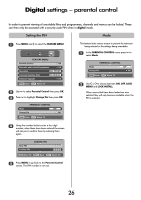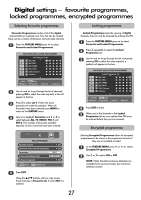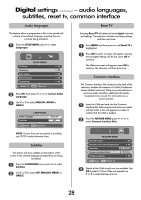Toshiba 32WL66 Owners Manual - Page 23
Picture controls, panel lock
 |
View all Toshiba 32WL66 manuals
Add to My Manuals
Save this manual to your list of manuals |
Page 23 highlights
Picture controls continued, panel lock Automatic format (Widescreen) When this television receives a true Widescreen picture and Auto format is On, it will automatically be displayed in Widescreen format, irrespective of the television's previous setting. 1 Press MENU and S or R to select the FUNCTION menu. Teletext Panel lock Auto format Blue screen Side Panel FUNCTION Auto. Off On On 1 MENU Back EXIT Watch TV 2 Press Q to highlight Auto format, then S or R to select On or Off. Blue screen When Blue screen is selected the screen will turn blue and the sound will be muted when no signal is received. 1 In the FUNCTION menu press Q to highlight Blue screen. Teletext Panel lock Auto format Blue screen Side Panel FUNCTION Auto. Off On On 1 MENU Back EXIT Watch TV 2 Press S or R to select On or Off. Side panel adjustment The Side Panel feature lightens or darkens the band each side of the screen when in 4:3 or 14:9 format. This helps prevent image retention of the band and can also make viewing in bright or dark conditions more comfortable. 1 In the FUNCTION menu press Q until Side Panel is highlighted. 2 Press S or R to adjust. Picture still This feature is used to hold a still image on the screen. u u 1 Press to hold an image on the screen, press again to cancel. Panel lock Panel lock disables the buttons on the television. All buttons on the remote control can still be used. 1 From the FUNCTION menu select Panel lock and choose On or Off using S or R. Teletext Panel lock Auto format Blue screen Side Panel FUNCTION Auto. On On On 1 MENU Back EXIT Watch TV When Panel lock is On, a reminder will appear when the buttons on the television are pressed. If the standby button is pressed the television will switch off and can only be brought out of standby by using the remote control. 23