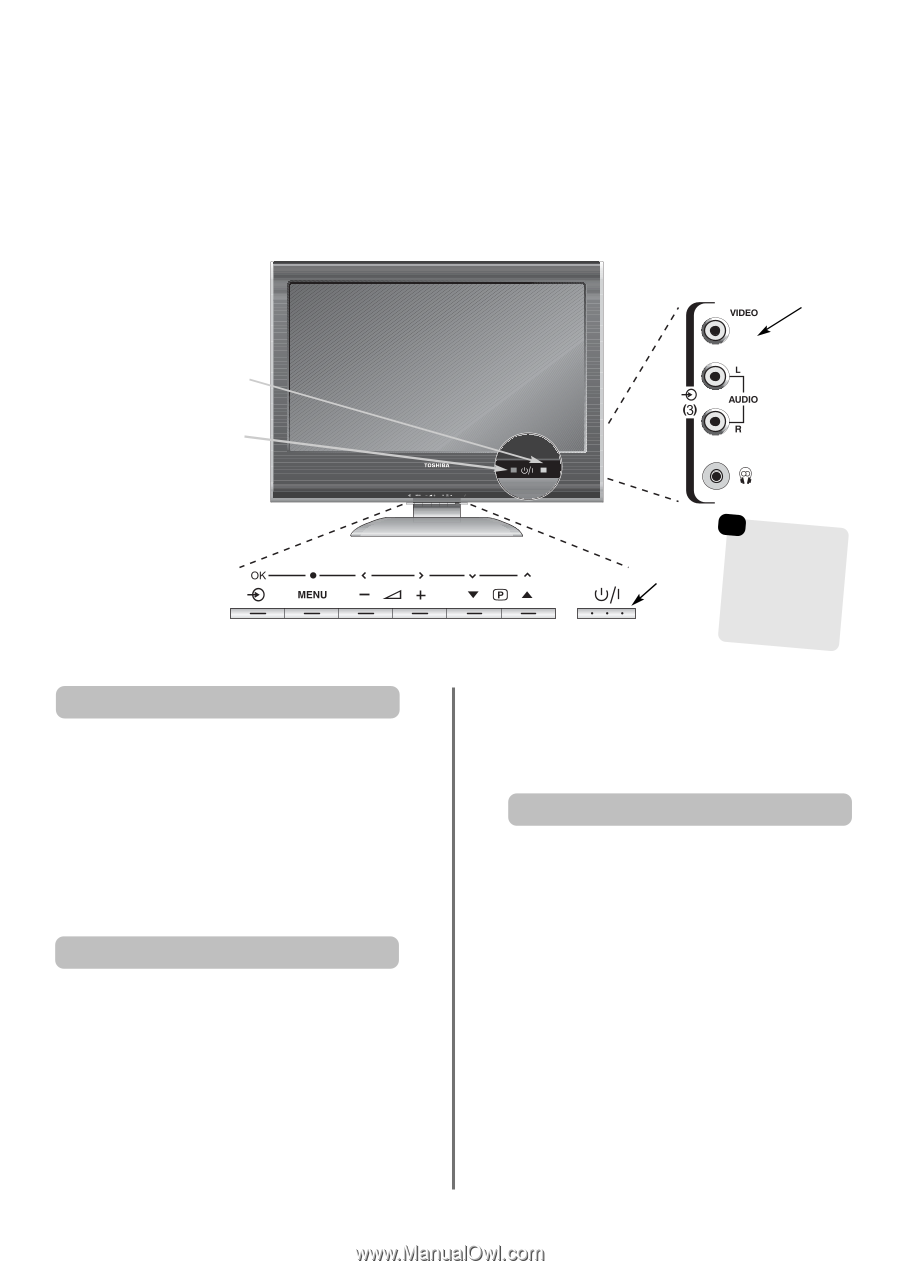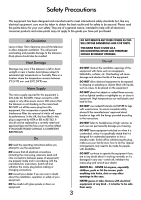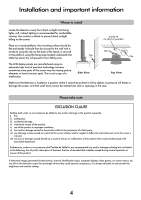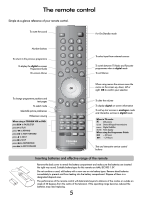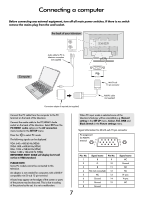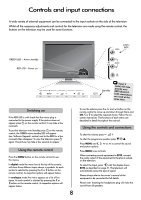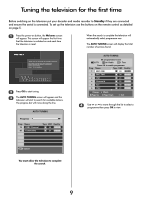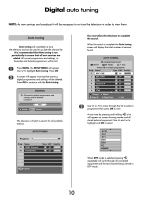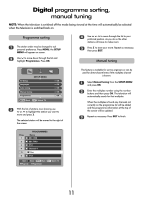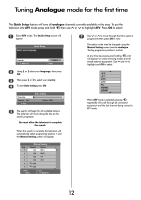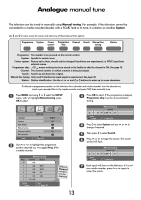Toshiba 32WL66 Owners Manual - Page 8
Controls and input connections - remote control
 |
View all Toshiba 32WL66 manuals
Add to My Manuals
Save this manual to your list of manuals |
Page 8 highlights
Controls and input connections A wide variety of external equipment can be connected to the input sockets on the side of the television. Whilst all the necessary adjustments and controls for the television are made using the remote control, the buttons on the television may be used for some functions. GREEN LED - Active standby RED LED - Power on INPUT 3 (EXT3) Standby ☛ Input 3 p(sriidoeri)tywoilvl etarke sabEaroXmetThe3usct(eoibmdnanecaek.tc)tthiifoens Switching on If the RED LED is unlit check that the mains plug is connected to the power supply. If the picture does not i appear press on the remote control, it may take a few moments. i To put the television into Standby press on the remote control, the GREEN active standby LED will appear (see 'Software Upgrade' section) next to the RED for a few i moments then disappear. To view the television press again. The picture may take a few seconds to appear. Using the remote control Press the MENU button on the remote control to see the menus. In digital mode the menu bar at the top of the screens will show three different topics shown in symbols. As each symbol is selected by pressing the S or R button on the remote control, its respective options will appear below. In analogue mode the menu appears as a list of five topics. As each symbol is selected by pressing the S or R button on the remote control, its respective options will appear below. To use the options press the P and Q button on the remote control to move up and down through them and OK, S or R to select the required choice. Follow the on screen instructions. The functions of each menu are described in detail throughout the manual. Using the controls and connections j To alter the volume press - +. e F f To alter the programme position press . Press MENU and S, R, Q or P to control the sound and picture options. Press MENU twice to finish. When connecting sound equipment to EXT3, connect the audio output of the equipment to the phono sockets on the television. B To select the Input, press until the display shows EXT3 as described on page 31. The television will automatically sense the type of signal. Please always refer to the owner's manual of the equipment to be connected for full details. Please note: Inserting the headphone plug will mute the sound from all speakers. 8