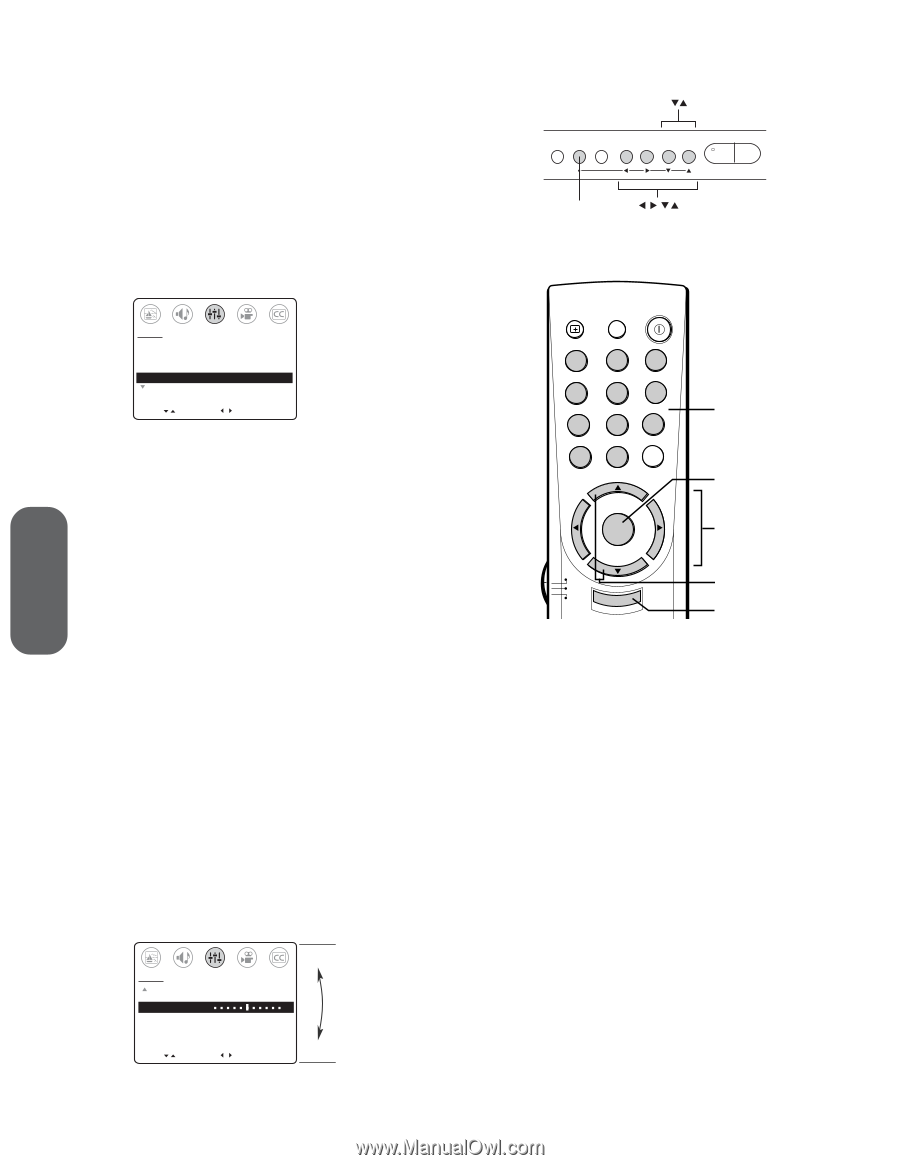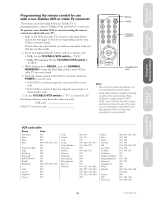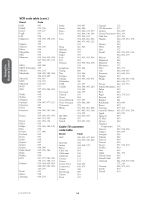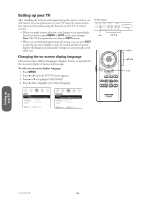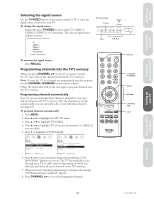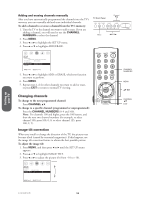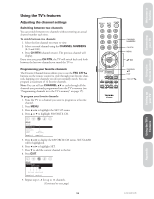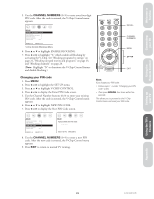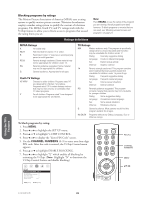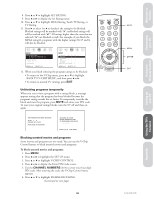Toshiba 36AF41 Owners Manual - Page 18
Channel, Numbers, Channel Numbers
 |
View all Toshiba 36AF41 manuals
Add to My Manuals
Save this manual to your list of manuals |
Page 18 highlights
Setting up your TV Adding and erasing channels manually Channel After you have automatically programmed the channels into the TV's TV Front Panel memory, you can manually add and erase individual channels. DEMO MENU TV/VIDEO VOLUME CHANNEL To add a channel to or erase a channel from the TV's memory: 1. Tune the TV to the channel you want to add or erase. If you are POWER adding a channel, you will need to use the CHANNEL NUMBERS to select the channel. Menu 2. Press MENU. 3. Press x or • to highlight the SET UP menu. 4. Press y or z to highlight ADD/ERASE. SET UP LANGUAGE: [ENGLISH] FRANCAIS ESPANOL TV/CABLE: [TV] CABLE CH PROGRAM ADD/ERASE: [ADD] ERASE MORE MOVE [ ] SELECT [ ] 5. Press x or • to highlight ADD or ERASE, whichever function you want to perform. 6. Press MENU. 7. Repeat steps 1-6 for other channels you want to add or erase, or press EXIT to return to normal TV viewing. Changing channels To change to the next programmed channel: Press CHANNEL y z. To change to a specific channel (programmed or unprogrammed): Press the CHANNEL NUMBERS (0-9 and 100). Note: For channels 100 and higher, press the 100 button, and then the next two channel numbers (for example, to select channel 100, press 100, 0, 0; to select channel 125, press 100, 2, 5). RECALL MUTE o POWER 1 23 4 5 6 7 89 CH RTN 100 0 ENT CH VOL MENU/ VOL ENTER TV CABLE VCR CH EXIT CHANNEL NUMBERS MENU yz x • CHANNEL yz EXIT Image tilt correction When you install or change the direction of the TV, the picture may become tilted (caused by terrestrial magnetism). If this happens, use the image tilt correction feature to obtain the best possible picture. To adjust the image tilt: 1. Press MENU, and then press x or • until the SET UP menu appears. 2. Press y or z to highlight IMAGE TILT. 3. Press x or • to adjust the picture tilt (from -10 to +10). SET UP MORE DEMO [START] STOP IMAGE TILT +3 - + MOVE [ ] SELECT [ ] 27/32/36AF41(E) 18