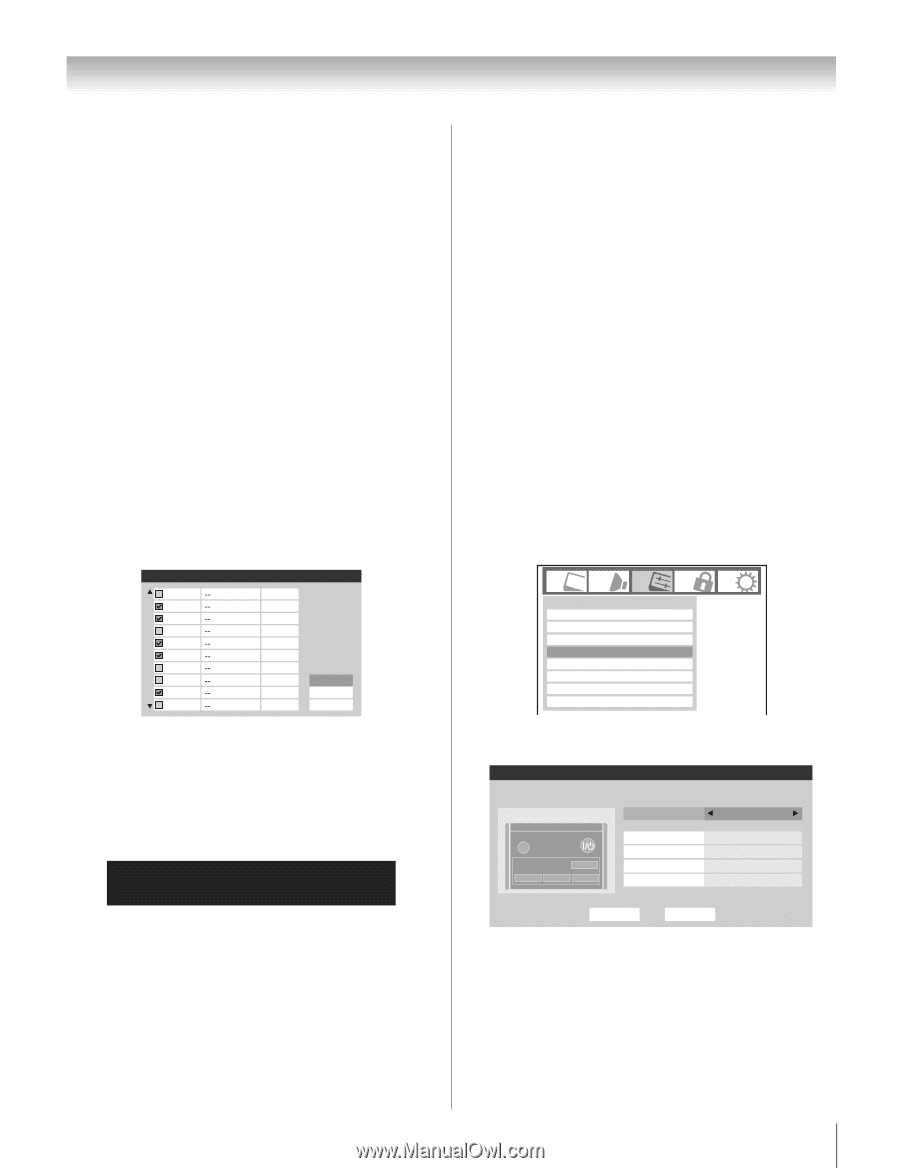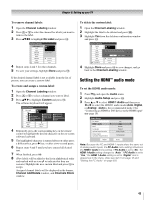Toshiba 47HL167 Owner's Manual - English - Page 41
Setting the Auto Input feature
 |
UPC - 022265000724
View all Toshiba 47HL167 manuals
Add to My Manuals
Save this manual to your list of manuals |
Page 41 highlights
Chapter 5: Setting up your TV To add a channel to the channel memory: Highlight the unchecked box next to the channel number you want to add, and then press T to check the box. To manually add digital subchannels on a physical channel: Use the Channel Numbers and the Dash (=) on the remote control to enter the channel number (for example, 56-1). If the channel is found, the number will be added to the list and the box will be checked. If the channel is not found, a message will appear. To remove a channel from the channel memory: Highlight the checked box next to the channel number you want to remove, and then press T to uncheck the box. To save your new settings: Highlight Done and press T. To revert to your original settings: Highlight Cancel and press T before saving. To remove all channels from the channel memory: Highlight Reset and press T, and then highlight Done and press T. Channel Add/Delete 2 2 - 1 2 - 2 3 4 5 6 7 7 - 1 8 Analog Digital Digital Analog Analog Digital Analog Analog Digital Analog Reset Cancel Done To remove encrypted channels from the channel memory: If an encrypted channel is accidentally added to the channel list by programming channels, you can remove the unwanted encrypted (non-viewable) channel while you are channel surfing. When you tunes to an encrypted channel, the following message will appear. Digital Channel Is Encrypted - Press 1 on remote to remove channel Press "1" button while the message is on the screen to remove the unnecessary channel from the channel list. Setting the Auto Input feature This feature allows you to change TV inputs using the mode select buttons-TV, CABLE/SAT, DVD, VCR/PVR-on the remote control. Once an input has been set for a specific mode select button, the TV will automatically switch to that input when that mode select button is pressed. Auto Input settings options for each mode select button are shown below. • TV: ANT • CABLE/SAT: ANT, Video 1, Video 2, ColorStream HD1, ColorStream HD2, HDMI 1, HDMI 2, HDMI 3, PC • DVD: Video 1, Video 2, ColorStream HD1, ColorStream HD2, HDMI 1, HDMI 2, HDMI 3, PC • VCR/PVR: ANT, Video 1, Video 2, ColorStream HD1, ColorStream HD2, HDMI 1, HDMI 2, HDMI 3, PC Note: The TV mode select button will be restricted to the ANT input. To set the Auto Input: 1 Press Y and open the Preferences menu. 2 Highlight Auto Input and press T. Preferences CC Selector Base CC Mode Digital CC Settings Auto Input Input Labeling Channel Labeling Menu Language Channel Browser Setup Off English 3 Press B or b to highlight Enable Auto Input and then press C or c to select On. Auto Input Use this menu to enable your TV's automatic input switching feature when changing modes on your remote control. Enable Auto Input On SLEEP POWER MODE SELECT CABLE/SAT DVD TV VCR/PVR TV CABLE/SAT DVD VCR/PVR -ColorStream HD1 HDMI 1 Video 1 Reset Done (continued) 41