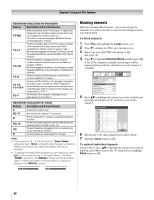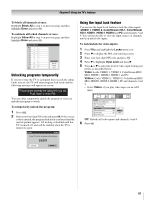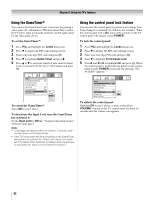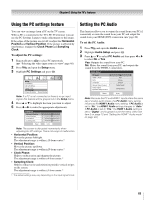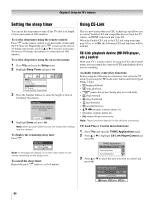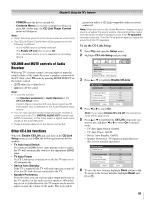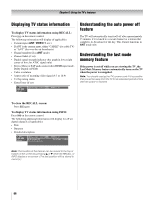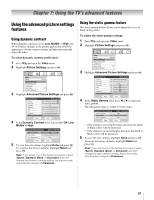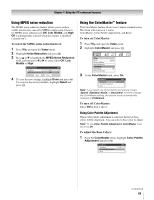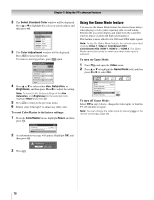Toshiba 47HL167 Owner's Manual - English - Page 65
VOLUME and MUTE controls of Audio, Receiver, Other CE-Link functions
 |
UPC - 022265000724
View all Toshiba 47HL167 manuals
Add to My Manuals
Save this manual to your list of manuals |
Page 65 highlights
Chapter 6: Using the TV's features - POWER turns the device on and off. - Contents Menu accesses the contents list when you press T. At this time, the CE-Link Player Control menu will disappear. Note: • These functions depend on the devices that are connected. • The CE-Link Player Control item will be grayed out in the following conditions: - A non-HDMI input is currently selected. - The Enable CE-Link item is set to Off. - The connected device is not a playback or recording device. grayed out unless a CE-Link compatible audio receiver is connected. Note: When you turn on the Audio Receiver, change its input source, or adjust the sound volume, the sound will be output from the audio receiver's speakers even if the TV Speakers has been selected. Turn the TV off and on again to output the sound from the TV Speakers. To set the CE-Link Setup: 1 Press Y and open the Setup menu. 2 Highlight CE-Link Setup and press T. VOLUME and MUTE controls of Audio Receiver With your TV's remote control, you can adjust or mute the sound volume of the Audio Receiver's speakers connected to the TV. First, select TV mode by pressing MODE SELECT on the remote control. • z Z adjust the volume level. • W turns off the sound. Note: • To use this function: - Set Speakers preference to Audio Receiver in the CE-Link Setup menu. - Confirm that a connected CE-Link device (such as HD DVD player, etc) is selected for the Audio Receiver input source. • You can also use this function when the audio receiver is connected to the TV's DIGITAL AUDIO OUT terminal (not HDMI connection). In this case, select a digital audio input mode on the Audio Receiver. • These functions depend on the device connected. Other CE-Link functions When the Enable CE-Link and each item in the CE-Link Setup menu are set to On, the following functions will be enabled. • TV Auto Input Switch If a connected HDMI device starts playing video or audio, the TV will automatically switch to the appropriate HDMI input. • TV Auto Power If a CE-Link device is turned on or off, the TV turns on or off automatically. • Device Auto Standby If the TV is turned off the TV will send a message to turn off all of the CE-Link devices connected to the TV. • Speaker Preference From this item, you can set your audio output preference to the TV speakers or the audio receiver speakers. When this item is set to Audio Receiver, the TV remote can be used to adjust or mute the volume of the audio. This item will be Setup Installation CE-Link Setup Sleep Timer PC Settings Power-On Mode Power-Saving 3 Press B or b to highlight Enable CE-Link. CE-Link Setup Enable CE-Link On TV Auto Input Switch TV Auto Power Device Auto Standby Speaker Preference On Off On TV Speakers Reset Done 4 Press C or c to select On. Note: If you select Enable CE-Link Off, the remaining items will be grayed out. 5 Press B or b to highlight the CE-Link setup item you want to use, and press C or c to select On or desired mode. • TV Auto Input Switch: On/Off • TV Auto Power: On/Off • Device Auto Standby: On/Off • Speaker Preference: TV Speakers/Audio Receiver (See left for detailed operation.) CE-Link Setup Enable CE-Link On TV Auto Input Switch TV Auto Power Device Auto Standby Speaker Preference On Off On TV Speakers Reset Done 6 To save the new settings, highlight Done and press T. To revert to the factory defaults, highlight Reset and press T. 65