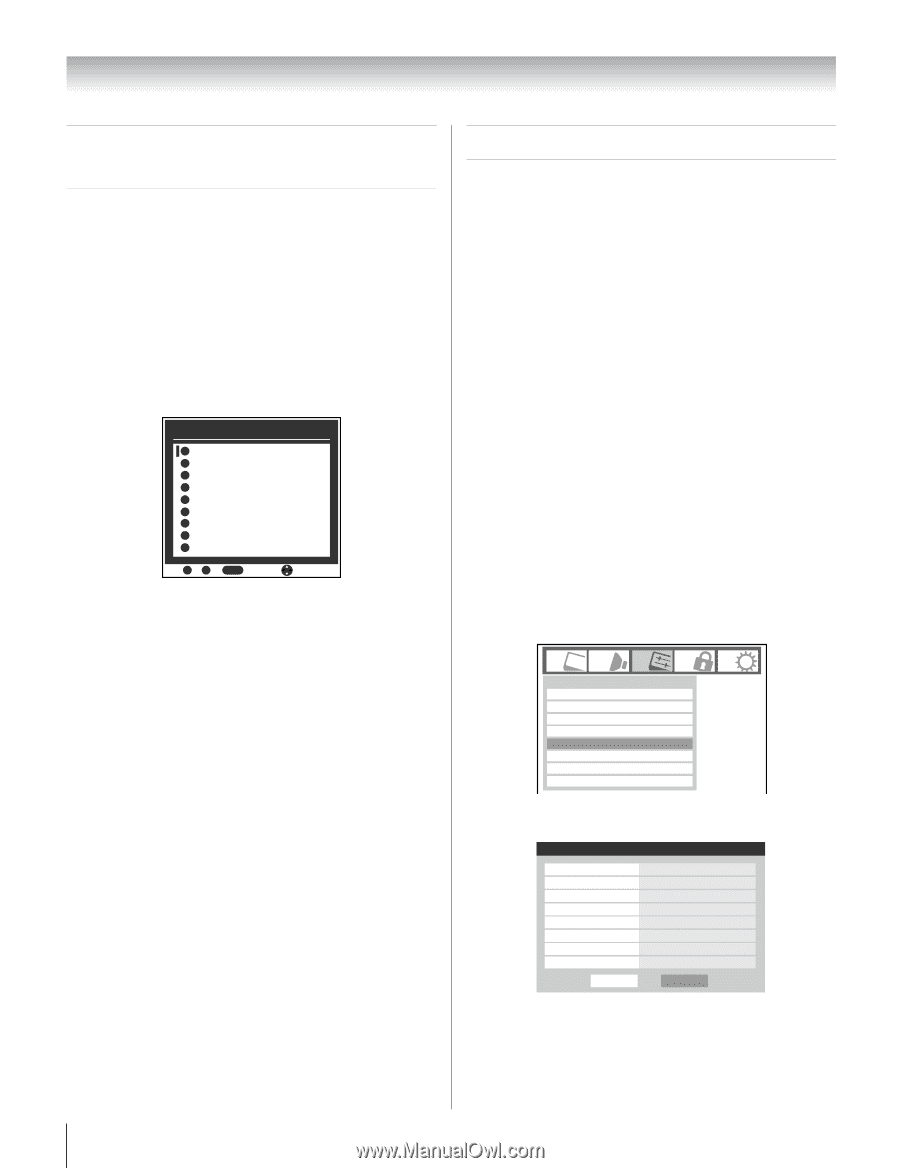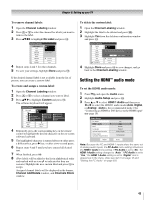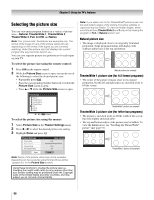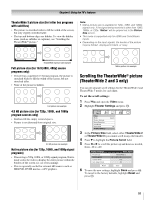Toshiba 47HL167 Owner's Manual - English - Page 46
Using the TV's features
 |
UPC - 022265000724
View all Toshiba 47HL167 manuals
Add to My Manuals
Save this manual to your list of manuals |
Page 46 highlights
Chapter 6: Using the TV's features Selecting the video input source to view To select the video input source to view: 1 Press + on the remote control or TV control panel. 2 And then either: a) Press 0-8; or b) Repeatedly press Bb on the remote control and then press T to change the input; or c) Repeatedly press + on the remote control or TV control panel to change the input. The current signal source displays in the top right corner of the Input Selection screen. Input Selection 0 ANT 1 Video 1 2 Video 2 3 ColorStream HD1 4 ColorStream HD2 5 HDMI 1 CE-LINK 6 HDMI 2 7 HDMI 3 8 PC ANT 0 - 8 / INPUT to Select Navigate Note: • You can label the video input sources according to the specific devices you have connected to the TV (- "Labeling the video input sources" at right). • Sources can also be "hidden" (- "Labeling the video input sources" at right). • "No Video Signal" will appear randomly on the screen if no signal is received in video input mode. To switch the video input source using the mode select buttons: Press CABLE/SAT, DVD, or VCR/PVR. Note: To use this function, you set up the Auto Input feature (- page 41). Labeling the video input sources You can label each video input source according to the type of device you connected to each source, from the following preset list of labels: • - - (default label) • Audio Receiver • Cable • Compact Disc • DTV • DVD • Game Console • HD DVD • Laser Disk • Satellite/DSS • VCR • Video Recorder • Hide (to hide an unused input in the Input Selection screen and in the Channel Browser Inputs list) Note: If you select PC in the Input Selection screen, you can choose only "- -" or "Hide" as the label. To label the video input sources: 1 Press Y and open the Preferences menu. 2 Highlight Input Labeling and press T. Preferences CC Selector Base CC Mode Digital CC Settings Auto Input Input Labeling Channel Labeling Menu Language Channel Browser Setup Off English 3 Press B or b to highlight the video source you want to label. Input Labeling Video 1 Video 2 ColorStream HD 1 ColorStream HD 2 HDMI 1 HDMI 2 HDMI 3 PC Reset VCR Cable Video Recorder Hide DTV Satellite/DSS DVD -- Done 46