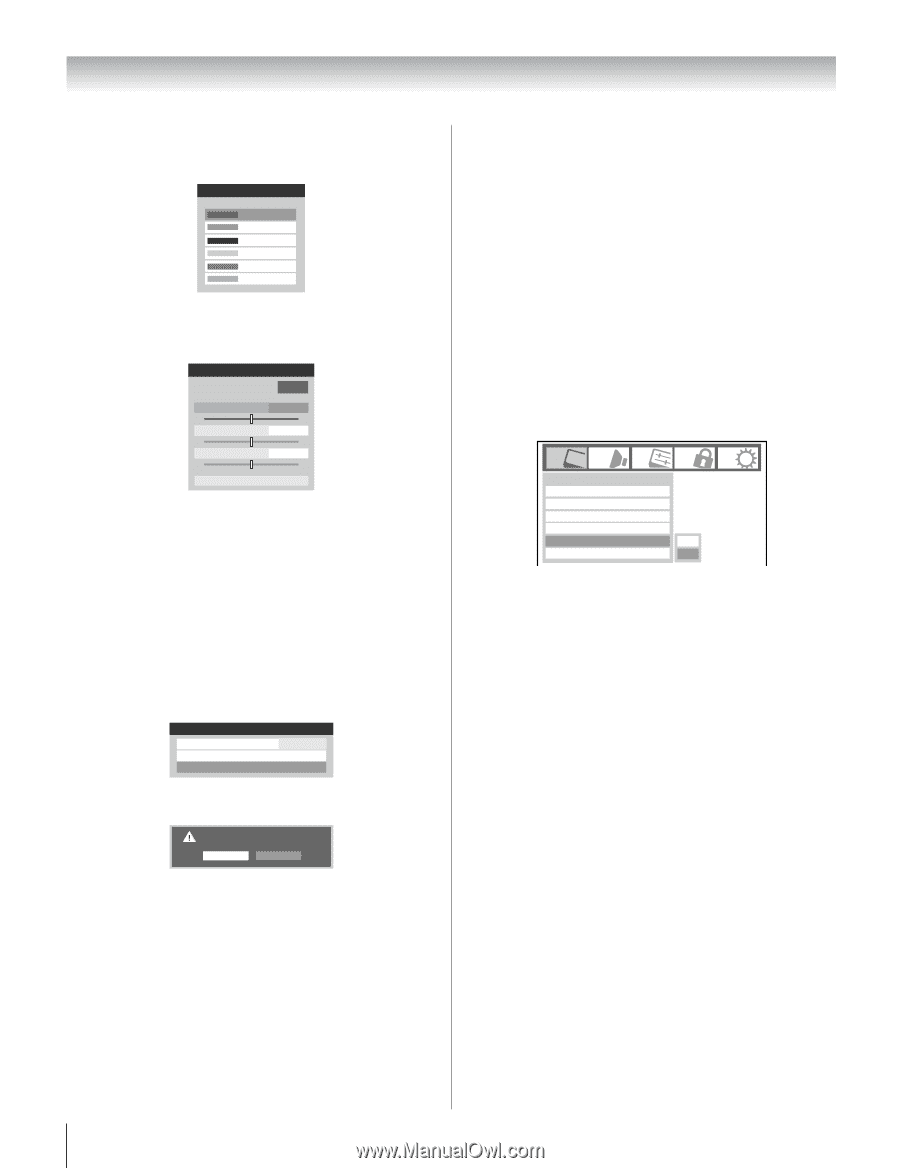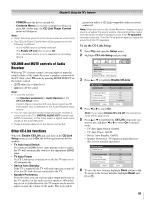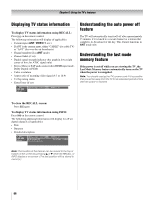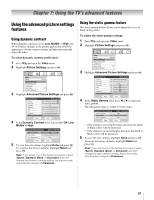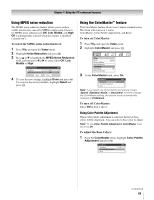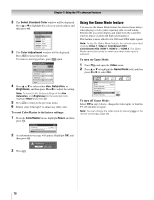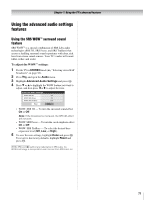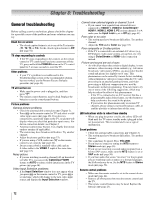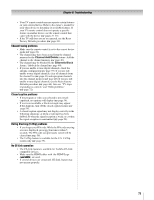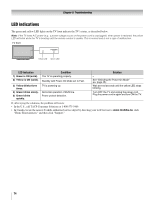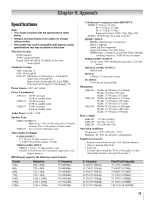Toshiba 47HL167 Owner's Manual - English - Page 70
To reset ColorMaster to its factory settings, To turn on Game Mode, To turn off Game Mode
 |
UPC - 022265000724
View all Toshiba 47HL167 manuals
Add to My Manuals
Save this manual to your list of manuals |
Page 70 highlights
Chapter 7: Using the TV's advanced features 2 The Select Standard Color window will be displayed. Press B or b to highlight the color you want to adjust, and then press T. Select Standard Color Base Colors Red Green Blue Yellow Magenta Cyan 3 The Color Adjustment window will be displayed. Press B to freeze the picture. To return to moving picture, press B again. Color Adjustment Red Hue 0 - + Saturation 0 - + Brightness 0 - + Reset 4 Press B or b to select either Hue, Saturation, or Brightness, and then press C and c to adjust the setting. Note: To revert to the factory settings of the Hue, Saturation, and Brightness for the selected color, Highlight Reset and press T. 5 Press R to return to the previous menu. 6 Repeat steps 2 through 5 to adjust any other color. To reset ColorMaster to its factory settings: 1 From the ColorMaster menu, highlight Reset, and then press T. ColorMaster ANT ColorMaster On Color Palette Adjustment Reset 2 A confirmation message will appear. Highlight OK, and then press T. 3 Press O. Are you sure? Cancel OK Using the Game Mode feature You can use the Game Mode feature for shorter frame delays when playing a video game requiring split-second timing between the on-screen display and input from the controller (such as music creation and high-action games). This feature is more effective for 480i and 1080i input signals. Note: To use the Game Mode feature, the current video input must be Video 1, Video 2, ColorStream HD1, ColorStream HD2, HDMI 1, HDMI 2, or HDMI 3. The Game Mode cannot be turned on when any other video input is selected. To turn on Game Mode: 1 Press Y and open the Video menu. 2 Press B or b to highlight the Game Mode field, and then press C or c to select On. Video Mode Picture Settings Noise Reduction ColorMaster Game Mode Theater Settings Sports Off Off On To turn off Game Mode: Select Off in step 2 above, change the video input, or turn the TV off and then on again. Note: You can change the video input by pressing + on the remote control (- page 46). 70