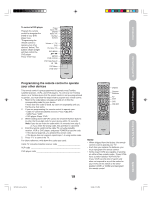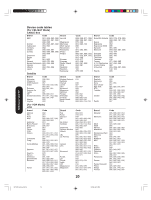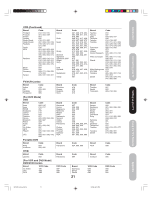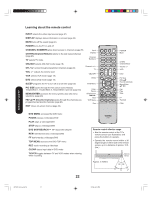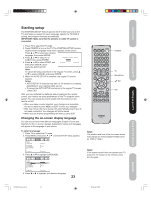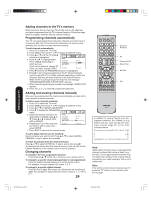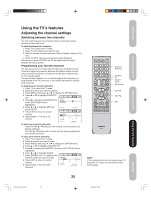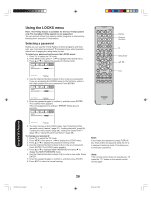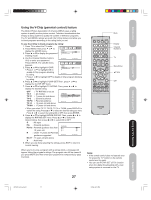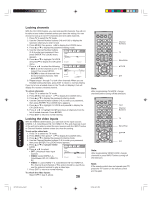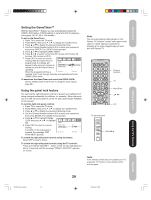Toshiba 50HP66 Owner's Manual - English - Page 24
Adding channels to the TV's memory, Programming channels automatically, Adding and erasing channels - specifications
 |
UPC - 022265300244
View all Toshiba 50HP66 manuals
Add to My Manuals
Save this manual to your list of manuals |
Page 24 highlights
Setting up your TV Adding channels to the TV's memory When you press CH or , your TV will stop only on the channels you have programmed into the TV's channel memory. Follow the steps below to program channels into the channel memory. Programming channels automatically Your TV can automatically detect all active channels and store them in its memory. After the TV has stored the channels in its memory automatically, you can add or erase channels manually. To add channels automatically: 1. Press TV to select the TV mode. 2. Press MENU, then press or to display the SETUP menu. 3. Press ▲ or ▼ until the TV/CABLE selection is highlighted. 4. Press or to highlight either TV or CABLE, depending on which you use. SETUP LANGUAGE CLOCK SET TV / CABLE CH PROGRAM ADD / ERASE ENGLISH TV / CABLE If you use an antenna, choose TV. If you use cable, choose CABLE. SELECT ADJUST 5. Press ▼ until the CH PROGRAM selection is highlighted. 6. Press to start channel programming. The TV will automatically cycle through all the TV or Cable channels (depending on which you selected), and store all active channels in the channel memory. While the TV is cycling through the channels, the message "PROGRAMMING NOW PLEASE WAIT" appears. 7. When channel programming is complete, the message "COMPLETED" appears. 8. Press CH or to view the programmed channels. Adding and erasing channels manually After you have programmed the channels automatically, you can add or erase specific channels manually. To add or erase channels manually: 1. Press TV to select the TV mode. 2. Press MENU, then press or to display the SETUP menu. 3. Press ▲ or ▼ to highlight ADD/ERASE. 4. Press to display the ADD/ERASE menu. 5. Select the desired channel to be memorized or deleted using ▲ or ▼. Press or to select either ADD or ERASE. SETUP LANGUAGE CLOCK SET TV / CABLE CH PROGRAM ADD / ERASE ENGLISH CABLE 6. Repeat step 5 for other channels SELECT ADJUST you want to add or erase, then press ENTER. 7. Press EXIT to return to the normal screen. To add a digital channel you are watching: Select a channel you want to add. Press ▲ or ▼ to select ADDING CHANNEL in step 4 above, then press . To erase all channels from the channel memory: Press ▲ or ▼ to select CLEAR ALL in step 4 above, then press . All channels are erased from the channel memory. (You can still use the Channel Numbers on the remote control to tune a channel.) Changing channels To change to the next programmed channel: Press Channel ▲ / ▼ on the TV or CH / on the remote control. To change to a specific channel (programmed or unprogrammed): Press the Channel Number buttons (0-9) on the remote control. For example, to select channel 125, press 1, 2, 5. To change to a specific digital channel: Press the first 3 digits, then press 100, followed by the remaining 3 digits. For example, to select channel 015-001, press 0, 1, 5, 100, 0, 0, 1. 24 INPUT DISPLAY Channel Numbers TV Channel / Menu/Enter Exit CT-885 In addition to cycling through your pro- grammed channels, the Channel or buttons will also cycle through the video input sources (page 31) in the order illustrated below. ANT (programmed channel) VIDEO1 VIDEO2 PC VIDEO3 HDMI2 HDMI1 ColorStream HD2 ColorStream HD1 Note: Digital cable channels may be represented by channel numbers that include a "dash" (e.g., 85-002.) These digital channel numbers may not match the numbers in the channel line-up provided by your cable company. This is not a malfunction. Note: If the remote control does not operate your TV, press the "TV" button on the remote control and try again. 3X70701A_En_p18-25 24 3/7/06, 6:24 PM