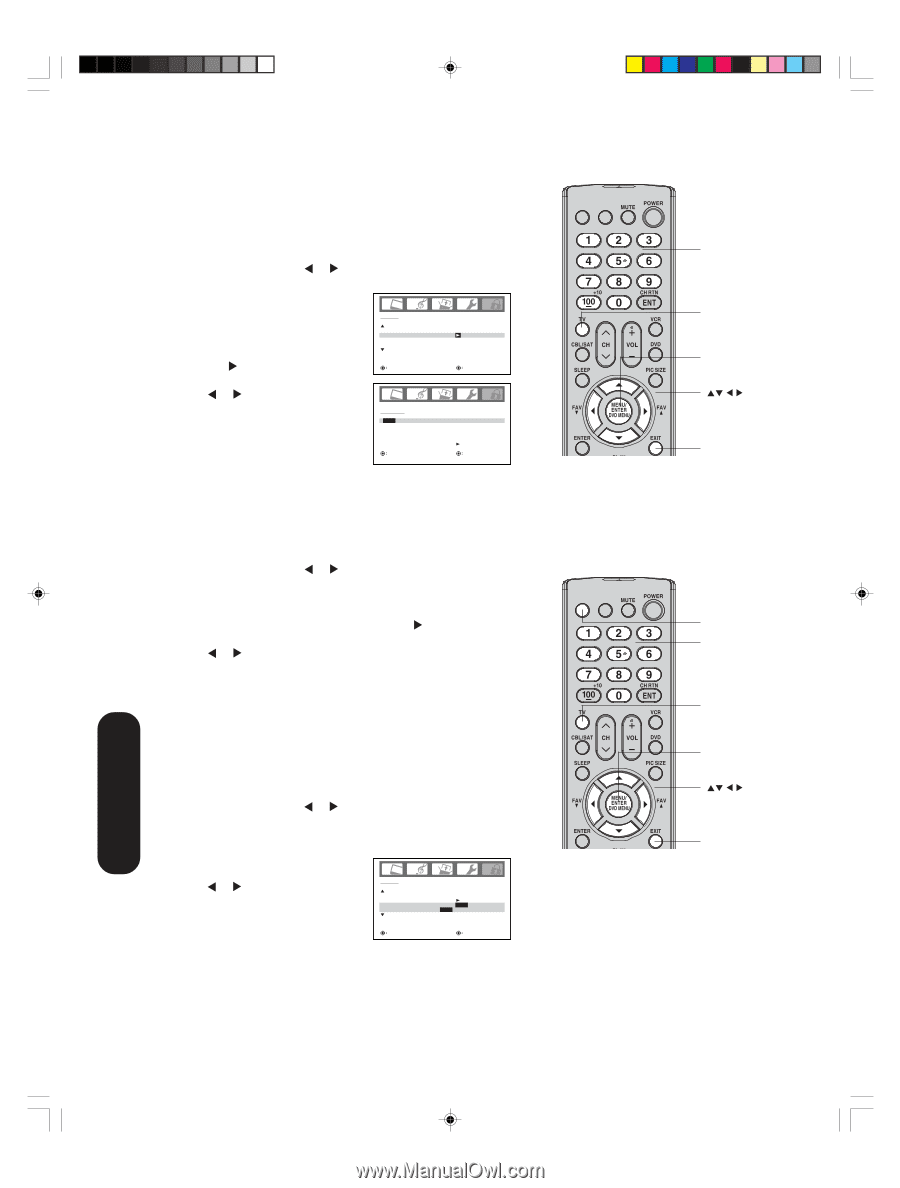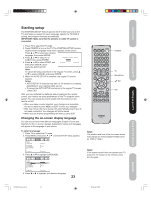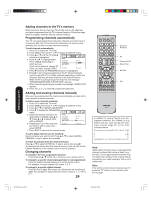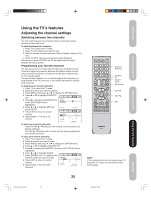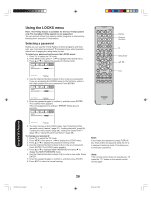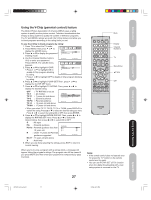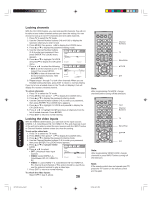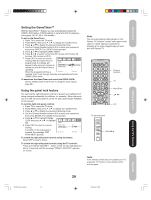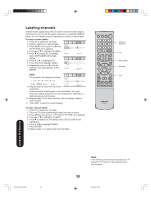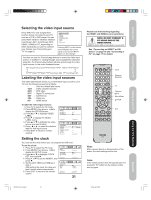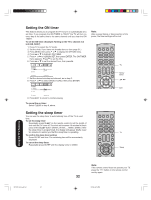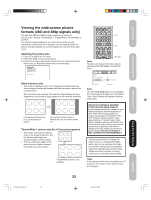Toshiba 50HP66 Owner's Manual - English - Page 28
Locking the video inputs, Locking channels
 |
UPC - 022265300244
View all Toshiba 50HP66 manuals
Add to My Manuals
Save this manual to your list of manuals |
Page 28 highlights
Locking channels With the CH LOCK feature, you can lock specific channels. You will not be able to tune locked channels unless you clear the setting. You can choose to lock up to nine TV channels and nine cable channels. 1. Press TV to select the TV mode. 2. Use the Channel Number buttons (0-9 and 100) to display the television channel you wish to lock. 3. Press MENU, then press or to display the LOCKS menu. 4. Press ▲ or ▼ to display the password entering mode. 5. Use the Channel Number buttons (0-9) to enter your password, then LOCKS press ENTER. The LOCKS menu LOCK appears. CH LOCK VIDEO LOCK OFF 6. Press ▲ or ▼ to highlight CH LOCK and press to display the CH LOCK SELECT ADJUST menu. 7. Press or to select the following: • SET: to set the channel as one to be CH LOCK : CH 2 locked. Then press ENTER. • CLEAR: to clear all channels from the list of locked channels. Then press ENTER. SET / CLEAR 2 0 0 RETURN SELECT TV CABLE 0 0 0 0 0 0 ADJUST ENTER:SET 8. Repeat steps 1 through 7 to lock other channels. When you are finished locking channels, press EXIT to return to normal viewing. If you try to tune a locked channel, the TV will not display it, but will display the nearest unlocked channel. To unlock channels: 1. Press TV to select the TV mode. 2. Press MENU, then press or to display the LOCKS menu. 3. Press ▲ or ▼ to display the password entering mode. 4. Use the Channel Number buttons (0-9) to enter your password, then press ENTER. The LOCKS menu appears. 5. Press ▲ or ▼ to highlight CH LOCK and press to display the CH LOCK menu. 6. Press or to highlight CLEAR and clear all channels from the list of locked channels. Press ENTER. 7. Press EXIT to return to normal viewing. Locking the video inputs With the VIDEO LOCK feature, you can lock out the input sources (VIDEO-1~3, ColorStream HD-1/2, HDMI-1/2, PC) and channels 3 and 4. You will not be able to select the input sources with the INPUT button or Channel Number buttons unless you clear the setting. To set up the video lock: 1. Press TV to select the TV mode. 2. Press MENU, then press or to display the LOCKS menu. 3. Press ▲ or ▼ to display the password entering mode. 4. Use the Channel Number buttons (0-9) to enter your password, then press ENTER. The LOCKS menu appears. 5. Press ▲ or ▼ to highlight VIDEO LOCK. 6. Press or to select: LOCKS • OFF: Unlocks all video input sources. LOCK CH LOCK VIDEO LOCK OFF OFF / VIDEO / VIDEO+ • VIDEO: Locks VIDEO-1~3, SELECT ColorStream HD-1/2, HDMI-1/2, ADJUST PC. • VIDEO +: Locks VIDEO-1~3, ColorStream HD-1/2, HDMI-1/2, PC, channel 3 and channel 4. This option should be used if you use the antenna terminal to play a video tape. 7. Press EXIT to return to normal viewing. To unlock the video inputs: Select OFF in step 6, above. 28 INPUT DISPLAY Channel Numbers TV Menu/Enter Exit Note: After programming CH LOCK, change channels before turning off the television. INPUT DISPLAY Input Channel Numbers TV Menu/Enter Exit Note: After programming VIDEO LOCK, change channels or press INPUT before turning off the television. Note: If the remote control does not operate your TV, press the "TV" button on the remote control and try again. Using the TV's Features 3X70701A_En_p26-31 28 3/7/06, 6:24 PM