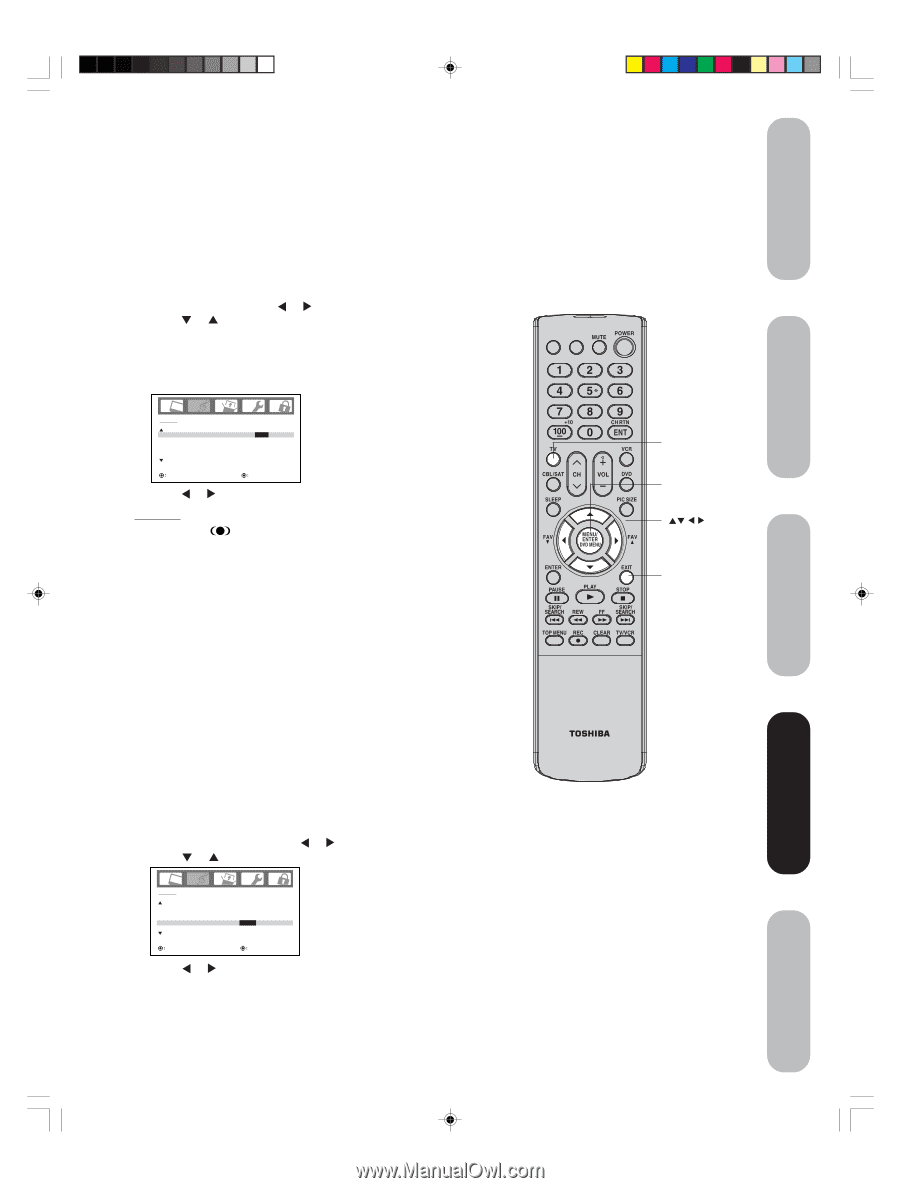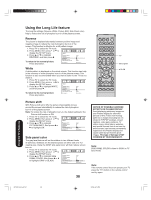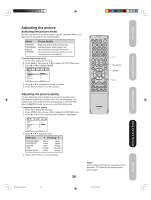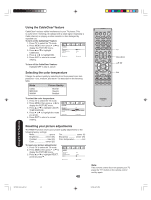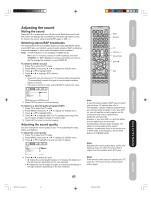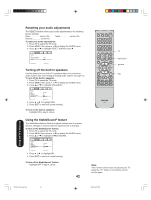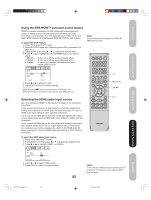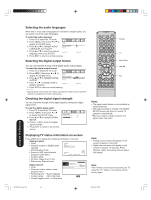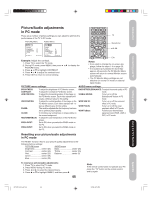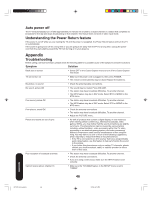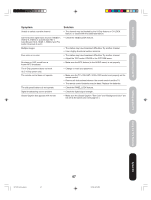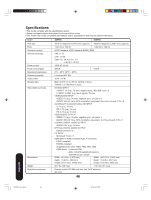Toshiba 50HP66 Owner's Manual - English - Page 43
Selecting the HDMI audio input source, Using the SRS WOW™ surround sound feature - 3d
 |
UPC - 022265300244
View all Toshiba 50HP66 manuals
Add to My Manuals
Save this manual to your list of manuals |
Page 43 highlights
Introduction Connecting your TV Setting up your TV Using the SRS WOW™ surround sound feature WOW is a special combination of SRS Labs audio technologies that creates a thrilling surround sound experience with deep, rich bass from stereo sound sources. Your TV's audio will sound fuller, richer, and wider. WOW consists of three features: SRS 3D, FOCUS, and TruBass. To adjust the WOW feature: 1. Press TV to select the TV mode. 2. Select STEREO mode (see "Selecting stereo/SAP broadcasts" on page 41.) 3. Press MENU, then press or to display the AUDIO menu. 4. Press or to highlight the desired WOW feature you want to adjust. • SRS 3D - To turn on or off the surround sound effect. • FOCUS - To turn on or off the vocal emphasis effect. • TruBass - To select your desired bass expansion level (HIGH, LOW or OFF.) Note: If the broadcast is monaural, the SRS 3D effect will not work. INPUT DISPLAY AUDIO WOW SRS 3D FOCUS TruBass HDMI1 HDMI2 ON / OFF OFF OFF HDMI HDMI SELECT ADJUST 5. Press or to adjust the item. 6. Press EXIT to return to normal viewing. WOW, SRS and symbol are trademarks of SRS Labs, Inc. WOW technology is incorporated under license from SRS Labs, Inc. Selecting the HDMI audio input source See "Connecting an HDMITM or DVI device" on page 14 for connection information. If you connect a DVI device, to hear audio you must also connect the analog audio cables to the HDMI audio IN jacks (see page 14.) Set the HDMI audio input setting to "DVI" with this connection. If you connect an HDMI device and play media with digital audio output, to hear digital audio, set the HDMI audio input setting to "HDMI" with this connection. If you connect an HDMI device but play media with analog audio output (for example, certain CDVs do not output digital audio), to hear audio you must also connect the analog audio cables to the HDMI audio IN jacks (see page 14.) Set the HDMI audio input setting to "DVI" with this connection. To select the HDMI audio input source: 1. Press TV to select the TV mode. 2. Press MENU, and then press or to display the AUDIO menu. 3. Press or to highlight HDMI1 (or HDMI2.) TV Menu/Enter Exit CT-885 AUDIO WOW SRS 3D FOCUS TruBass HDMI1 HDMI2 OFF OFF OFF HDMI / DVI HDMI SELECT ADJUST 4. Press or to select HDMI or DVI. 5. Press EXIT to return to normal viewing. Note: If the remote control does not operate your TV, press the "TV" button on the remote control and try again. 43 Using the TV's Features Appendix 3X70701A_En_p42-45 43 3/7/06, 6:25 PM