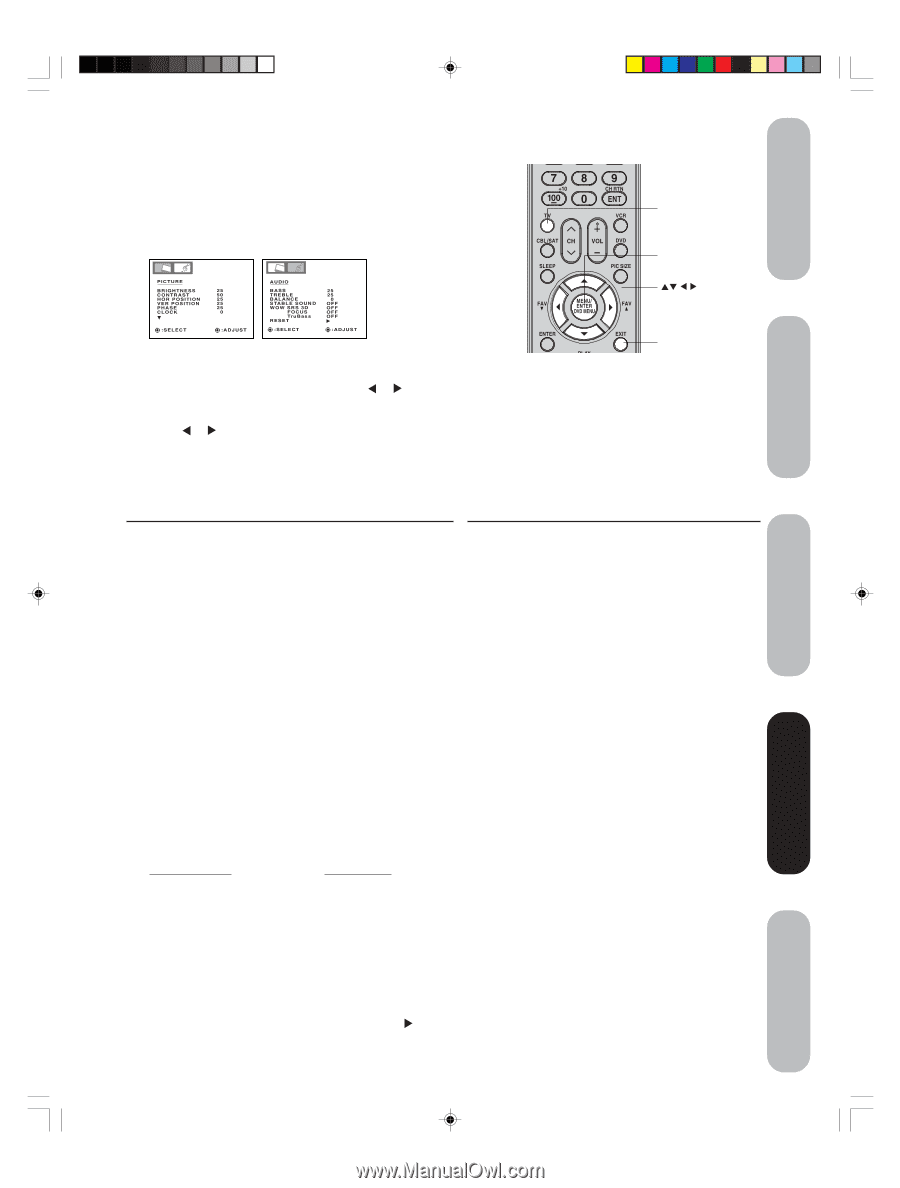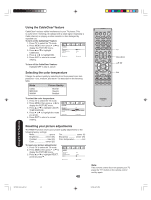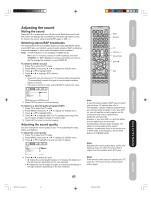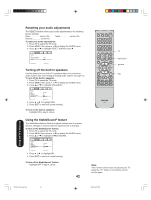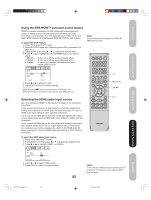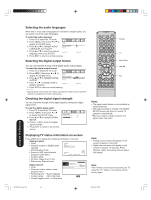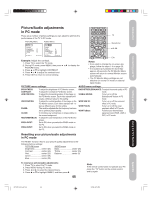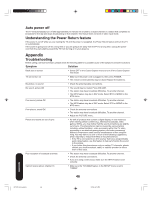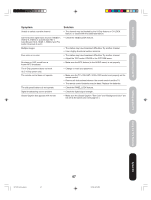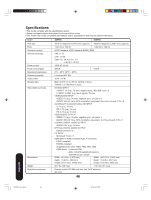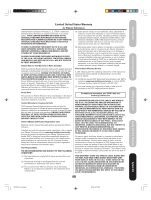Toshiba 50HP66 Owner's Manual - English - Page 45
Picture/Audio adjustments, in PC mode - sound but no picture
 |
UPC - 022265300244
View all Toshiba 50HP66 manuals
Add to My Manuals
Save this manual to your list of manuals |
Page 45 highlights
Introduction Connecting your TV Setting up your TV Picture/Audio adjustments in PC mode There are a number of picture settings you can adjust to optimize the performance of the TV in PC mode. PICTURE Menu AUDIO Menu TV Menu/Enter PICTURE BRIGHTNESS CONTRAST HOR POSITION VER POSITION PHASE CLOCK :SELECT 25 50 25 25 25 0 :ADJUST AUDIO BASS TREBLE BALANCE STABLE SOUN D WOW SRS 3D FOCUS Tr u B a s s RESET :SELECT 25 25 0 OFF OFF OFF OFF :ADJUST Example: Adjust the contrast. 1. Press TV to select the TV mode. 2. During PC mode, press MENU, then press or to display the PICTURE menu. 3. Press ▲ or ▼ to highlight CONTRAST. 4. Press or to adjust the contrast level. 5. Press EXIT to return to normal viewing. Exit Notes: • If you wish to change the on-screen language, follow the steps 1-4 on page 23. • If no buttons are pressed for more than approx. 60 seconds, the PC Monitor Menu screen will return to normal Monitor screen automatically. • The PC Monitor Menu settings are not effective for normal TV mode or external input modes. PICTURE menu settings: BRIGHTNESS: To adjust the brightness of PC Monitor screen. CONTRAST: To adjust the contrast of PC Monitor screen. HOR POSITION: To adjust the horizontal position of the image on the PC Monitor screen. Each video standard will require a different value for this setting. VER POSITION: To adjust the vertical position of the image on the PC Monitor screen. Each video standard will re- quire a different value for this setting. PHASE: This must be adjusted after the frequency has been set to optimize picture quality. CLOCK: To minimize any vertical bars or stripes visible on the screen background. RED/GREEN/BLUE: To adjust the color temperature of the PC Monitor screen. WVGA INPUT: Set to ON, when you select the WVGA mode on the PC. WXGA INPUT: Set to ON, when you select the WXGA mode on the PC. AUDIO menu settings: BASS/STREBLE/BALANCE: To adjust the sound quality of PC mode. STABLE SOUND: To turn on or off the StableSound® feature in PC mode. WOW SRS 3D: To turn on or off the surround effect in PC mode. WOW FOCUS: To turn on or off the vocal emphasis effect in PC mode. WOW TruBass: To select your desired bass expansion level (HIGH, LOW or OFF) in PC mode. Resetting your picture/audio adjustments in PC mode The RESET function returns your picture quality adjustments to the following factory settings: PICTURE menu AUDIO menu Brightness center (25) Bass center (25) Contrast center (50) Treble center (25) Red center (25) Balance center (0) Green center (25) Blue center (25) To reset your picture/audio adjustments: 1. Press TV to select the TV mode. 2. Press MENU during PC mode. 3. Press 2 or 3 to select the desired menu. 4. Press ▲ or ▼ to highlight RESET, and then press . 45 Note: If the remote control does not operate your TV, press the "TV" button on the remote control and try again. Using the TV's Features Appendix 3X70701A_En_p42-45 45 3/7/06, 6:25 PM