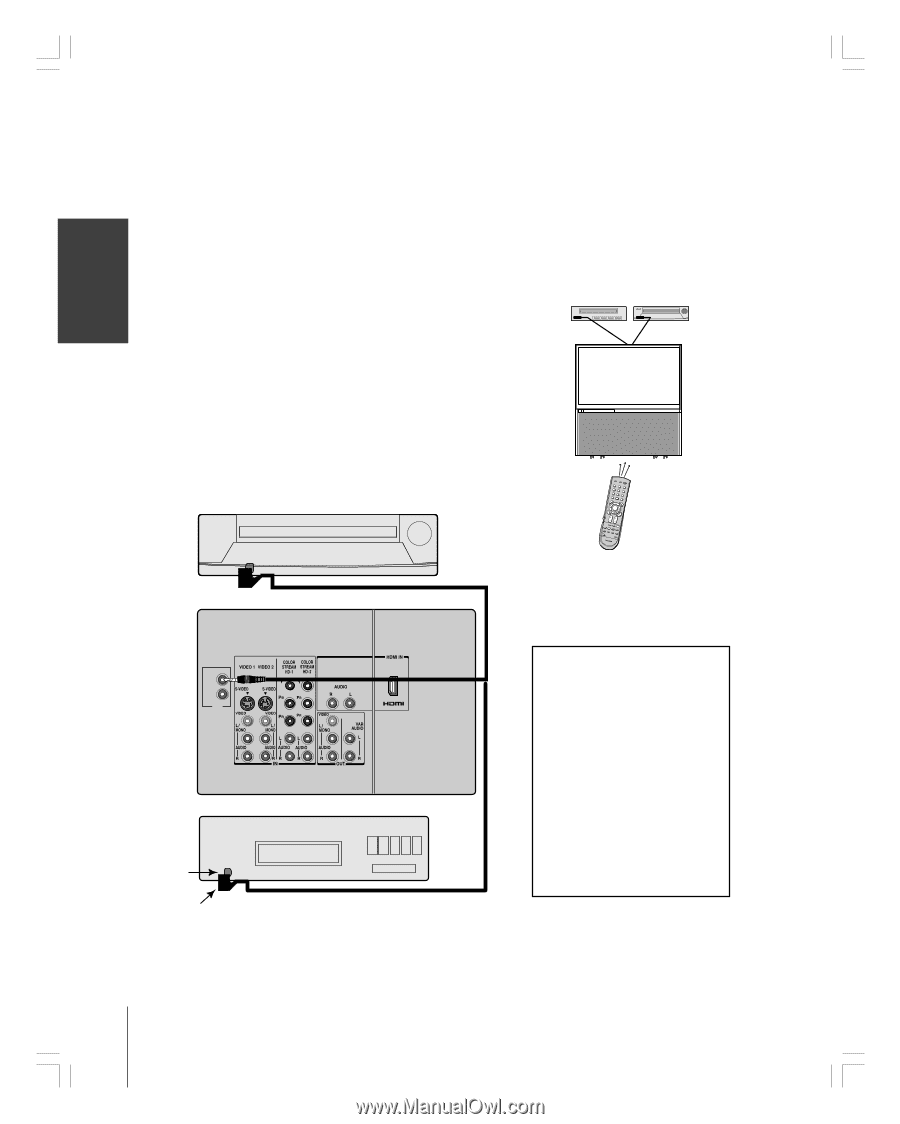Toshiba 51HC85 User Manual - Page 16
Controlling infrared remote-controlled devices through the monitor IR pass-through - no power
 |
View all Toshiba 51HC85 manuals
Add to My Manuals
Save this manual to your list of manuals |
Page 16 highlights
Introduction Connecting your Monitor Using the Remote Control Setting up your TV Controlling infrared remote-controlled devices through the monitor (IR pass-through) You can use the monitor's IR OUT terminal (infrared pass-through) to remotely operate (through the monitor) many infrared remotecontrolled devices (such as a Toshiba infrared remote-controlled VCR or DVD player) enclosed within an entertainment center or similar cabinet. Without the IR OUT connection, the device typically would need to be visible to operate it remotely. You will need: • one dual-wand IR blaster cable (included with your monitor) • other audio/video cables as required to connect the device(s) to the monitor (see pages 8-15). To connect the IR blaster cable: 1. Locate the infrared sensor on the front of your device. This sensor is marked on some devices.* 2. Align one of the IR blaster cable's wands about 1 inch away from the infrared sensor on the front of the device and attach it using the enclosed mounting tape. If you have a second device, attach the second wand in a similar manner (see illustration below). Note: If you do not have a second device, coil the second wand with a rubber band and leave it behind the monitor. 3. Plug the IR blaster cable's plug into the monitor's IR OUT terminal. Front of IR-controlled DVD player (for example) To control the device(s): Point the monitor remote control (programmed to operate the device; see pages 22-23) or the device's remote control at the front of the monitor and press the button for the desired function. The signal passes from the remote control through the monitor to the device via the IR blaster cable. INPUT RECALL INFO POWER 1 4 7 +10 100 P MENU 23 56 89 0 ENT TO R PIC SIZE ENTEENRTER MENU DVDMENU TV DVCVCBDLR/SAT CH EXIT CLEA VOL TV/VCR REW PAUSE FREEZE FF MUTE SLEEP STOP PLAY SOSUKRIPC/ESEARSCPHLIT REC SWAP LIGHT Back of TV If you use the device's remote control to operate the device, you also will need to use the monitor's remote control to operate the monitor. OUT 1 OUT 2 IR Front of IR-controlled audio device (for example) Infrared sensor IR blaster cable wand (approx. 1 inch from device) *If you cannot locate the device's infrared sensor: 1. Turn OFF the device. 2. Starting at the lower left corner of the device, place the end of the device's remote control (with the infrared emitter) so it touches the front of the device and press POWER. (Do not use the monitor's remote control for this step.) 3. If the device turns on, the place that the remote control touched the device is the location of the sensor. 4. If the device does not turn on, move the remote control slightly to the right and press POWER again. 5. Repeat step 4 until you locate the device's infrared sensor. Using the TV's Features Appendix Index 16 #01E_08-17_51HC85 16 Black (E) 51HC85, 57HC85, 65HC85 05.4.28, 6:16 PM