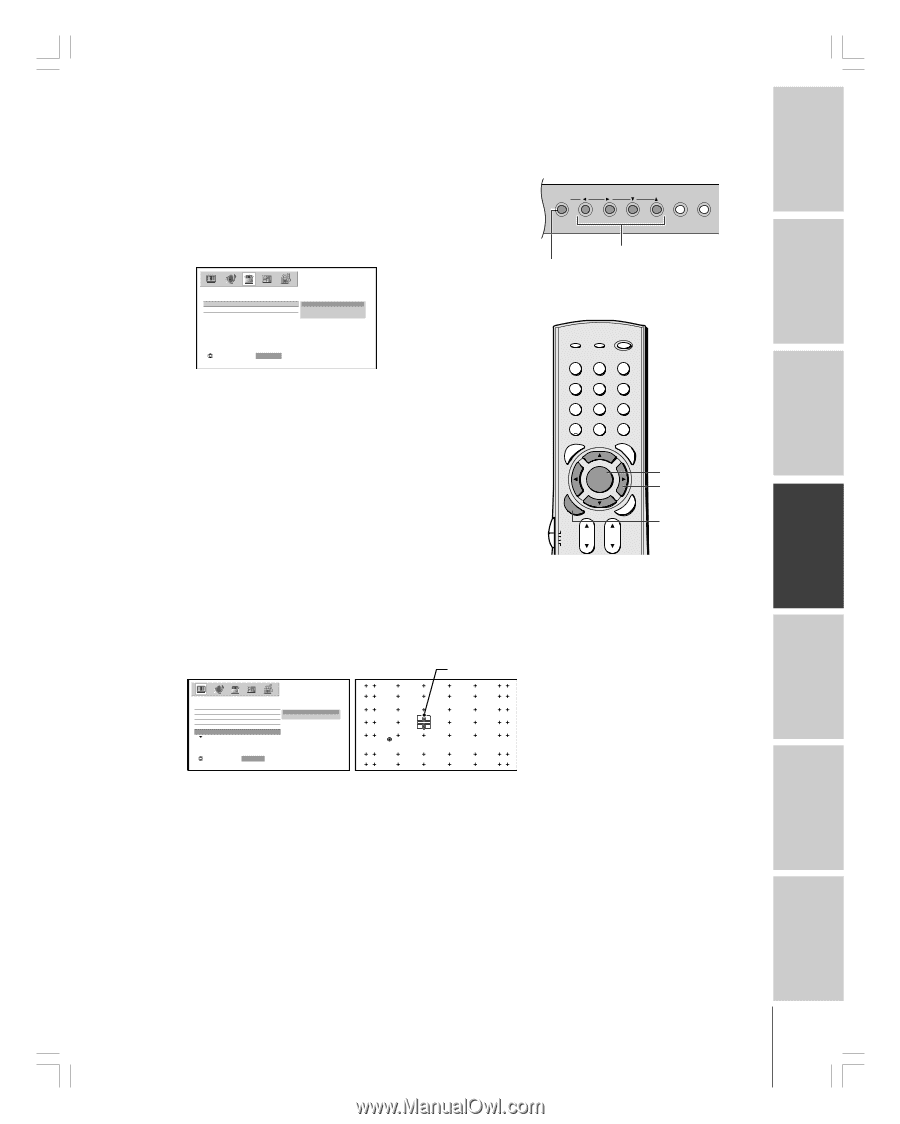Toshiba 51HC85 User Manual - Page 25
Changing the on-screen display language, Adjusting the color convergence
 |
View all Toshiba 51HC85 manuals
Add to My Manuals
Save this manual to your list of manuals |
Page 25 highlights
Introduction Connecting your Monitor Using the remote control Setting up your Monitor Changing the on-screen display language You can choose from three different languages (English, French, and Spanish) for the on-screen display of adjustment menus and messages. To select a language: 1. Press MENU, and then press x or • until the SET UP menu appears. Monitor front panel MENU VOLUME 2. Press y or z to highlight LANGUAGE, and then press ENTER to display the pull-down menu. MENU (ENTER) x •zy LANGUAGE CLOCK SET SET UP ENGLISH FRANÇAIS ESPAÑOL EXIT INPUT : SELECT ENTER : SET 3. Press y or z to highlight your desired language. Adjusting the color convergence This projection monitor uses three separate picture tubes: red, green, and blue. The red, green, and blue images are projected onto the screen where they converge to form a full-color picture. You can see a clear picture only when the three images converge correctly. Convergence may drift over time or if you move the monitor. If you can see clear images on your monitor screen, skip this procedure. It is recommended that the adjustment is made only after the monitor has been on for at least 30 minutes. 1. Press MENU, and then press x or • until the PICTURE menu appears. 2. Press y or z to highlight CONVERGENCE, and then press ENTER to display the pull-down menu. 3. Press y or z to highlight ADJUST, and then press ENTER. The monitor will enter 56-point convergence mode. TOP EXIT AR PIC SIZE ENTEERNT INPUT RECALL POWER INFO 123 456 789 +10 100 0 ENT MENU MENU DVDMENU ER TV CBL/SAT CH VCR DVD CLE VOL POP DIRECT CH MUTE SLEEP TV/VCR PAUSE STOP PLAY FREEZE SOURCE SPLIT REW FF SKIP / SEARCH CH SCAN SWAP REC POP CH LIGHT MENU yzx • ENTER cursor P I CTURE MODE P I CTURE SETT I NGS D I SPLAY FORMAT C I NEMA MODE CONVERGENCE ADJUST RESET RESET SAVE : SELECT ENTER : START : TO SELECT POS I T I ON ENTER : TO ADJUST CONVERGENCE EX I T : TO F I N I SH ADJUSTMENT If you see separate red, blue, or green crossed lines (or red or blue shadows next to white lines), you need to adjust the convergence. 4. Press yzx • to move the cursor to the position you want to adjust. 5. Press ENTER repeatedly to select RED or BLUE adjusting mode (red crossed lines or blue crossed lines), depending on which color needs adjusting. (continued on next page) Operating your Monitor Appendix Index #01E_24-26_51HC85 25 Black (E) 51HC85, 57HC85, 65HC85 05.4.28, 6:16 PM 25