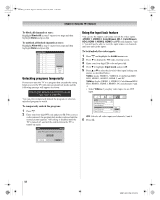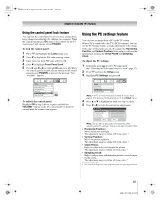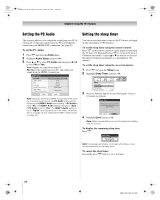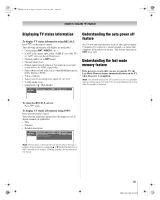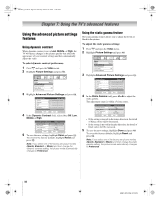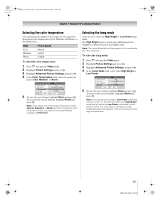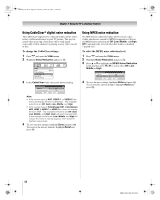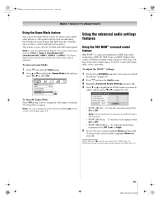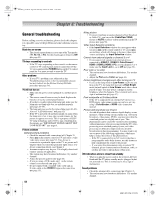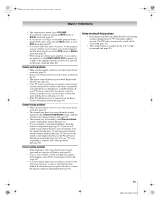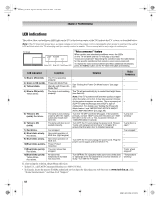Toshiba 65HM167 Owners Manual - Page 57
Selecting the color temperature, Selecting the lamp mode
 |
UPC - 022265000496
View all Toshiba 65HM167 manuals
Add to My Manuals
Save this manual to your list of manuals |
Page 57 highlights
50HM67_EN.book Page 57 Thursday, March 29, 2007 11:28 AM Chapter 7: Using the TV's advanced features Selecting the color temperature You can change the quality of the picture by selecting from three preset color temperatures (Cool, Medium, and Warm), as described below. Mode Cool Medium Warm Picture Quality blueish neutral reddish To select the color temperature: 1 Press Y and open the Video menu. 2 Highlight Picture Settings and press T. 3 Highlight Advanced Picture Settings and press T. 4 In the Color Temperature field, select the mode you prefer (Cool, Medium, or Warm). Advanced Picture Settings Dynamic Contrast Static Gamma 0 Color Temperature Lamp Mode Mode: Preference High Cool High Bright Reset Done 5 To save the new settings, highlight Done and press T. To revert to the factory defaults, highlight Reset and press T. Note: If you select one of the factory-set picture modes (Sports, Standard, or Movie) and then change the color temperature mode, the picture mode automatically changes to Preference. Selecting the lamp mode You can select either the High Bright or Low Power lamp mode. The High Bright mode is useful when additional picture brightness is desired (such as in a bright room). Note: The Lamp Mode field will be grayed out for a while after the TV is turned on. To select the lamp mode: 1 Press Y and open the Video menu. 2 Highlight Picture Settings and press T. 3 Highlight Advanced Picture Settings and press T. 4 In the Lamp Mode field, select either High Bright or Low Power. Advanced Picture Settings Dynamic Contrast Static Gamma 0 Color Temperature Lamp Mode Mode: Preference High Cool High Bright Reset Done 5 To save the new settings, highlight Done and press T. To revert to the factory defaults, highlight Reset and press T. Note: If you set the lamp mode to Low Power, each time you turn on the TV, the lamp will start out in High Bright mode but will switch to Low Power mode after a short period of time. You may notice a change in screen brightness when this happens. This is normal and is not a sign of malfunction. 57 HM67 (E/F) Web 213:276