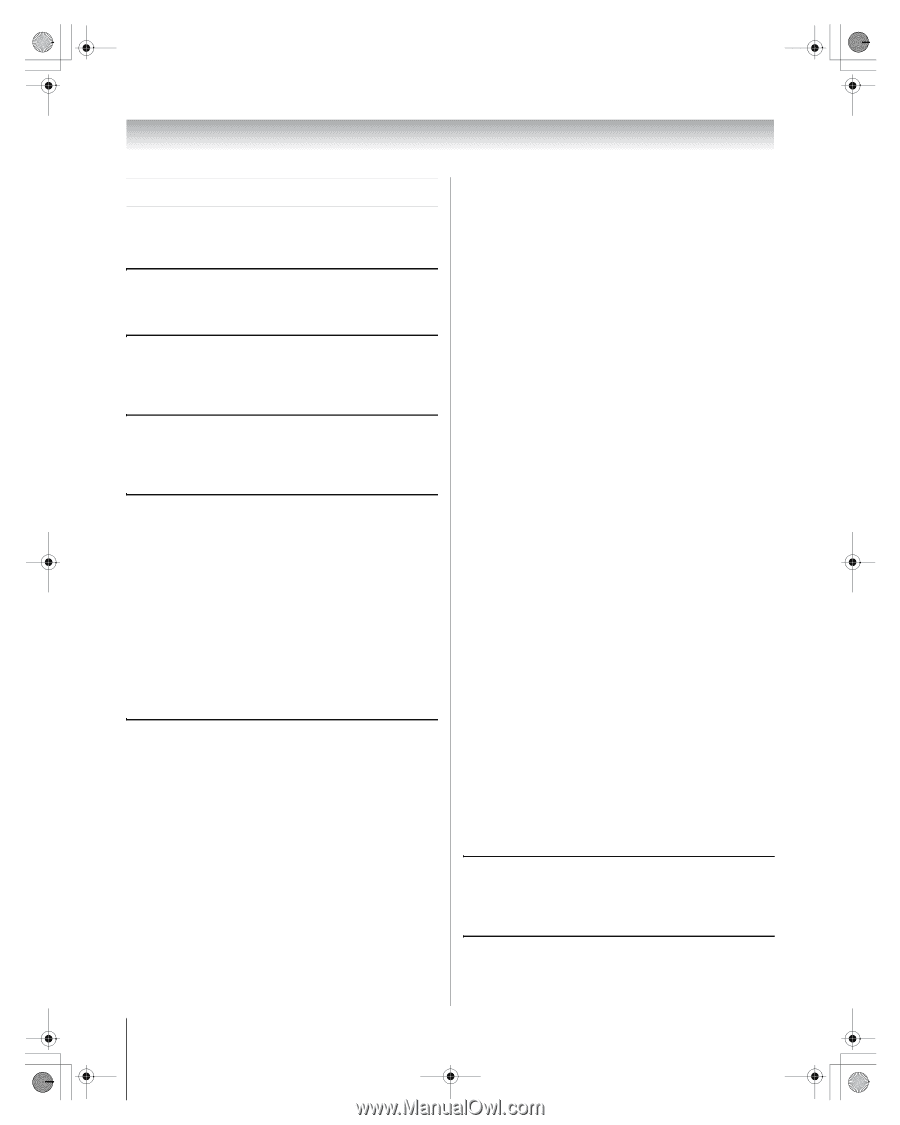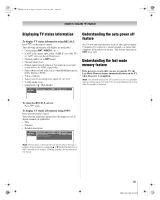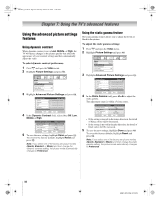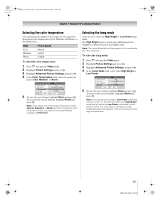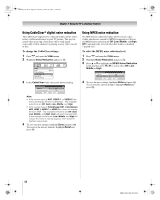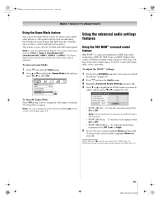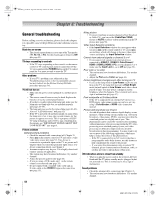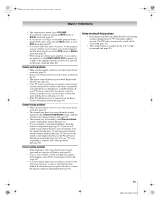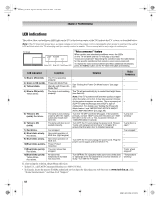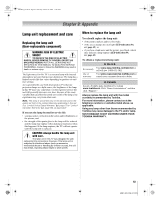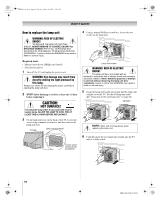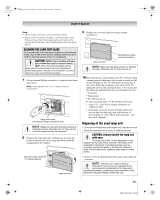Toshiba 65HM167 Owners Manual - Page 60
Troubleshooting - problems
 |
UPC - 022265000496
View all Toshiba 65HM167 manuals
Add to My Manuals
Save this manual to your list of manuals |
Page 60 highlights
50HM67_EN.book Page 60 Thursday, March 29, 2007 11:28 AM Chapter 8: Troubleshooting General troubleshooting Before calling a service technician, please check this chapter for a possible cause of the problem and some solutions you can try. Black box on-screen • The closed caption feature is set to one of the Text modes (T1, T2, T3, or T4). Set the closed caption feature to Off (- page 45). TV stops responding to controls • If the TV stops responding to the controls on the remote control or TV control panel and you cannot turn off the TV, press and hold the POWER button on the TV control panel for 5 or more seconds to reset the TV. Other problems • If your TV's problem is not addressed in this Troubleshooting section or the recommended solution has not worked, use the Restore Factory Defaults procedure (- page 36). TV will not turn on • Make sure the power cord is plugged in, and then press p. • The remote control batteries may be dead. Replace the batteries or try the control panel buttons. • If you have recently replaced the lamp unit, make sure the lamp unit and lamp unit door are installed properly (- pages 63-65). • The lamp unit may need to be replaced (- pages 63-65). Also see "LED indications" (- page 62). • If the TV is powered off and then quickly on again when the lamp unit is hot, it may take several minutes for the picture to appear on-screen. This is a property of DLP® TV lamp technology and is NOT a sign of malfunction. For details, see "IMPORTANT NOTICE ABOUT HOT LAMP RESTART" (- page 6). Picture problems General picture problems • Check the antenna/cable connections (- Chapter 2). • Press + on the remote control or TV and select a valid video input source (- page 37). If no device is connected to a particular input on the TV, no picture will display when you select that particular input source. For device connection details, see Chapter 2. • Antenna reception may be poor. Use a highly directional outdoor antenna (if applicable). • The station may have broadcast difficulties. Try another channel. • Adjust the picture qualities (- page 44). • If you are using a VCR, make sure l on the remote control is set correctly (- page 24). • Do not connect both a standard video cable and an S-video cable to the VIDEO 2 input at the same time (- page 15). 60 Noisy picture • If you are watching an analog channel (off-air broadcast or Cable TV), you can set the CableClear®/DNR feature to AUTO to reduce visible interference in the TV picture (- page 58). Video Input Selection problems • If the Input Selection window does not appear when you press + on the remote control or TV, press + a second time, which will change to the next video input source and display the Input Selection window. Cannot view external signals or channel 3 or 4 • If you cannot view signals from external devices connected to VIDEO 1, VIDEO 2, ColorStream®, HDMI 1, HDMI 2, HDMI 3, PC, or from channels 3 or 4, make sure the Input Lock is set to Off (- page 52). Poor color or no color • The station may have broadcast difficulties. Try another channel. • Adjust the Tint and/or Color (- page 44). Picture brightness changes soon after turning on TV • If you set the lamp mode to Low Power, each time you turn on the TV, the lamp will start out in High Bright mode but will switch to Low Power mode after a short period of time. You may notice a change in screen brightness when this happens. This is normal and is not a sign of malfunction (- page 57). Poor composite or S-video picture • If the TV is connected to an external A/V device (e.g., DVD player, video game system, set-top box, etc.) try using a ColorStream or HDMI video connection instead. Picture and sound are out of sync • As with all products that contain a digital display, in rare instances, when viewing certain content (e.g.. television broadcasts, video games, DVDs), you may notice that the sound and picture are slightly out of sync. This phenomenon can be caused by various factors including, without limitation, video processing within the TV, video processing in an attached gaming system, and video processing or different compression rates used by broadcasters in their programming. You may want to try one or more of the following suggestions, which may help to reduce the effect of this phenomenon: - If the TV is connected to an A/V receiver that has a programmable audio delay feature, use this feature to help synchronize the sound to the picture. - If you notice this phenomenon only on certain TV channels, please contact your local broadcast, cable, or satellite provider to inform them of this issue. LED indications while in reboot from standby • When you plug the power cord in, the yellow LED will blink until the TV enters standby mode, (plugged in but not powered on). This is normal and is not a sign of malfunction. Sound problems • Check the antenna/cable connections (- Chapter 2). • The station may have broadcast difficulties. Try another channel. HM67 (E/F) Web 213:276