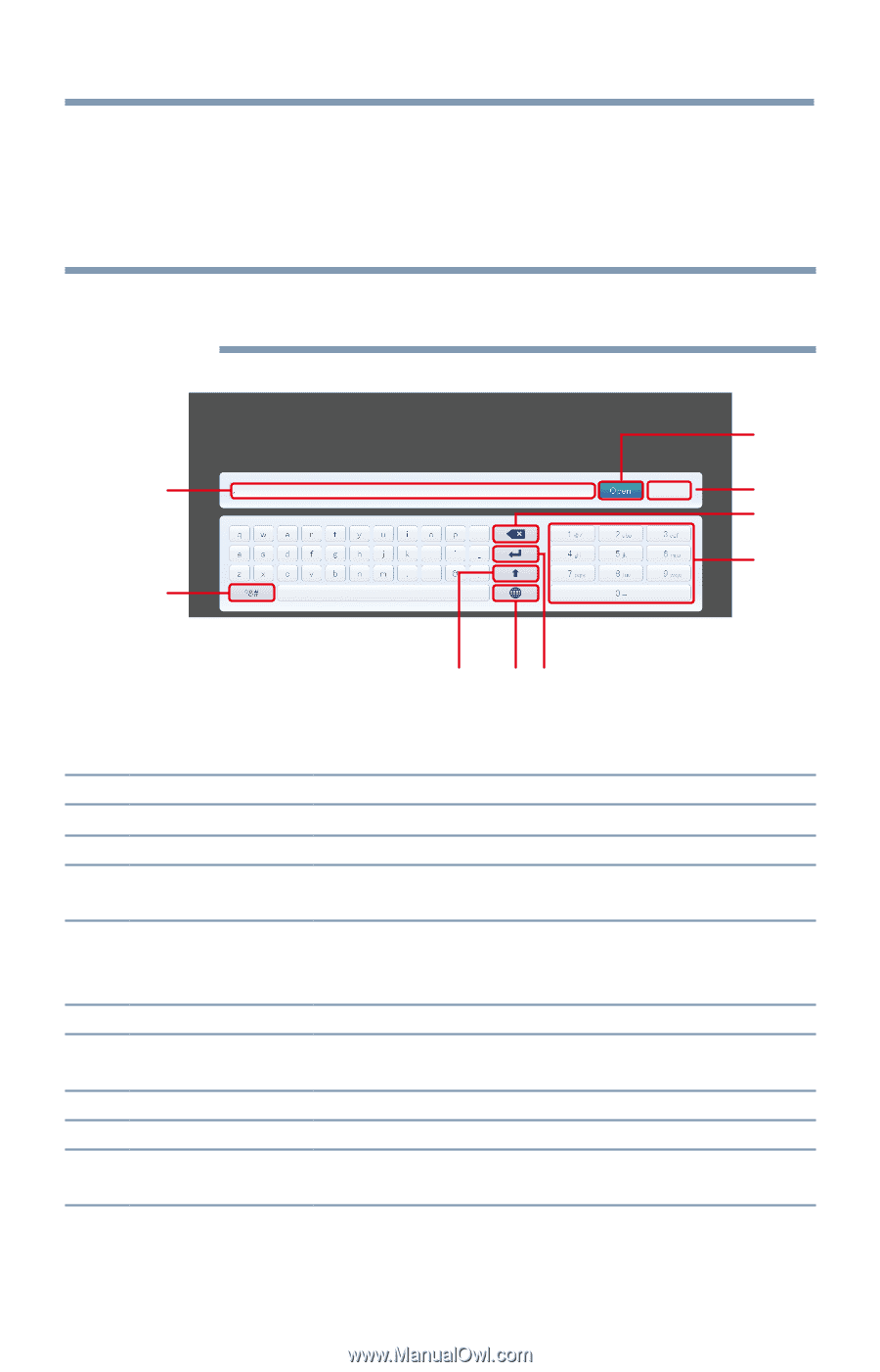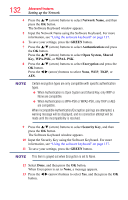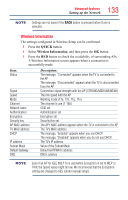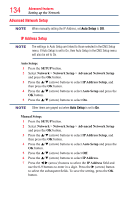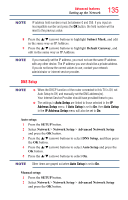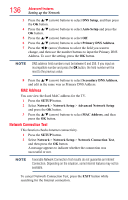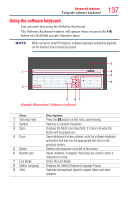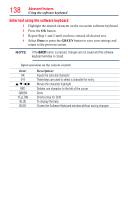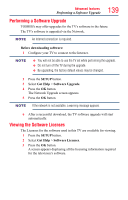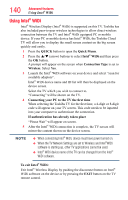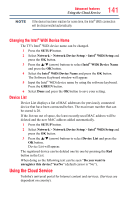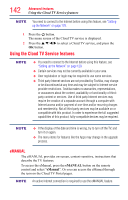Toshiba 84L9300U User Guide - Page 137
Using the software keyboard
 |
View all Toshiba 84L9300U manuals
Add to My Manuals
Save this manual to your list of manuals |
Page 137 highlights
137 Advanced features Using the software keyboard Using the software keyboard You can enter text using the Software Keyboard. The Software Keyboard window will appear when you press the OK button on a field that accepts character input. NOTE When using the SmartTV features, software keyboard availability depends on the Internet service being accessed. 3 1 Done 4 5 6 2 9 87 (Sample Illustration) Software keyboard Item: 1 Text entry field 2 Symbol 3 Open 4 Done 5 Delete 6 Number pad 7 Line Break 8 Switch Language 9 Shift Description: Press the OK button on this field, caret moving. Switches to Symbol characters Displays the Multi Line Input field. If it does not work,the button will be grayed out. Saves whatever text was entered, exits the software keyboard and enters that text into the appropriate text field on the previous screen. Deletes one character to the left of the cursor Inputs numbers. In keypad, these keys are used to select a character for entry. Enters the Line Break. Displays the Switch Keyboard Language Popup. Switches the keyboard layout to capital letters and other symbols.