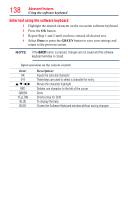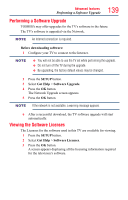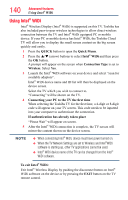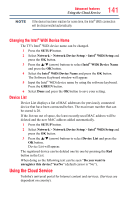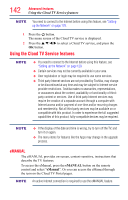Toshiba 84L9300U User Guide - Page 143
Feature apps, Netflix, Watching movies with Netflix
 |
View all Toshiba 84L9300U manuals
Add to My Manuals
Save this manual to your list of manuals |
Page 143 highlights
Advanced features Using the Cloud TV Service features 143 Feature apps With easier content discovery, Cloud TV puts you closer than ever to the things you love- like Netflix® and Hulu Plus®, along with video on demand, broadcast programming, the Web, even music, photos and videos on your home network. NOTE Apps will vary by country and availability may change in the future with respect to current apps. Netflix® Watching movies with Netflix® 1 Press the NETFLIX on the remote control and select the Netflix® icon. 2 Follow the on-screen instructions. After having activated Netflix® player and prepared an Instant Queue, movies and TV episodes in your Instant Queue will appear on the TV screen. Select the desired content using the remote control. NOTE v The resolution of video content streamed from Netflix® varies depending on the communication speed and bit-rate and is controlled by Netflix®. ❖❖ Future upgrades can change the screens and messages displayed in the Netflix® feature. ❖❖ Netflix® is supported in the U.S. and Canada, and may not be available in other countries or regions. To close Netflix®, press the EXIT button. To confirm the Netflix ESN (Electronic Serial Number): 1 Press the SETUP button. 2 Select Network > Smart Apps Setup > Netflix Setup and press the OK button. 3 Press the p/q (arrow) buttons to select ESN, and then press the OK button. The Netflix ESN screen appears. To deactivate your device: 1 Press the SETUP button. 2 Select Network > Smart Apps Setup > Netflix Setup and press the OK button.