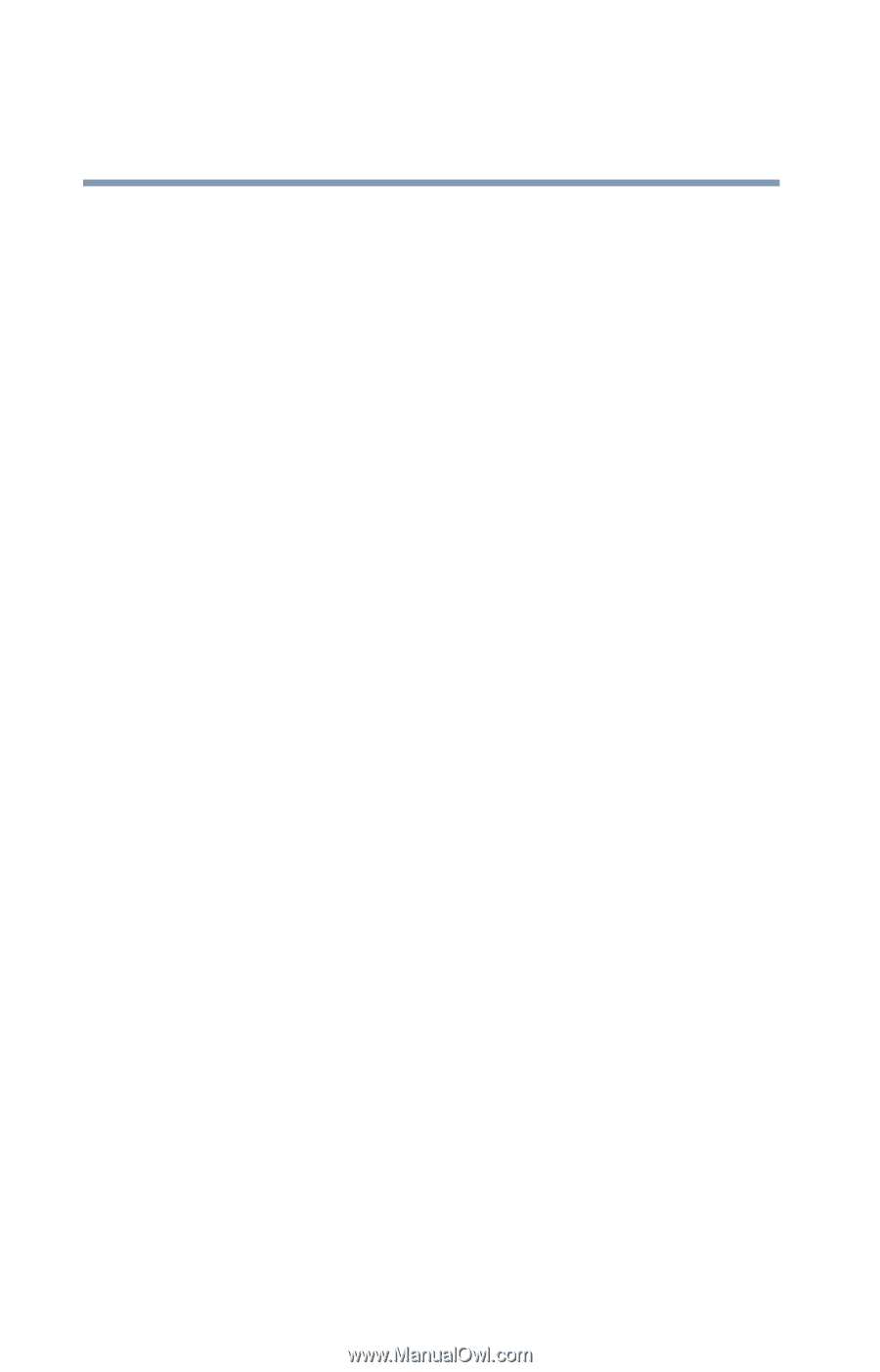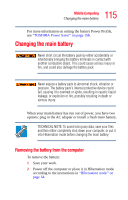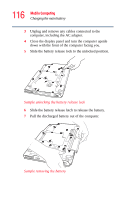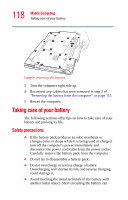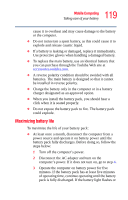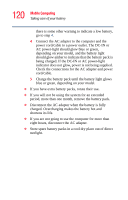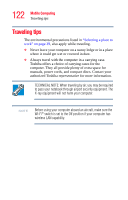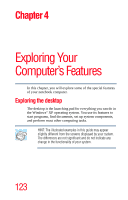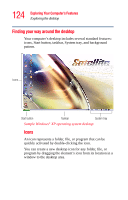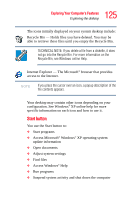Toshiba A105 S4034 Toshiba Online Users Guide for Satellite A100/A105 - Page 120
If you will not be using the system for an extended, If you have extra battery packs
 |
UPC - 032017667914
View all Toshiba A105 S4034 manuals
Add to My Manuals
Save this manual to your list of manuals |
Page 120 highlights
120 Mobile Computing Taking care of your battery there is some other warning to indicate a low battery, go to step 4. 4 Connect the AC adapter to the computer and the power cord/cable to a power outlet. The DC-IN or AC power-light should glow blue or green, depending on your model, and the battery light should glow amber to indicate that the battery pack is being charged. If the DC-IN or AC power-light indicator does not glow, power is not being supplied. Check the connections for the AC adapter and power cord/cable. 5 Charge the battery pack until the battery light glows blue or green, depending on your model. ❖ If you have extra battery packs, rotate their use. ❖ If you will not be using the system for an extended period, more than one month, remove the battery pack. ❖ Disconnect the AC adapter when the battery is fully charged. Overcharging makes the battery hot and shortens its life. ❖ If you are not going to use the computer for more than eight hours, disconnect the AC adapter. ❖ Store spare battery packs in a cool dry place out of direct sunlight.