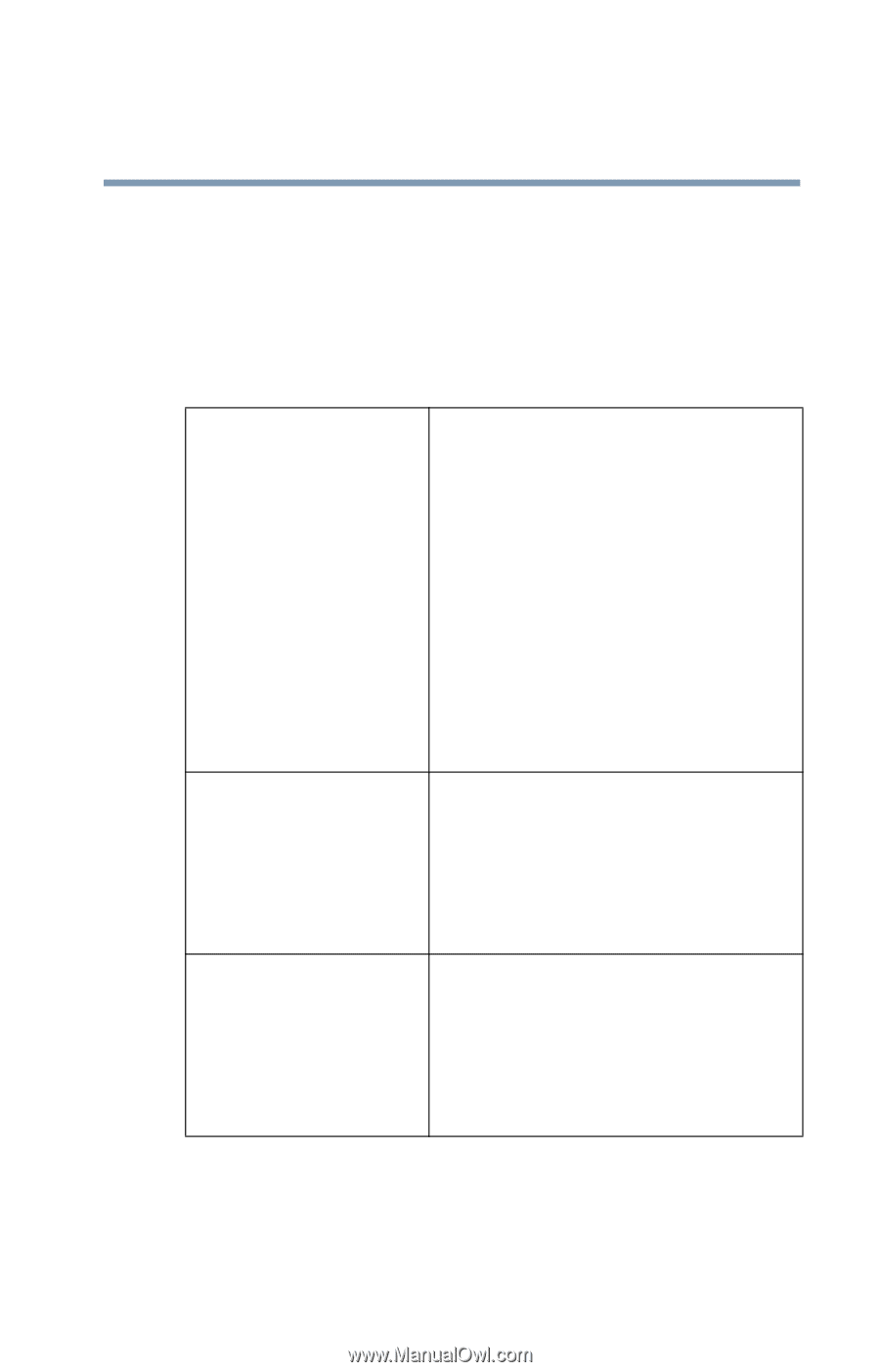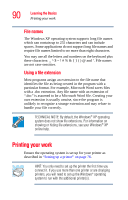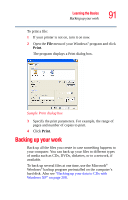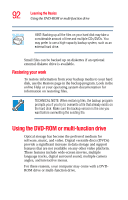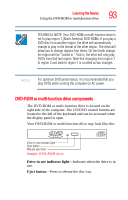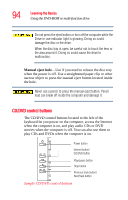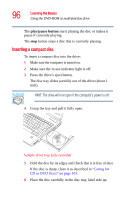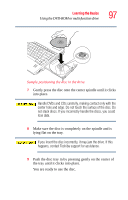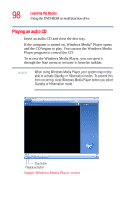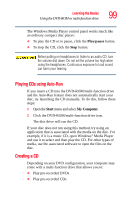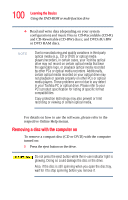Toshiba A105 S4034 Toshiba Online Users Guide for Satellite A100/A105 - Page 95
Internet button/CD/DVD button, previous track button/next track button, returns to
 |
UPC - 032017667914
View all Toshiba A105 S4034 manuals
Add to My Manuals
Save this manual to your list of manuals |
Page 95 highlights
Learning the Basics Using the DVD-ROM or multi-function drive 95 The Internet button/CD/DVD button lets you access the internet when the computer is powered on or activates a media playing application that can play audio CDs or DVD movies when the computer is powered off. The following chart describes the Internet button/CD/DVD button functionality. Power is off or the computer is in Hibernation mode and you press the left side of the Internet button/CD/ DVD button The system accesses the Internet. Operating system is running or the computer is in Standby mode and you press the left side of the Internet button/CD/ DVD button The system accesses the Internet. Power is off or the computer is in Hibernation mode and you press the right side of the Internet button/CD/ DVD button If a CD is in the drive, the system operates as a stand-alone CD player. If a DVD is in the drive, the system operates as a stand-alone DVD movie player Operating system is running or the computer is in Standby mode and you press the right side of the Internet button/CD/ DVD button If a CD is in the drive, the Windows Media® Player starts and the audio CD begins to play. If a DVD is in the drive, WinDVD™ starts and the DVD begins to play. The previous track button/next track button returns to the preceding track on the disc (press the left side of the button) or skips to the following track on the disc (press the right side of the button).