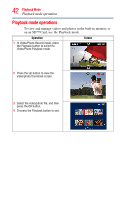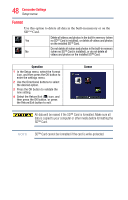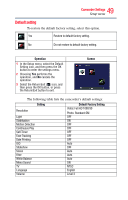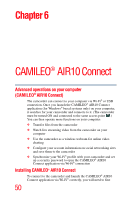Toshiba Air10 User Guide - Page 47
Language, Time settings
 |
View all Toshiba Air10 manuals
Add to My Manuals
Save this manual to your list of manuals |
Page 47 highlights
47 Camcorder Settings Setup menu Language Use this option to select the language of the user interface. Operation 1 In the Setup menu, select the Language icon, and then press the OK button to enter the settings menu. 2 Use the Directional buttons to select the desired option. 3 Press the OK button to validate the new setting. 4 Select the Return/Exit ( ) icon, and then press the OK button, or press the Return/Exit button to exit. Screen Time settings Operation 1 In the Setup menu, select the Time Setting icon, and then press the OK button to enter the settings menu. 2 Use the Right/Left buttons to select the Year, Month, Day, Hour, or Minute. 3 Use the Up/Down buttons to adjust the numeric value. 4 Select the ( ) icon, and then press the OK button to validate the setting. 5 Select the Return/Exit ( ) icon, and then press the OK button, or press the Return/Exit button to exit. Screen