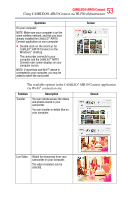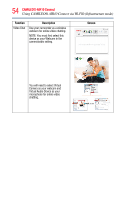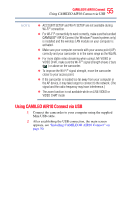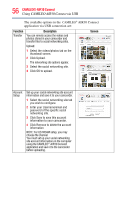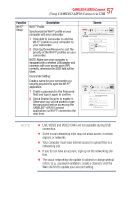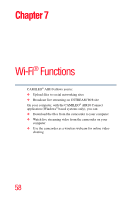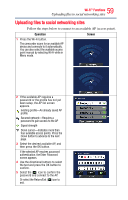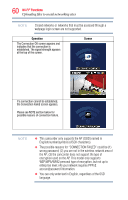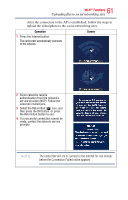Toshiba Air10 User Guide - Page 57
If you do not have an account, sign up on the networking site, notice. e.g, . password validation - usb adapter
 |
View all Toshiba Air10 manuals
Add to My Manuals
Save this manual to your list of manuals |
Page 57 highlights
57 CAMILEO® AIR10 Connect Using CAMILEO AIR10 Connect via USB Function Wi-Fi® Setup Description Wi-Fi® Profile Synchronize the Wi-Fi® profile on your computer with your camcorder. 1 Click Add to camcorder to add the Wi-Fi® profile on your computer to your camcorder. 2 Click Up/Down/Remove to sort the priority of the Wi-Fi® profiles on your camcorder. NOTE: Make sure your computer is equipped with a wireless LAN adapter and connects with your access point (AP) correctly, otherwise the SSID field will be blank. Camcorder Setting: Create a name for your camcorder or a security password to open the Wi-Fi® application. 1 Create a password in the Password field and type it again to confirm. 2 Check Enable Security to enable it. Otherwise you will be asked to type the password before accessing the CAMILEO® AIR10 Connect application via Wi-Fi® connection the next time. Screen NOTE ❖ LIVE VIDEO and VIDEO CHAT are not available during USB connection. ❖ Some social networking sites may not allow access in certain regions or networks. ❖ Your computer must have Internet access to upload files to a networking site. ❖ If you do not have an account, sign up on the networking site first. ❖ The social networking site update is subject to change without notice. (e.g,. password validation, create a channel), visit the Web site first to update your account setting.