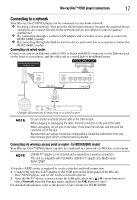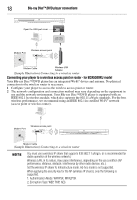Toshiba BDX5300KU User Guide - Page 13
Item: Description, Operation, Press to display the OSC On Screen Control menu. - remote code
 |
View all Toshiba BDX5300KU manuals
Add to My Manuals
Save this manual to your list of manuals |
Page 13 highlights
Item: Description: 5 PAUSE STEP SLOW HOME 6 RETURN 7 PROGRAM 8 DIGEST 9 SUB (Subtitle) 10 AUDIO 11 A-B 12 REPEAT 13 POWER 14 Number buttons 15 CLEAR 16 OSC TOP MENU PIP POP UP/MENU 17 FWD 18 PLAY 19 SKIP 20 STOP 21 / / / OK 22 NETFLIX® 23 RED/GREEN/ YELLOW/BLUE Remote control buttons 13 Operation: Press to pause playback. Press to advance one frame. Press to play back in the disc slow motion. Press to display HOME menu. Press to return to the previous menu. Press to create program list for DVD/CD disc. Press to display the thumbnail view for JPEG. Press to select the subtitle language. Press to select the audio language. Press to play back a defined section between point A and B repeatedly. Press to toggle between various repeat modes. Press to turn on the unit, or to turn the unit into the standby mode. (To completely turn off the unit, you must unplug the power cord.) In playback mode, press GOTO, then input the numbers using the 0-9 number buttons to enter a title, chapter, track, time or file number. In menu mode, use the number buttons to enter the parental code password. Press to clear an input error. Press to display the OSC (On Screen Control) menu. Press to display a top menu. Press to switch picture-in-picture feature on or off (only applicable to Blu-ray™ Video which supports the PIP function). During Blu-ray Disc™ playback, press to open a menu that lets you control Blu-ray Disc™ playback. During DVD playback, press to open the DVD menu (if available). During playback, press to fast forward the playback. Press to start playback or resume playback. During playback, press to skip to the next title, chapter, track or file. During the JPEG playback, press to go to the next file. Press to stop playback. Press to select items or settings. Press to confirm or select menu items. Press to use Netflix service directly. (Make sure your Blu-ray Disc™/DVD player is correctly connected to the Internet and network settings are properly configured.) Press to select items on some Blu-ray Disc™ contents. When file list/thumbnail list is shown, press to switch between pages.