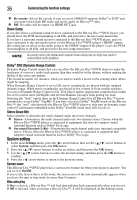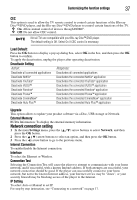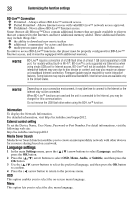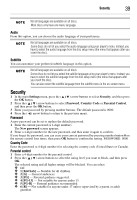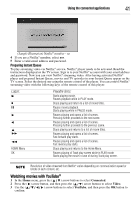Toshiba BDX5300KU User Guide - Page 37
Network connection setting, Customizing the function settings, Load Default, Deactivate Setting
 |
View all Toshiba BDX5300KU manuals
Add to My Manuals
Save this manual to your list of manuals |
Page 37 highlights
Customizing the function settings 37 CEC This option is used to allow the TV remote control to control certain functions of the Blu-ray Disc™/DVD player, and the Blu-ray Disc™/DVD player to control certain functions of the TV. ❖ On: Allow mutual control of devices through HDMI®. ❖ Off: Do not allow CEC control. Not all TVs are compatible with your Blu-ray Disc™/DVD player. The default setting is Off. Select On if CEC control is necessary. Load Default: Press the OK button to display a pop up dialog box, select OK in the box, and then press the OK button to confirm. To apply the deactivation, unplug the player after operating deactivation. Deactivate Setting Action: Response: Deactivate all connected applications Deactivates all connected applications Deactivate Netflix® Deactivates the connected Netflix® application Deactivate YouTube® Deactivates the connected YouTube® application Deactivate VUDU™ Deactivates the connected VUDU™ application Deactivate Pandora® Deactivates the connected Pandora® application Deactivate Picasa™ Deactivates the connected Picasa™ application Deactivate CinemaNow® Deactivates the connected CinemaNow® application Deactivate Hulu Plus™ Deactivates the connected Hulu Plus™ application Upgrade This option allows to update your product software via a Disc, USB storage or Network. External Memory BUDA Information: To display the external memory information. Network connection setting 1 In the main Settings menu, press the ( / ) arrow buttons to select Network, and then press the OK button. 2 Press the ( / ) arrow buttons to select an option, and then press the OK button. 3 Press the ( ) arrow button to go to the previous menu. Internet Connection To enable/disable the Internet connection. Interface To select the Ethernet or Wireless. Connection Test Selecting the Connection Test will cause the player to attempt to communicate with your home network, and if successful, with a known Internet address. If both attempts are successful, your network connection should be good. If the player can successfully connect to your home network, but not to the known Internet address, your Internet service may be "down", or your security firewall may be blocking access of the player to the Internet. IP Setting To select Auto or Manual to set IP. For step by step instruction, see "Connecting to a network" on page 17.